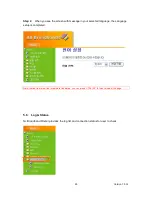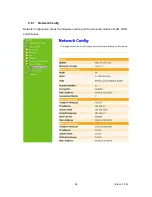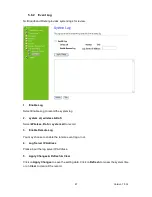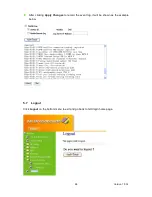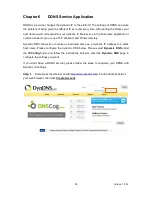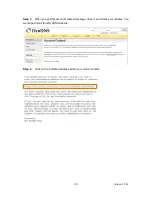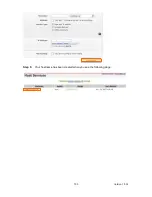Version 1.0.16
105
7.3
IP Address
1.
Q: What is the default IP address of the router for LAN port?
A: The default IP address is 192.168.1.1 with subnet mask 255.255.255.0
2.
Q: I don't know my WAN IP.
A: There are two ways to know.
Way 1: Check with your Internet Service Provider.
Way 2: Check the setting screen of N+ Broadband Router. Click on Status & Log
item to select Network Configuration on the Main Menu. WAN IP is
shown on the WAN interface.
3.
How can I check whether I have static WAN IP Address?
A: Consult your ISP to confirm the information, or check Network Configuration in N+
Broadband Router’s Main Menu.
4.
Will the Router allow me to use my own public IPs and Domain, or do I have to use
the IPs provided by the Router?
A: Yes, the Router mode allows for customization of your public IPs and Domain.
7.4
OS Setting
1.
Why can’t my computer work online after connecting to N+ Broadband Router?
A: It’s possible that your Internet protocol (TCP/IP) was set to use the following IP
address. Please do as the following steps. (Windows 2000 & XP) Start
>
Settings
>
Network and Dial-up Connections
>
double click on Internet Protocol(TCP/IP)
>
select obtain IP address automatically
>
Click on OK button. Then, open Internet
browser for testing. If you still can’t go online, please test something else below.
Verify network configuration by ensuring that there are no duplicate IP
addresses.
Power down the device in question and ping the assigned IP address of the
device. Ensure no other device responds to that address.
1. Check that the cables and connectors or use another LAN cable.
2.
Q: Web page hangs, corrupt downloads, or nothing but junk characters is being
displayed on the screen. What do I need to do?
Summary of Contents for RB-1232
Page 1: ...Version 1 0 16 1 ...
Page 12: ...Version 1 0 16 12 Step 2 Click on Properties Step 3 Double click on Internet Protocol TCP IP ...
Page 16: ...Version 1 0 16 16 If it can t work it will show Request timed out ...
Page 30: ...Version 1 0 16 30 Click on Next button to go on next setting page ...
Page 34: ...Version 1 0 16 34 Click on Next button to go on next setting page ...
Page 48: ...Version 1 0 16 48 ...
Page 51: ...Version 1 0 16 51 ...
Page 103: ...Version 1 0 16 103 Step 9 Your hostname has been created when you see the following page ...