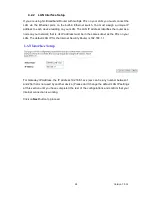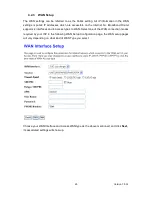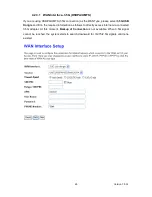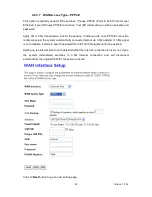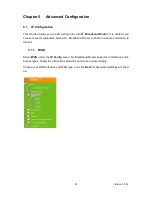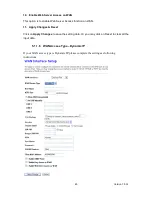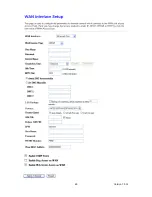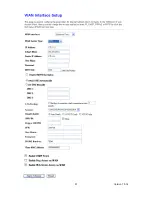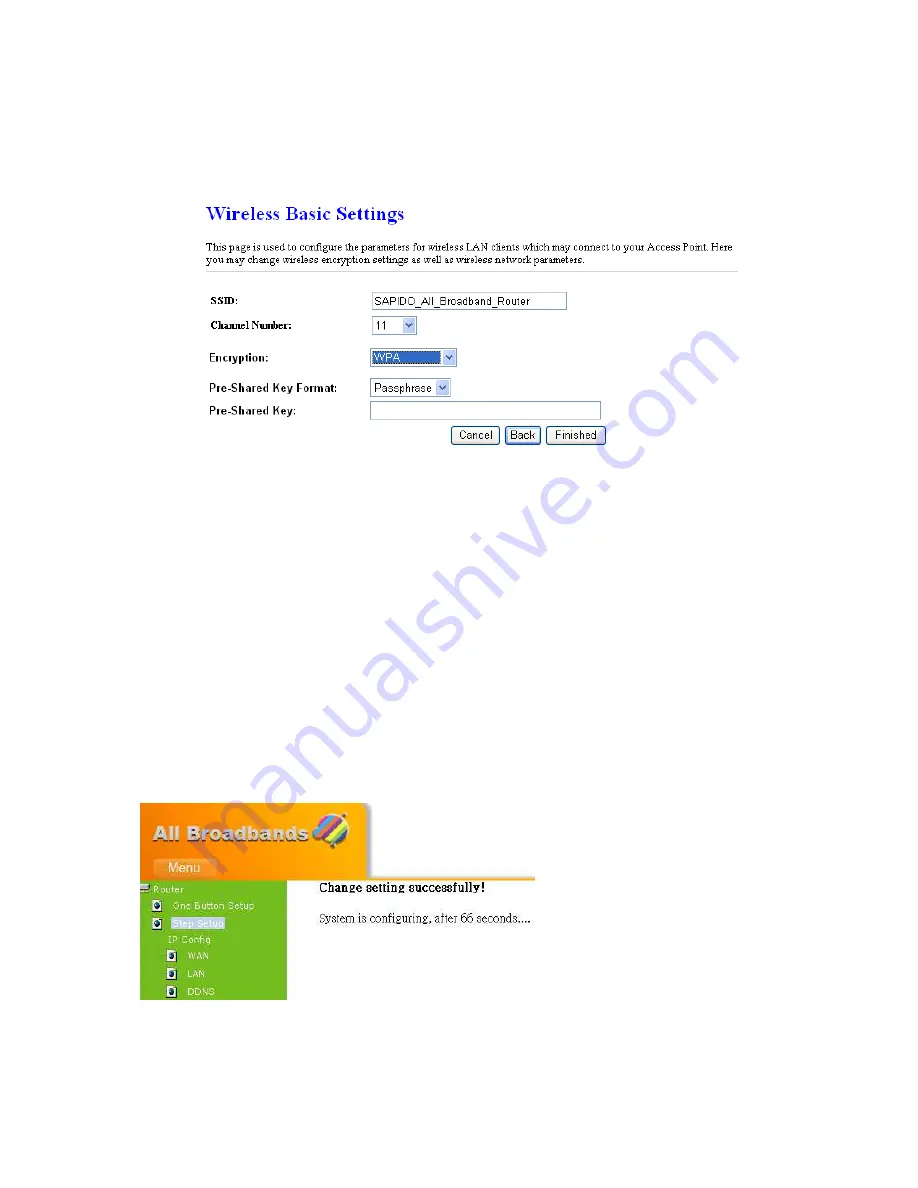
Version 1.0.16
37
b. Encrypt Type - WPA, WPA2 & WPA2 Mixed
The WPA and WPA2 encrypt each frame transmitted from the radio using the
pre-shared key (PSK) which entered from this panel or a key got dynamically
through 802.1x.
WPA (TKIP) and WPA2 (TKIP):
Allow the access from WPA clients simultaneously
and the encryption keys are given from PSK respectively.
Pre-Shared Key Format: The keys can be entered in ASCII, 8~63 ASCII characters,
for example, “0123456789ABCD….” or Hex, 64 bytes hexadecimal digits (0~9, a~f,
and A~F). Select the item from drop-down list you wish to use and enter your
Pre-Shared Key.
After checking each above and choose the suitable item by demand, click Finished to
proceed.
4.2.4
Basic Setup Complete
The Basic Setup has been completed successfully when you see this screen.
The system will be rebooted automatically
and go to the product’s diagram homepage. You
may connect to Internet via wired or wireless at this moment according to above settings.
Summary of Contents for RB-1232
Page 1: ...Version 1 0 16 1 ...
Page 12: ...Version 1 0 16 12 Step 2 Click on Properties Step 3 Double click on Internet Protocol TCP IP ...
Page 16: ...Version 1 0 16 16 If it can t work it will show Request timed out ...
Page 30: ...Version 1 0 16 30 Click on Next button to go on next setting page ...
Page 34: ...Version 1 0 16 34 Click on Next button to go on next setting page ...
Page 48: ...Version 1 0 16 48 ...
Page 51: ...Version 1 0 16 51 ...
Page 103: ...Version 1 0 16 103 Step 9 Your hostname has been created when you see the following page ...