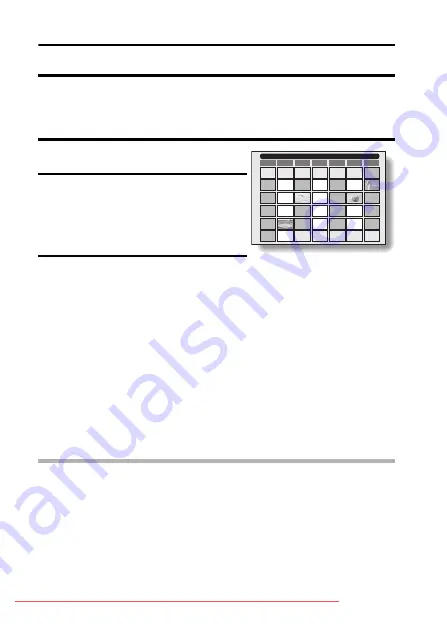
93
English
DISPLAYING THE SCHEDULE
Photos that were captured as schedule shots can be viewed in a calendar-
format schedule.
Previously captured images can also be entered in the schedule, and images
can be removed from the schedule as desired (page 94).
1
Make a schedule shot (page 73).
2
Display a still image (page 35), and
toggle the SET button down.
h
The calendar appears.
h
You can press the MENU button to
return to the Playback Screen.
3
Toggle the SET button up, down, left
and right to select the desired date,
and press the SET button.
h
The image that was entered for the
selected date is displayed full-
screen.
h
Toggle the SET button to the left or
right to display the previous or next
image that was entered in the
schedule.
h
Toggle the SET button down to
display the schedule.
h
When the MENU button is pressed,
the Save To Calender Screen
(page 94) appears.
CAUTION
If the schedule does not appear...
i
The calendar will not appear in step
1
if no image has been entered in the
schedule. Follow the procedure to make a schedule shot (page 73), or
enter an image in the schedule (page 94), and then display the calendar.
30
23
16
9
2
31
24
17
10
3
25
18
11
4
26
19
12
5
27
20
13
6
28
21
14
7
29
22
15
8
1
10
OCT. 2005 05.10.11
SUN
MON
TUE
WED
THU
FRI
SAT
















































