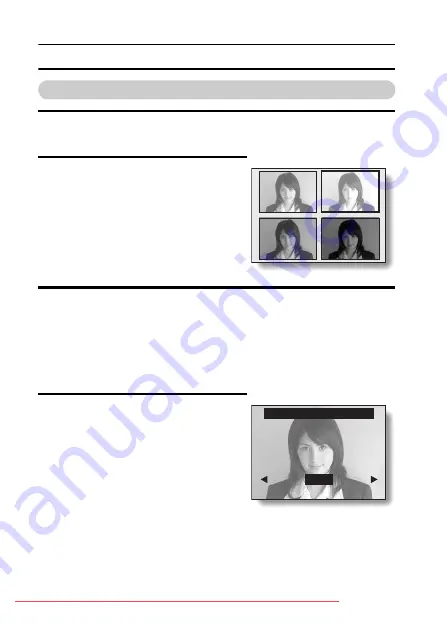
51
English
SCENE SELECT
How to use the best shot feature
1
Set the camera to the still image shooting mode, select the best shot
icon
5
from the scene select menu, and press the SET button.
2
Press the shutter button.
h
While the settings change, four still
images are shot in sequence.
h
If the resolution is set to
k
, the
setting changes automatically to
y
and the images are captured.
h
After the images are captured, the
four still images are displayed on
the LCD monitor.
3
Toggle the SET button up, down, left and right to move the orange
frame to the image you wish to save.
h
For a full-size view of the selected image, press the SET button.
h
With the full-size view active, you can toggle the SET button to the left
or right to view the previous or next image.
<To save all four images>
h
With all four images showing on the LCD monitor, press the MENU button.
4
With the full-size view of the image
you wish to save, select “YES”, and
press the SET button.
h
The image currently displayed is
saved, and the other images are
deleted.
Delete all other images
YES
EXIT






























