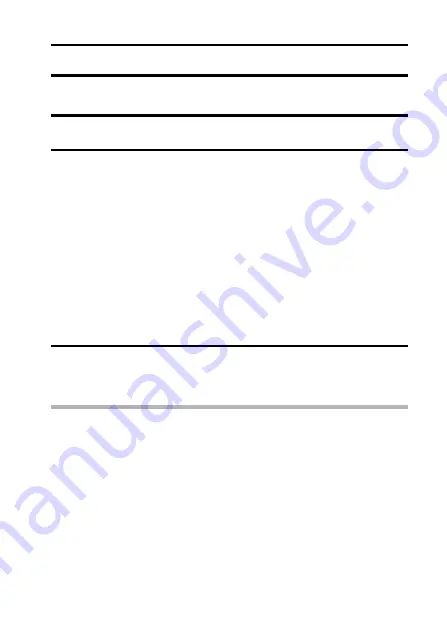
English
76
PAGE 2 (ADVANCED SETTINGS)
MOTION COMPENSATION (IMAGE STABILIZER)
Your camera can minimize a jittery picture by compensating for unintentional
hand motion (video clips only).
1
Display the PAGE 2 Shooting Setting Screen (page 62).
2
Select the image stabilizer menu.
p
h
Compensate for unintentional camera motion during video clip
recording. The field of view does not change when the video clip
recording button is pressed, so this setting is convenient when
shooting mostly video clips.
q
h
Compensate for unintentional camera motion during video clip
recording. The field of view does not change when the still image
recording button is pressed, so this setting is convenient when
shooting mostly still images.
]
h
Disengages the motion compensation function.
3
Select the desired icon from the image stabilizer menu, and press
the SET button.
h
This completes the image stabilizer setting.
HINT
If the motion compensation does not seem to be working...
i
Due to the mechanical characteristics of this function, it may not be
possible for the camera to compensate for violent motion.
i
If the digital zoom (page 51) is being used, the large magnification factor
may make it difficult for the motion compensation function to work correctly.
i
When using a tripod, the docking station or other means to stabilize the
camera, please turn the motion compensation function off
]
. If the
motion compensation function is enabled when it is not actually needed, it
may result in an image that appears unnatural.
















































