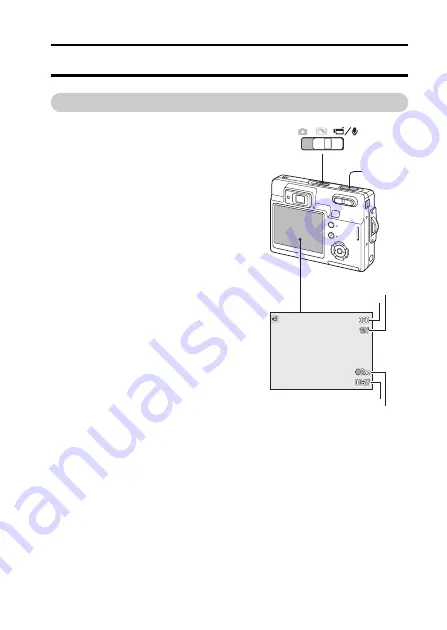
English
52
RECORDING - ADVANCED OPERATION
MOVIE RECORDING
This camera can record digital video with
sound. Simply slide the mode switch to
the movie/audio recording position
1
.
Total recording time varies with the frame
rate and the card capacity (page 72).
Some changes can be made with the
movie menu (page 57).
Place the subject in the focus frames and
press the shutter release button partway
down to lock focus
2
.
Press the shutter release button all the
way down and release to begin recording
3
.
A digital zoom is available during
recording. The camera continues to
record until the recording time is used or
the shutter release button is pressed
again.
When recording, the frame counter
displays the elapsed time. During the last
ten seconds, the counter turns red and
counts down the time.
Take care not to cover the microphone
while recording.
2
,
3
1
Image size
Frame rate
Recording indicator
Recording time






























