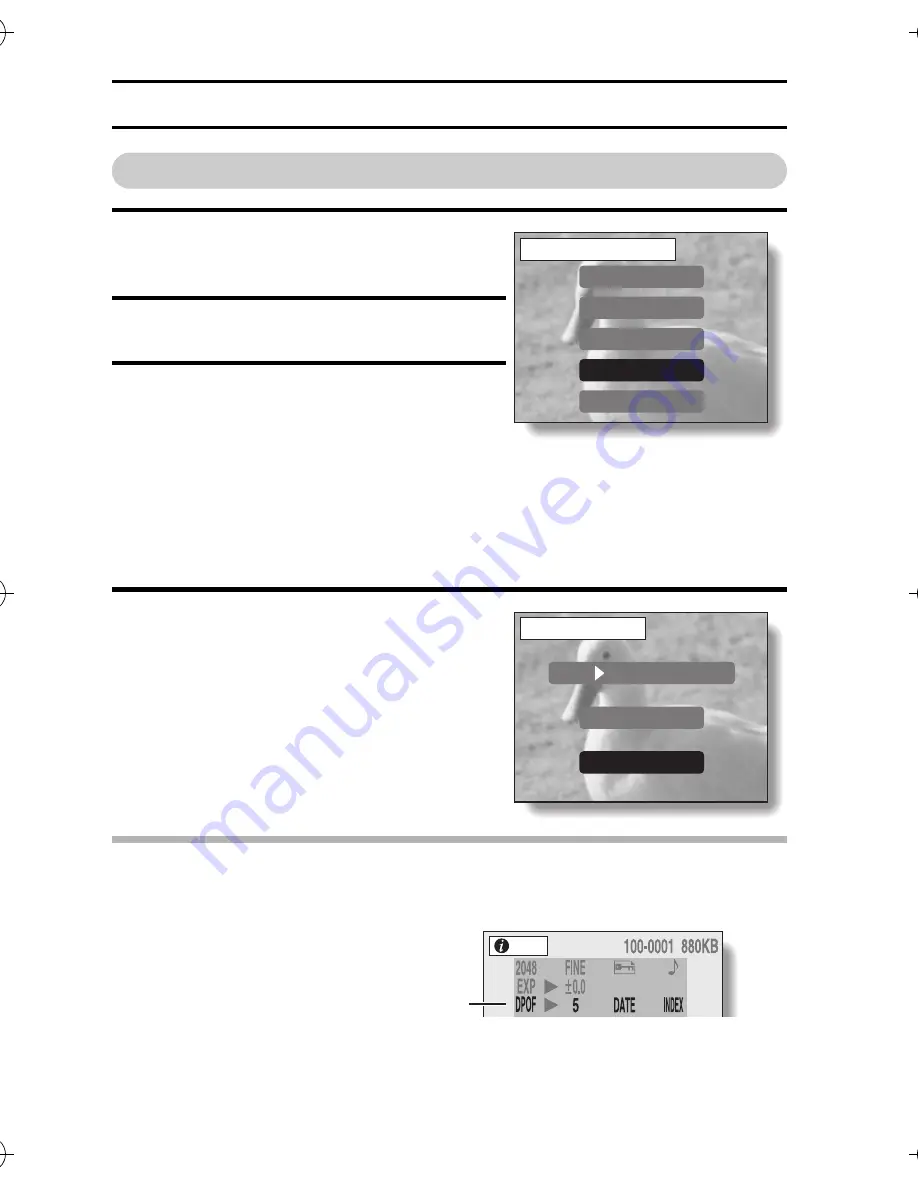
127
English
PRINT SETTINGS (DPOF SETTINGS) (STILL IMAGES ONLY)
Clearing the print settings
1
Display the Print Settings Screen
(see page 123).
2
Select “ALL CLEAR”.
3
Press the SET button.
h
The Confirm All Clear Screen
appears.
4
Select “YES”, and press the SET but-
ton.
h
All the print settings are cleared and
you are returned to the Print Set-
tings Screen.
HINT
i
The current print setting for each image can be checked on the Playback
info Screen.
YES:
Clear the print settings for all
images.
NO:
Cancel the clear procedure
and return to the Print Settings
Screen.
DPOF
ALL IMAGES
EACH IMAGE
INDEX
ALL CLEAR
EXIT
PRINT SETTING
DPOF
YES
DPOF
5 DATE INDEX
NO
ALL CLEAR
INFO
Example: 5 standard prints with
date display and an index print
Camera_EN.book Page 127 Sunday, August 31, 2003 3:48 PM






























