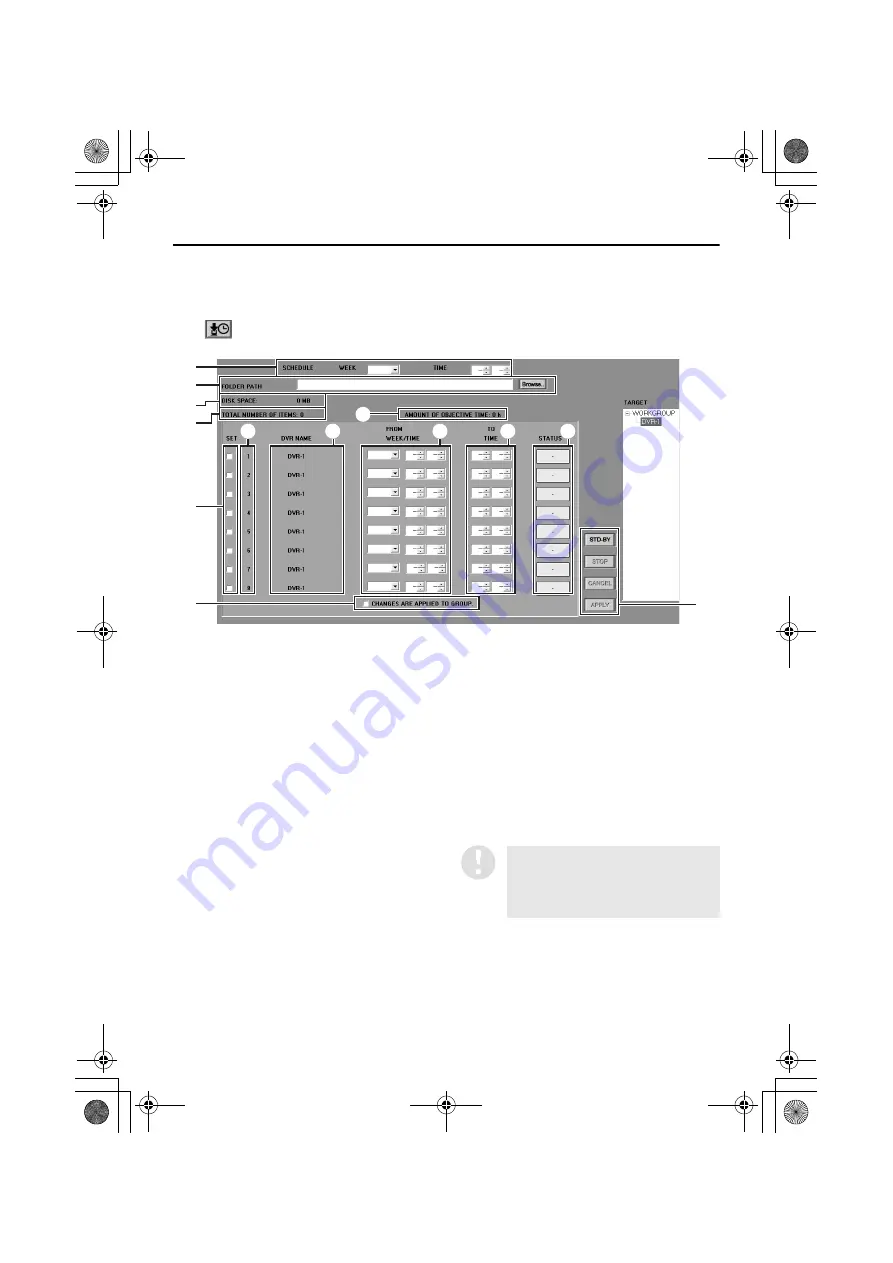
English
81
TIMER DOWNLOAD
(User Level: ID2/3 or higher)
A timer reservation can be used to automatically download images recorded by a DVR. If you specify
the download range (starting point and ending point) for each DVR, the recorded images from the
specified range will be downloaded automatically at the specified time. The range of images
downloaded can be set to up to 8 items for a single DVR.
Click
on the toolbar to display the “TIMER DOWNLOAD” window.
1
SCHEDULE
Set the weekday and time for the download to
start.
The specified date and time will become the
setting for all DVRs.
•
WEEK: Select from the drop-down list box.
SUN, MON, TUE, WED, THU, FRI, SAT
DLY: Downloads occur every day. (P.85, 86)
•
TIME: Use the spin buttons to set the hour
and minutes.
2
FOLDER PATH
Click [Browse..] and specify the download
destination folder.
The specified download destination will
become the download destination for all
DVRs.
You can also specify a network drive as the
download destination. (However a removable
drive cannot be specified.)
3
DISK SPACE
This shows the spare capacity for the disk
where the download destination folder is
located.
4
TOTAL NUMBER OF ITEMS
This shows the total number of items for all
DVRs that have been queued for timer
download.
5
AMOUNT OF OBJECTIVE TIME
This shows the total length of running time
(units: hours) for all items from all DVRs that
have been queued for timer download.
1
2
3
4
7
8
9
F
G
5
H
I
6
The time shown is simply calculated
from the range of time specified for
queuing. It does not take into account
whether there are any images actually
existing within the specified times.
" #$%&'






























