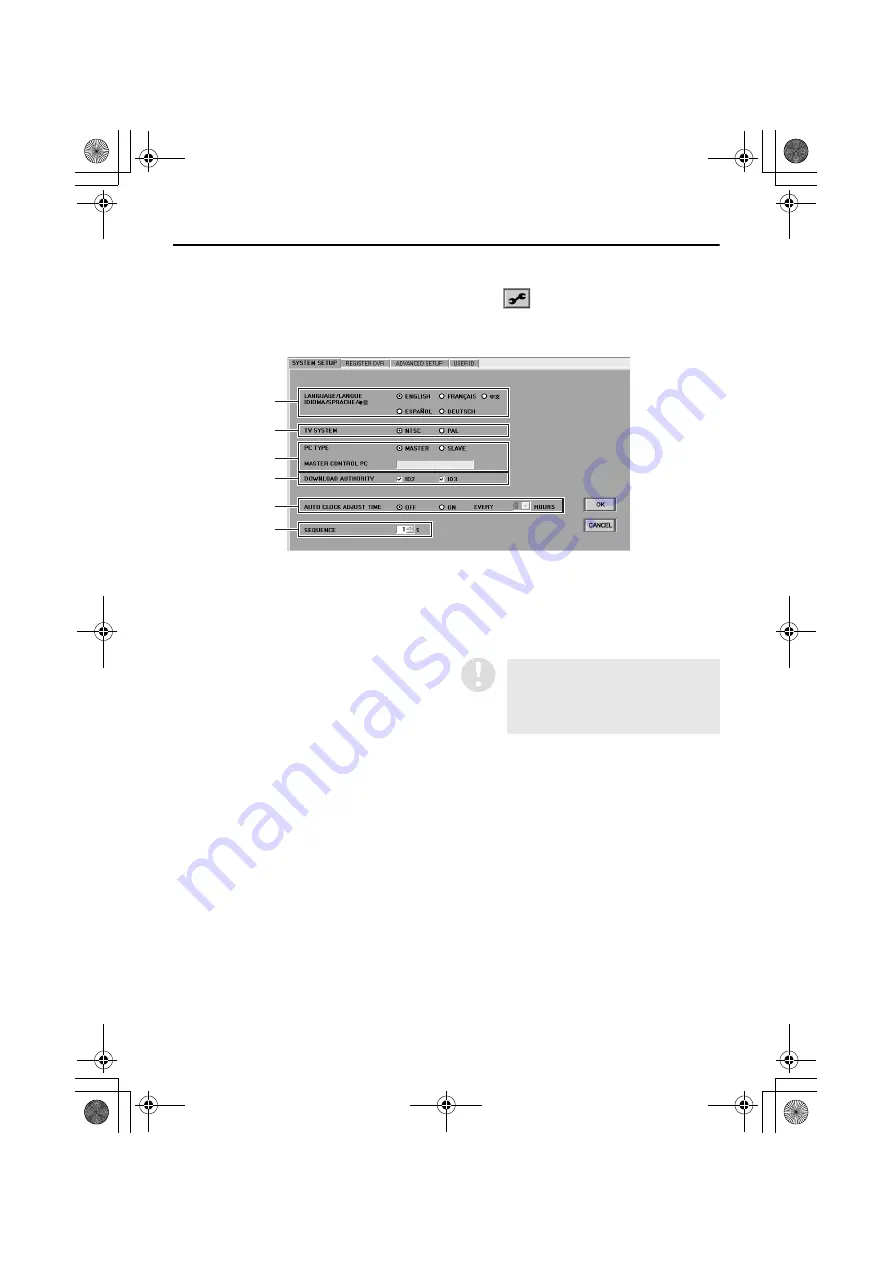
20
English
INITIAL SETUP (SETUP WINDOW)
(User Level: ID4)
The “SETUP” window is the first window that is displayed after the software has been installed.
It contains four tabs which are used to register DVRs that are to be connected to the network and to
make initial settings relating to the system environment. Click
on the toolbar to display the
“SETUP” window, and then click a tab index to specify a tab.
■
SYSTEM SETUP tab
1
LANGUAGE (Default setting: ENGLISH)
This sets the language that the software uses
for displays. Select the button corresponding
to the required language and then click [OK].
Available settings:
English, French, Spanish, German, Chinese
2
TV SYSTEM (Default setting: NTSC)
This sets the TV format (NTSC/PAL) in
accordance with the input signals. Select a
button and then click [OK].
3
PC TYPE/MASTER CONTROL PC
Select the type of computer being used and
then click [OK].
Available settings:
•
MASTER (Master computer):
This is the computer that has all operation
privileges available, including registering
and deleting DVRs that are connected to
the network. Only one master computer
can be set for each system. You do not
need to enter anything in “MASTER
CONTROL PC”.
•
SLAVE (Slave computer):
This is a computer for general users. If you
select “SLAVE”, you must be sure to enter
the IP address for the master computer in
“MASTER CONTROL PC”.
1
2
4
3
5
6
If you select the “SLAVE” setting and
then click [OK] without entering the IP
address in “MASTER CONTROL PC”,
then “IP ADDRESS ERROR” will be
displayed.
(- " #$%&'






























