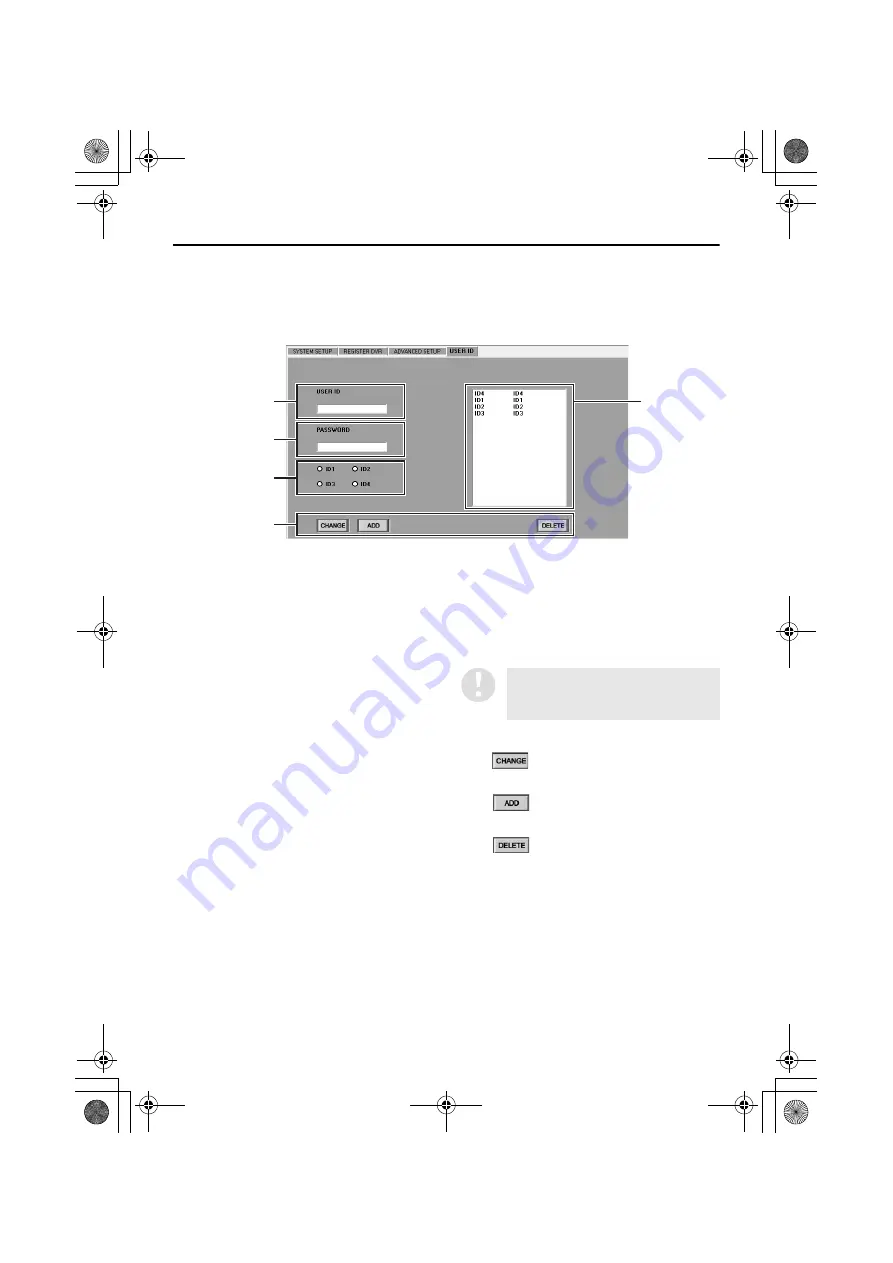
30
English
INITIAL SETUP (SETUP WINDOW)
(User Level: ID4)
■
USER ID tab
This is used to register, change and delete users who can log into the system. Up to a maximum of 32
users can be registered.
●
Names and functions of each window component
1
Username entry box (USER ID)
This sets the username for identifying a user
on the network.
2
Password entry box (PASSWORD)
This sets the password for authenticating a
user who is trying to log in.
3
User level setting buttons
These select the user level (operation
permission level). (P.9)
Available settings: ID1, ID2, ID3, ID4
4
List box
This shows a list of the usernames and user
levels for registered users.
Select users from this list when carrying out
operations such as changing and deleting
user registrations.
5
Operation buttons
•
:
Changes the registration details for a user.
•
:
Adds a new user registration.
•
:
Deletes an existing user registration.
1
4
2
3
5
The default settings for user levels
ID1 to ID4 are initially displayed in
the list.
)- " #$%&'
















































