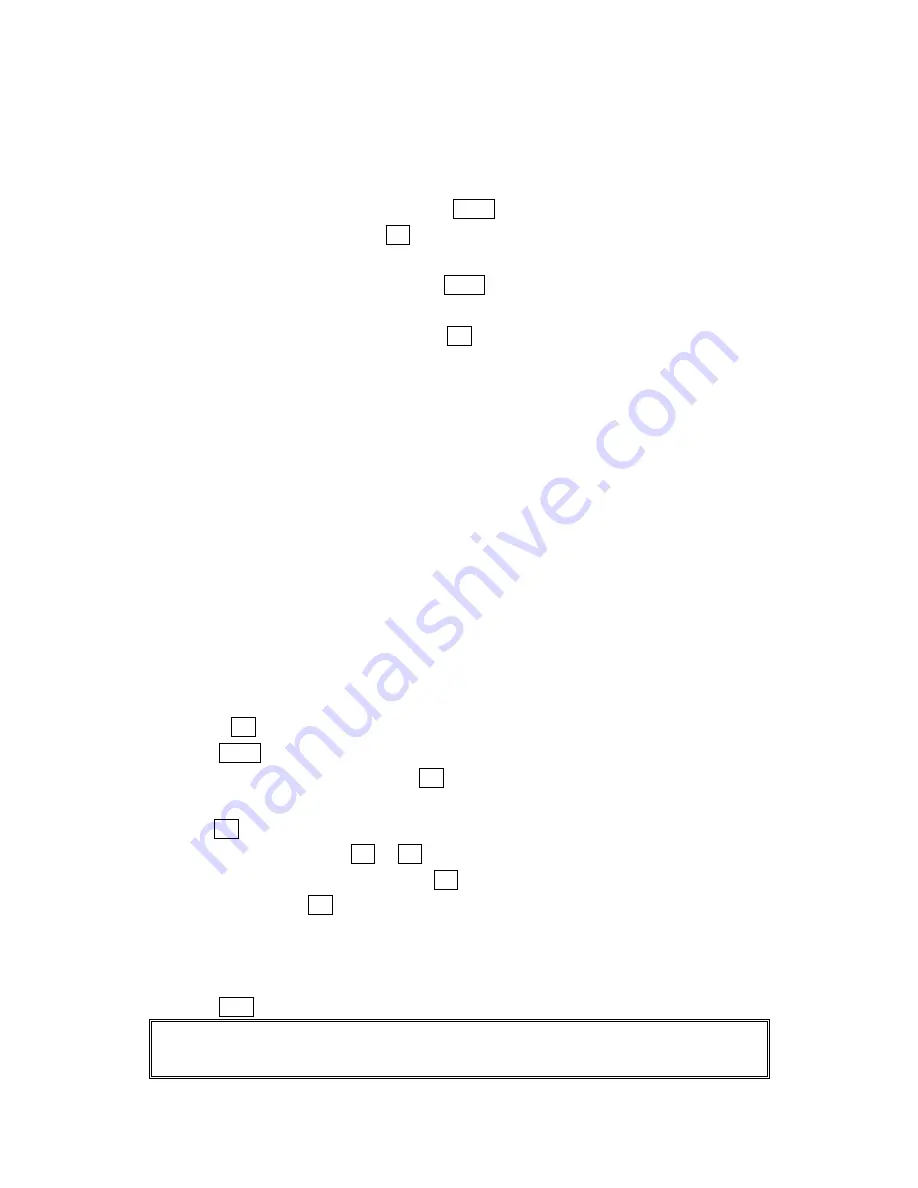
43
Prepending a Phone Number From Call History
If you need to make a call from Call History and you happen to be outside your local
area code, you can add the appropriate prefix by following these steps:
1.
Highlight a call history entry and press Menu.
2.
Highlight
Prepend
and press OK.
3.
Enter the digits you want to add to the number.
If you want to save the number, press Menu and select
Save Phone#
from options.
If not, the changes only apply to the current call.
To select an option, highlight it and press OK.
l
Call
to dial the phone number.
l
Call: Speaker On
to dial the phone number with Speaker Phone mode.
l
Save Phone#
to store the phone number in your Internal Phone Book.
l
Hard Pause
to insert a hard pause. (See “Dialing and Saving Phone Numbers With
Pauses” on page 20.)
l
2-Second Pause
to insert a 2-second pause. (See “Dialing and Saving Phone
Numbers With Pauses” on page 20.)
Saving a Phone Number From Call History
Your Sprint PCS Phone can store up to 300 Internal Phone Book entries. Phone Book
entries can store up to a total of 500 phone numbers and the entry’s name can contain
16 characters.
To save a phone number from Call History:
1.
Highlight the call history entry you want to save.
l
Press OK if you want to check the details of the entry.
2.
Press Menu to display the options.
3.
Highlight
Save Phone#
and press OK.
4.
Highlight appropriate label (Home, Work, Mobile, Pager, Data, Fax or No Label), and
press OK.
5. Enter a Name, and press OK or OK (left softkey). Or you can also save the phone
number without a name by pressing OK from the name entry display, highlight
Yes
and then pressing OK. If you have any already stored entries in the Phone Book, you
are prompted to select the following entry mode.
l
New Name
to enter a name directory.
l
From Phone Book
to select a name from Phone Book entry list.
6.
Press Save (left softkey).
Note:
You cannot save phone numbers from calls identified as No ID or Restricted. If the selected entry
has already been stored in the phone book, “Alternate” appears at step 3 above.






























