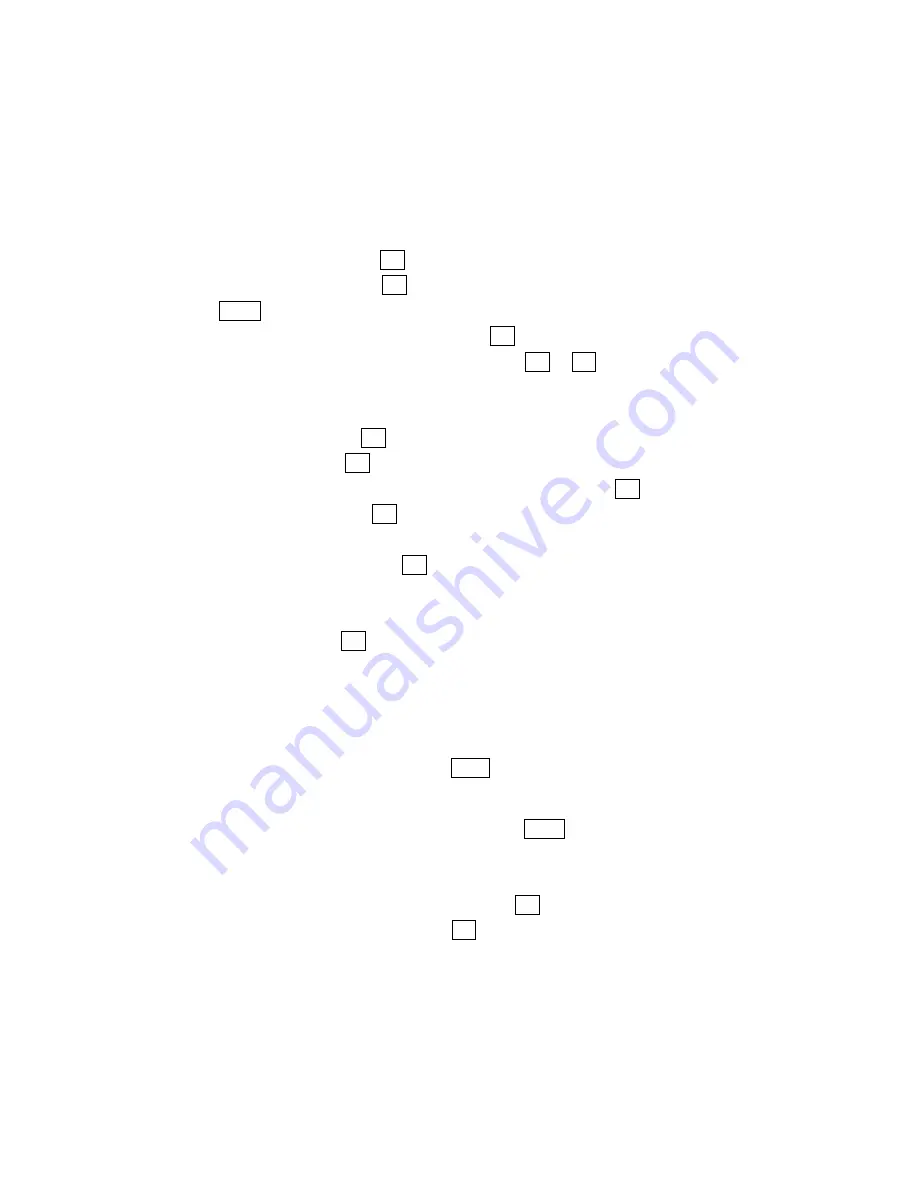
38
Adding a Folder To the W eb Message
When the message contains any word of 3 to 14 letters, you can classify the message to
your defined folder. If 10 user defined folder exist, “Add Folder” menu disappears.
1.
Press left of the Navigation key.
2.
Highlight
Unfiled
and press OK.
3.
Highlight a header and press OK.
4.
Press Menu.
5.
Highlight
Add Folder
by scrolling and press OK.
6.
Enter a folder name from 3 to 13 letters and press OK or OK (left softkey).
See “Selecting a Character Input Mode” on page 26.
7.
If you want the message to be filed into the folder automatically, select menu under
the
Auto Filing
and press OK.
8.
Highlight
On
and press OK.
9.
Select the box under the
Keyword
by scrolling
down
and press OK.
10. Enter a keyword and press OK.
or
Go to
KeywordMatch
and press OK to select from the KeywordMatch list.
If you want to set optional feature to the added folder:
1.
From the step 9 above, scroll down to select menu under the other option and
highlight it and press OK.
l
Notification
to select displaying the notification to on or off when you have the
message matching the defined folder.
l
Envelope Icon
to select displaying the envelope icon to on or off when you have the
message matching the defined folder.
2.
After selecting the each setting, press Save (left softkey).
Moving a Web Message Into the Other Folder
After you display a Sprint PCS Web Message, press Menu to display message options.
You need at least one defined folder.
If you want to move the message into the other folder:
1.
Highlight
Move Message
by scrolling and press OK.
2.
Highlight your desired folder and press OK.






























