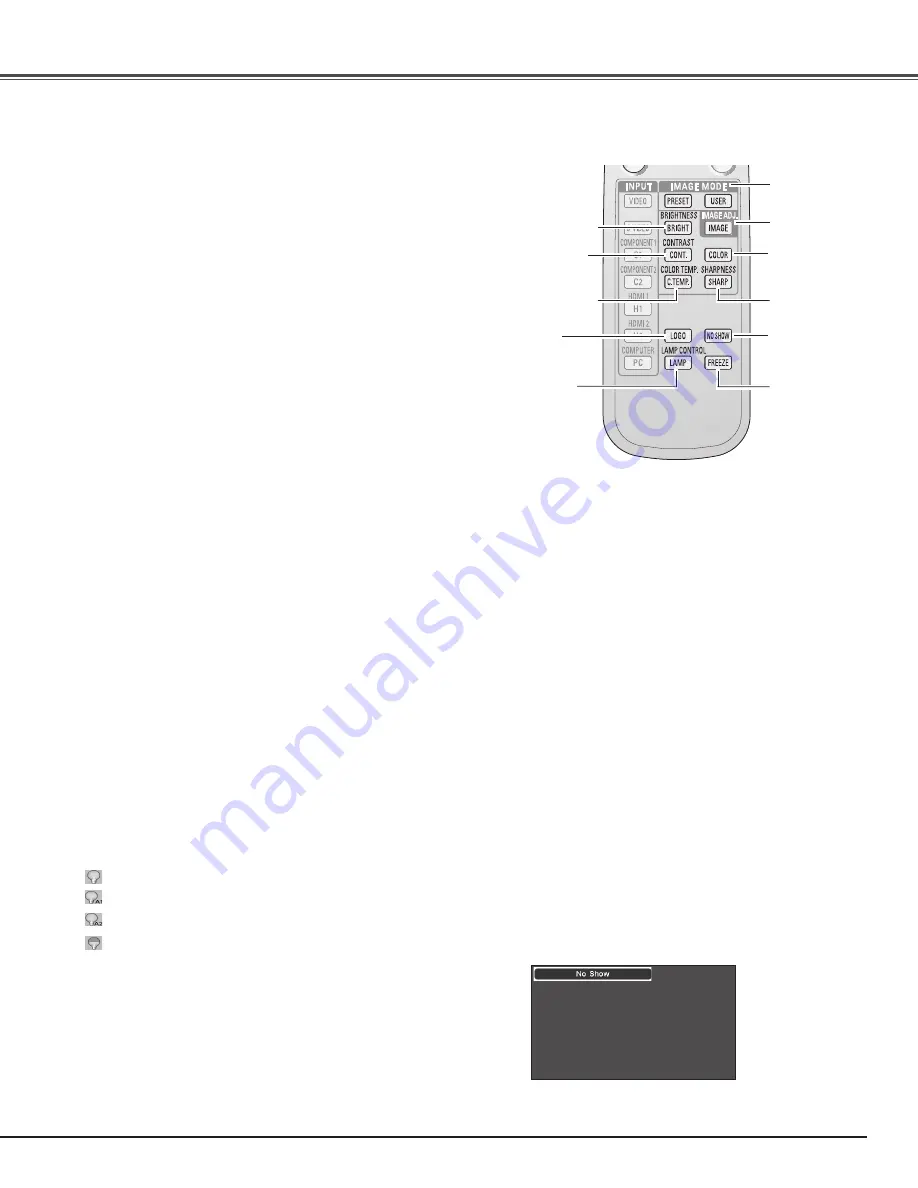
23
Remote Control
IMAGE ADj . button
Press the IMAGE ADJ. button to display the adjustment bar of
the Image adj. Menu items one at a time and directly adjust the
selected item. For details, see page 28.
IMAGE ADj .
button
COLOR TEMP .
button
✔
Note:
• See the previous page for the description of
other buttons.
• If you press the OK button after adjusting each
Image adj. Menu item, it will enter the main
menu.
BRIGHTNESS button
Press the BRIGHTNESS button to display the Brightness
adjustment bar and use the Point
7 8
buttons to adjust the setting
value. Press the MENU button after adjusting. For details, see
page 28.
CONTRAST button
Press the CONTRAST button to display the Contrast adjustment
bar and use the Point
7 8
buttons to adjust the setting value.
Press the MENU button after adjusting. For details, see page 28.
COLOR button
Press the COLOR button to display the Color adjustment bar and
use the Point
7 8
buttons to adjust the setting value. Press the
MENU button after adjusting. For details, see page 28.
IMAGE MODE buttons
Press the IMAGE MODE buttons (PRESET or USER) to select the
desired image mode of the screen. For details, see page 27 .
CONTRAST
button
COLOR
button
BRIGHTNESS
button
LAMP
CONTROL
button
Basic Operation
IMAGE MODE
buttons
LOGO
button
SHARPNESS
button
NO SHOW
button
FREEZE
button
Press the COLOR TEMP. button to display the Color temp.
adjustment bar and use the Point
7 8
buttons to select the desired
options. Press the MENU button after adjusting. For details, see
page 28.
COLOR TEMP . button
SHARPNESS button
Press the SHARPNESS button to display the Sharpness
adjustment bar and use the Point
7 8
buttons to adjust the setting
value. Press the MENU button after adjusting. For details, see
page 29.
LAMP CONTROL button
“No Show” disappears after 4 seconds.
Press the NO SHOW button to black out the image. To restore
to normal, press the NO SHOW button again or press any other
button.
NO SHOW button
Press the FREEZE button to freeze the picture on the screen. To
cancel, press the FREEZE button again or press any other button.
FREEZE button
Display the image set in the logo setting. To cancel, press the
LOGO button again or press any other button. For details, see
page 40.
LOGO button
Normal . . . . . . . . Normal brightness.
Auto 1 . . . . . . . . The brightness according to the input signal.
Auto 2 . . . . . . . . Less bright and lower-sound than Auto 1.
Eco . . . . . . . . Lower brightness reduces the lamp power
consumption.
✔
Note:
• User cannot be selected when the image is not
captured.
The lamp mode is automatically switched to “Eco” under no signal
input.
Press the LAMP CONTROL button to select a lamp mode for
changing the brightness of the screen.
















































