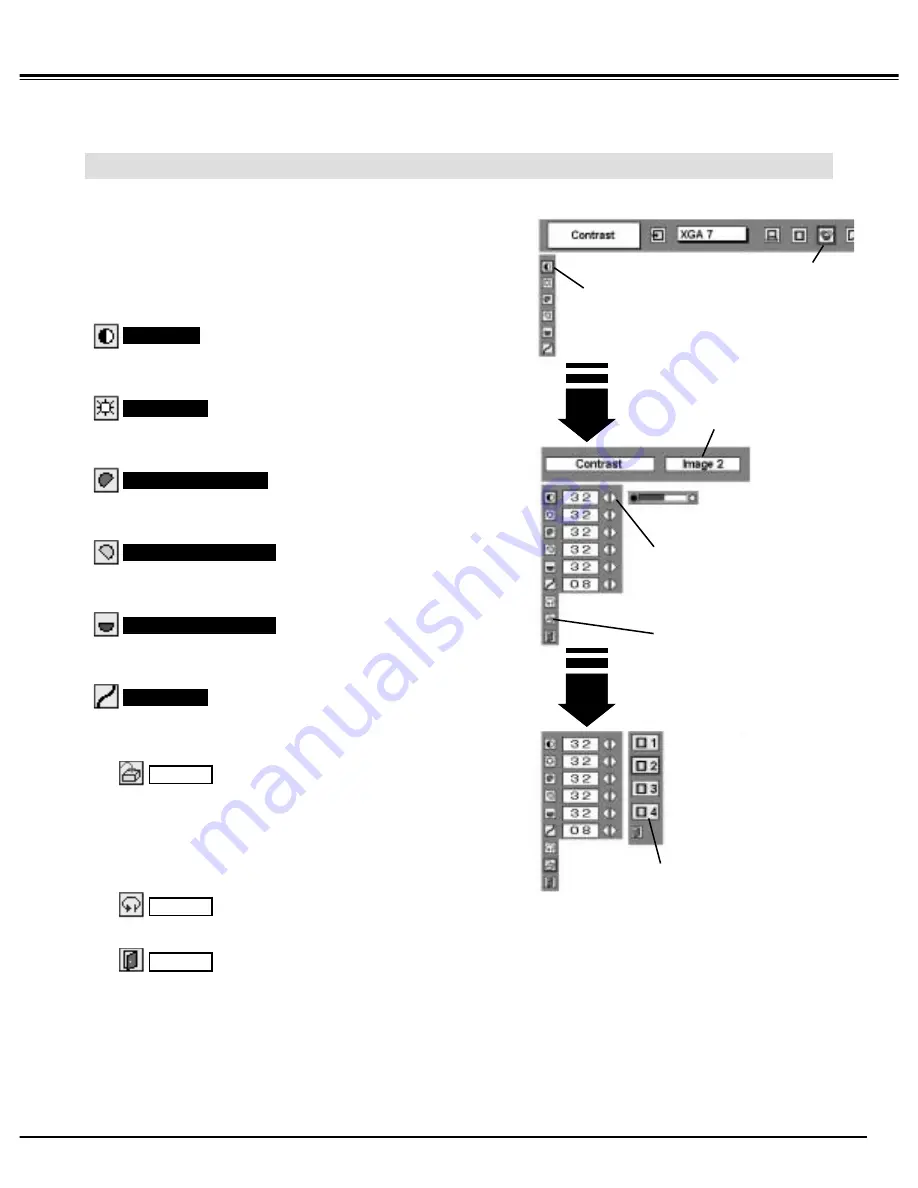
29
COMPUTER MODE
Press POINT LEFT/RIGHT buttons
to adjust value.
Reset all adjustment to previous figure.
Reset
Stored
Closes IMAGE MENU.
Quit
Other icons operates as follows.
Press MENU button and ON-SCREEN MENU will appear. Press
POINT LEFT/RIGHT buttons to move a red frame pointer to
IMAGE ADJUST Menu icon.
1
2
Press POINT DOWN button to move a red frame pointer to the
item that you want to adjust. and then press SELECT button.
The level of each item is displayed. Adjust each level by
pressing POINT LEFT/RIGHT button(s).
Move a red frame pointer to
the item to be selected and
then press SELECT button.
IMAGE ADJUST MENU
IMAGE LEVEL ADJUSTMENT
Press POINT LEFT button to decrease contrast, and POINT RIGHT
button to increase contrast. (From 0 to 63.)
Press POINT LEFT button to adjust image darker, and POINT
RIGHT button to adjust brighter. (From 0 to 63.)
Contrast
Brightness
Press either POINT LEFT button or POINT RIGHT button to obtain
better balance of contrast. (From 0 to 15.)
Gamma
3
To store manually preset image, move a red frame pointer to
STORE icon and press SELECT button. Image Level Menu will
appear. Move a red frame pointer to the Image 1 to 4 where you
want to set and then press SELECT button.
Image Level Menu
Move a red frame pointer to any of
Image 1 to 4 where you want to set
and then press SELECT button.
Stored icon
Press SELECT button at this icon to
store the adjustment.
IMAGE ADJUST
Menu icon
Press POINT LEFT button to lighten red tone and POINT RIGHT
button to deeper tone. (From 0 to 63.)
White balance (Red)
Press POINT LEFT button to lighten green tone and POINT RIGHT
button to deeper tone. (From 0 to 63.)
White balance (Green)
Press POINT LEFT button to lighten blue tone and POINT RIGHT
button to deeper tone. (From 0 to 63.)
White balance (Blue)
Selected Image level
Summary of Contents for PLV-60HT
Page 1: ......
Page 32: ......
Page 44: ...Printed in Japan Part No 610 294 7861 1AA6P1P2944 M4HAA SANYO Electric Co Ltd ...
















































