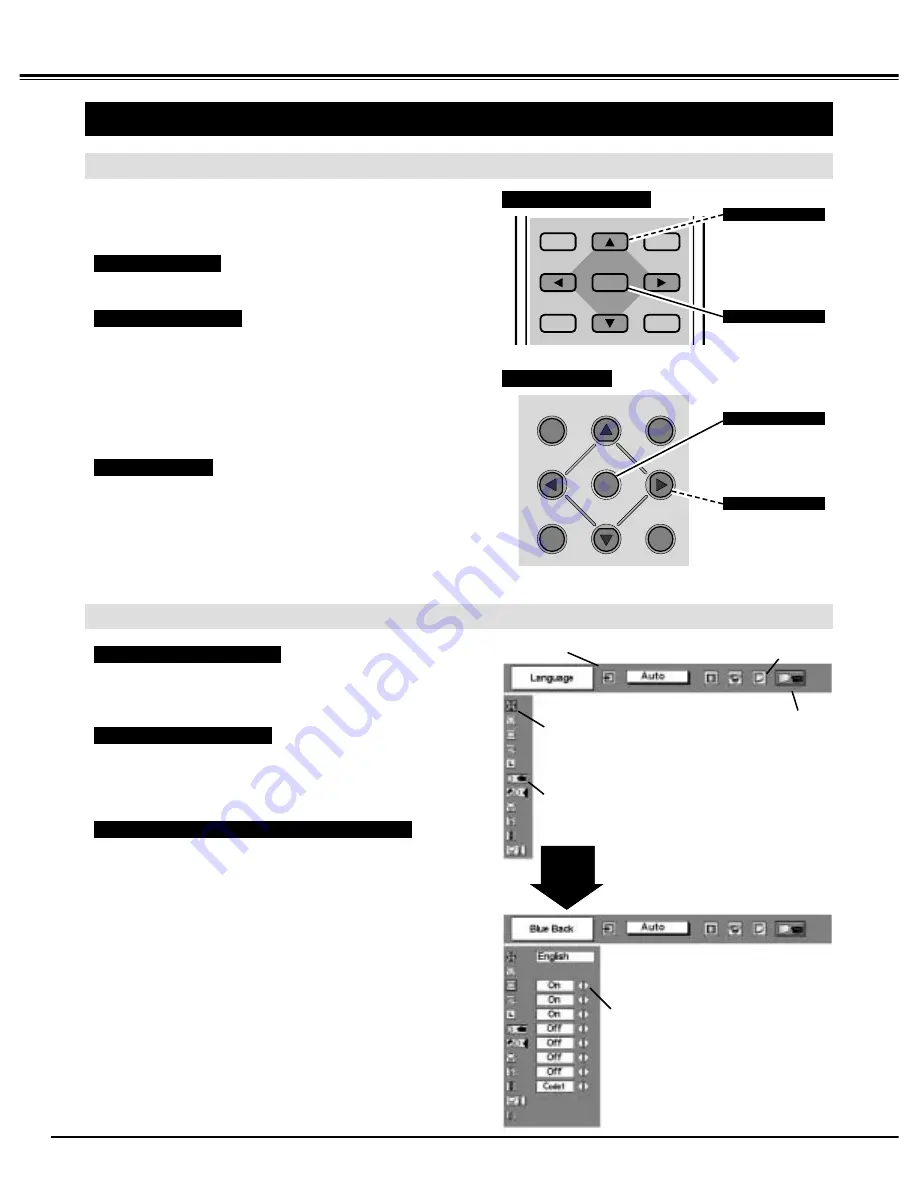
18
LENS SHIFT
KEYSTONE
SELECT
NORMAL
MENU
BEFORE OPERATION
HOW TO OPERATE ON-SCREEN MENU
FLOW OF ON-SCREEN MENU OPERATION
Display ON-SCREEN MENU
Press MENU button to display ON-SCREEN MENU
(MENU BAR). A red frame is POINTER.
Move POINTER (red frame) to MENU ICON that you
want to select by pressing POINT RIGHT / LEFT
buttons.
Adjust ITEM DATA by pressing POINT buttons.
Refer to the following pages for details of respective
adjustments.
Press POINT DOWN button and move POINTER (red
frame or red arrow) to ITEM that you want to adjust, and
then press SELECT button to show Item Data.
Select item to be adjusted
Control and adjust through ON-SCREEN MENU
1
2
4
3
You can control and adjust this projector through ON-
SCREEN MENU. Refer to the following pages to operate
each adjustment on ON-SCREEN MENU.
2 MOVING POINTER
3 SELECT ITEM
Move the pointer (
✽
see below) or adjust the value of item by
pressing POINT button(s) on Top Control or on Remote
Control Unit.
Select the item by pressing SELECT button.
Used to select the item.
SELECT BUTTON
Used to move the
Pointer UP/ DOWN/
RIGHT/ LEFT.
POINT BUTTONS
REMOTE CONTROL
OPERATING ON-SCREEN MENU
✽
Pointer is the icon on ON-SCREEN MENU to select the
item. See the figures on the section "FLOW OF ON-
SCREEN MENU OPERATION" below.
INPUT
MENU
SELECT
NORMAL
AUTO PC ADJ.
L
Used to select the item.
SELECT BUTTON
Used to move the
Pointer UP/ DOWN/
RIGHT/ LEFT.
POINT BUTTONS
TOP CONTROL
MENU BAR
POINTER
(red frame)
MENU ICON
ITEM DATA
Press POINT LEFT/RIGHT
buttons to adjust the value.
SELECT
BUTTON
POINTER (red frame)
Press POINT DOWN button to
move POINTER.
1 DISPLAY MENU
Press MENU button to display ON-SCREEN MENU.
ITEM
Summary of Contents for PLV-60HT
Page 1: ......
Page 32: ......
Page 44: ...Printed in Japan Part No 610 294 7861 1AA6P1P2944 M4HAA SANYO Electric Co Ltd ...
















































