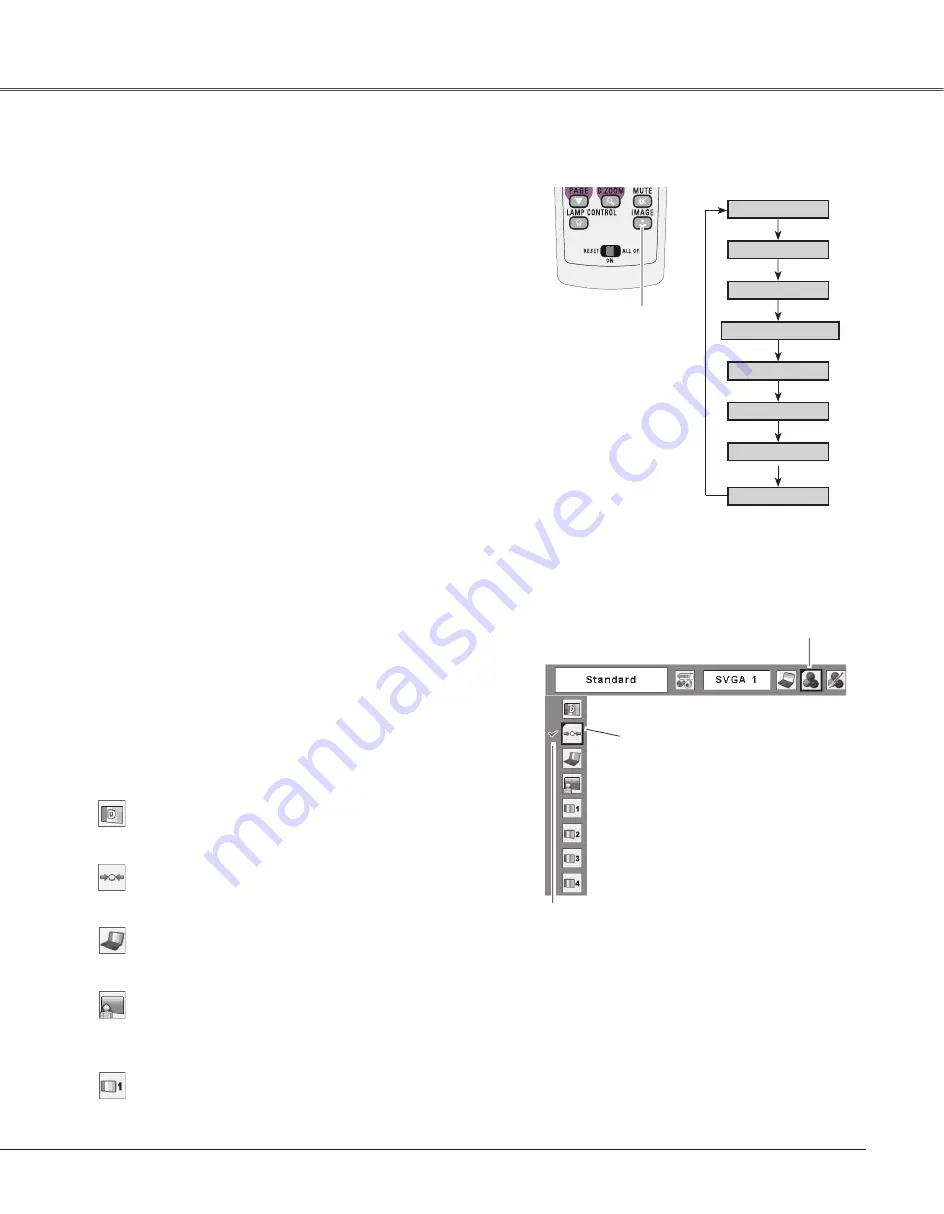
5
Computer Input
Computer Input
Move the red frame pointer to
the desired image mode and
press the SELECT button.
The selected image mode is check marked.
Image Select Menu
Normal picture mode preset on the projector.
Standard
Picture mode with improved halftone for graphics.
Real
For the image projected on a blackboard. See above for
further description.
Blackboard(Green)
Image Select Menu icon
IMAGE button
Dynamic
Real
Image 1
Image
Image
Image Mode Selection
Image
For viewing with the user preset image mode in the Image
Adjust Menu (see pages 36-37).
Image 1~
Blackboard(Green)
For viewing pictures in a bright room.
Dynamic
Standard
Remote Control
IMAGE button
Select the desired image mode from among Dynamic,
Standard, Real, Blackboard (Green), Image 1, Image 2,
Image 3, and Image 4 by pressing the IMAGE button on the
remote control.
Standard
Picture mode with improved halftone for graphics.
Real
Blackboard (Green)
Image 1–
For the image projected on a blackboard.
This mode help enhance the image projected on a
blackboard. This is mainly effective on a green colored
board, not truly effective on a black colored board.
Dynamic
Direct Operation
For viewing pictures in a bright room.
Normal picture mode preset on the projector.
For viewing with the user preset image mode in the Image
Adjust Menu (see pages 36-37). This Image memory is
provided in each computer, component, and video input
source.
Press the MENU button to display the On-Screen Menu.
Use the Point
◄►
buttons to move the red frame pointer
to the Image Select Menu icon.
1
Use the Point
▲▼
buttons to move the red frame pointer
to the desired image mode and then press the SELECT
button.
Menu Operation
Summary of Contents for PLC-XU88W
Page 3: ... ...
Page 78: ...KD3AC A SANYO Electric Co Ltd ...
















































