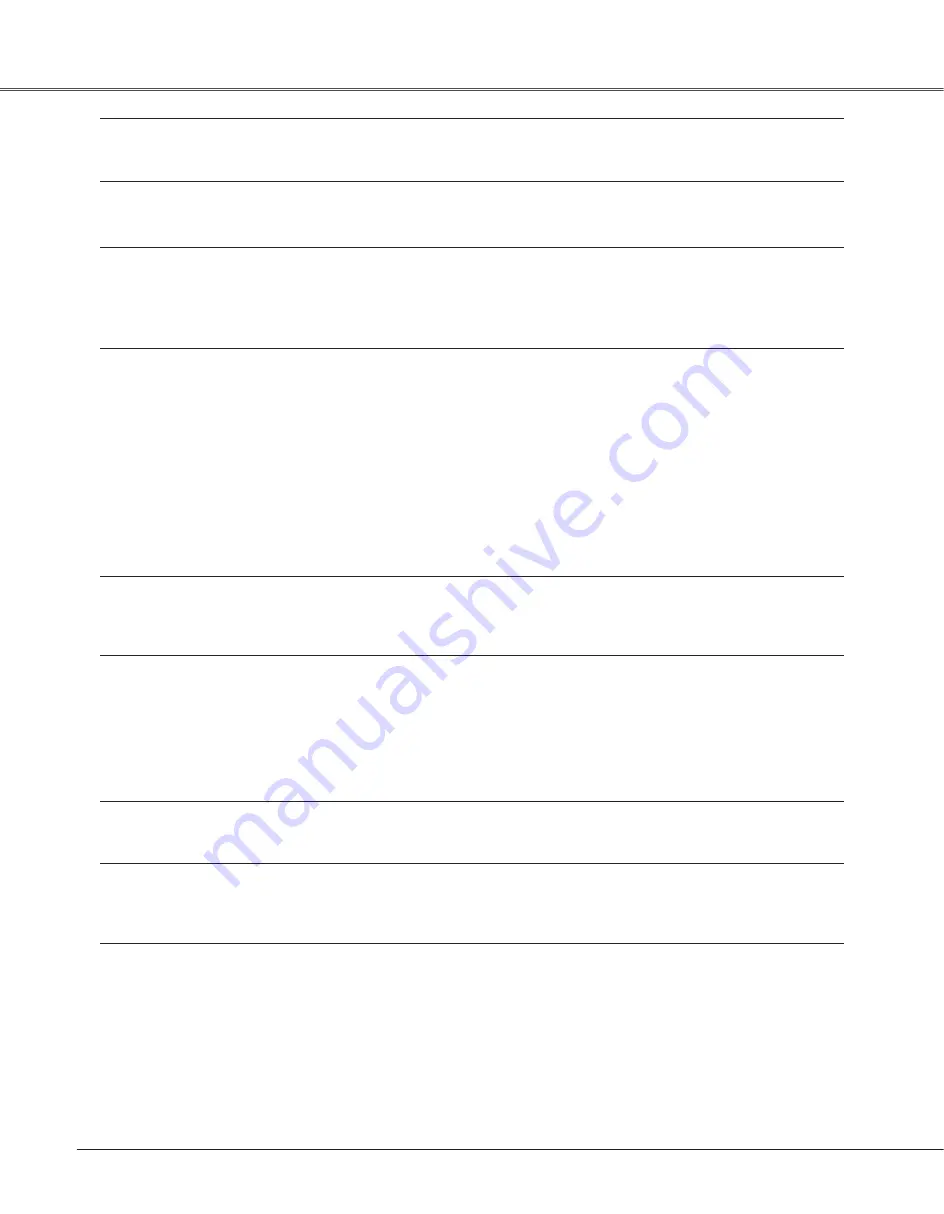
6
Appendix
The image is distorted or runs off .
– Check "PC adjustment" menu or "Screen" menu and adjust them.
(page 33-34, 37-38)
PIN code dialog box appears
– PIN code lock is being set. Enter a PIN code (the “1234” or numbers
at start-up .
you have set). See pages 21, 53–54.
Page Up/Down function does
– Make sure your computer is connected to the projector with USB
not
work .
cable.(see page 18)
– Check cable connection between the projector and your computer.
(see page 18)
The Remote Control does
– Check the batteries.
not work .
– Make sure no obstruction is between the projector and remote
control.
– Make sure you are not too far from the projector when using the
remote control. Maximum operating range is 16.4'(5 m).
– Make sure the code of the remote control is conformed to the
projector’s code. See page 52.
– Unlock the Key lock function for the remote control function. See
page 53.
– Check RESET/ON/ALL-OFF switch on the remote control is set to
“ON”. See page 14.
Indicator blinks or lights .
– Chek the status of the projector with referring to "Indicators and
projector Condition".(see page 68 )
wireless Mouse function does
– Check the connection between a projector and your computer.
not work .
– Check the mouse setting on you computer.
– Make sure the mouse driver is installed on your computer,
otherwise, the remote control can not be used as a wireless mouse.
– Make sure the signal is from the computer, otherwise, the remote
control can not be used as a wireless mouse.
– Turn on the projector before turning on the computer.
The exclamation mark appears
– Your operation is invalid. Operate correctly.
on the screen .
Top control does not work .
– The top control is not available if the top cotrol is locked at "Key lock"
under "Security" of SETTING section. Please check "SETTING"
section on page 53.
Uable to unlock the Logo PIN
– Contact the dealer where you purchased the projector or the service
code lock, Security key lock
center.
or Security PIN code lock .
Appendix
Summary of Contents for PLC-XU88W
Page 3: ... ...
Page 78: ...KD3AC A SANYO Electric Co Ltd ...




























