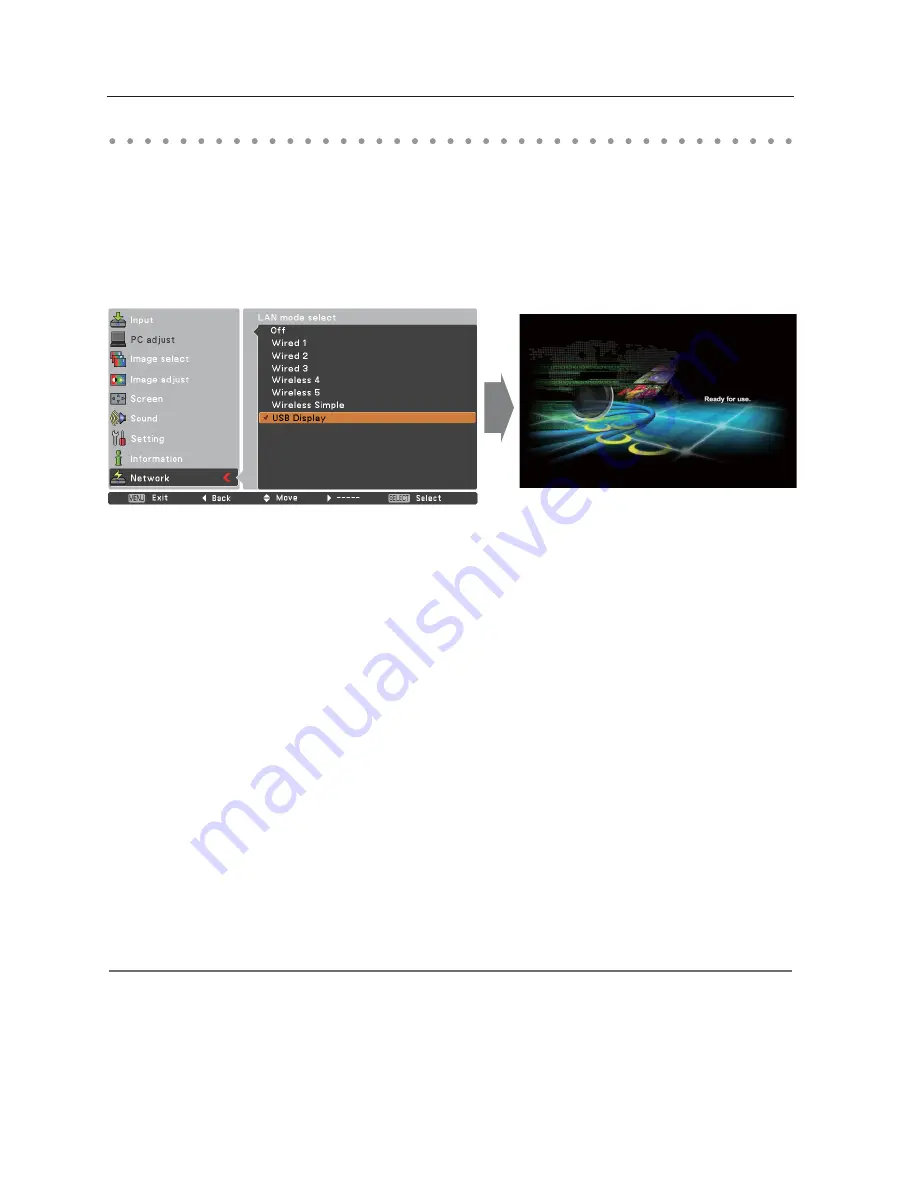
34
Chapter 4 Wired LAN configurations
USB Display
The image and sound are sent to the projector by connecting the computer to the projector with a USB
cable.
1. Select “Display” in the “USB terminal” from the setting menu of the projector.
2. Select “USB Display” with the Point
54
buttons and press SELECT button. Then the Menu will
disappear, the “Please wait...” message will appear, and switching operation will start. Switching will
take a while and after completing the operation, the “Ready for use” message will appear.
3. Connect the computer to the projector with a USB cable.
4. Start up "Network Capture 5" in the computer, then the screen image of the computer will appear on the
projected screen in real time. (At this time, the input mode is switched to "USB display" automatically.)
To terminate the real time capturing, press
Terminate capture
button in the
Network Capture 5
window or in the task bar.
When "Mouse control" is selected in "USB terminal" of "Setting" menu, "USB display" cannot be selected.
"Mouse control" is selected in "USB terminal" at using "USB display" function, LAN mode will be switched from "USB
display" to "Wireless simple" automatically.
When "USB display" is selected and USB cable is connected between the computer and the projector, and then
starting up "Network Capture 5" in the computer, the input mode will be switched from any input to "Network" and
the screen image of the computer will be projected automatically.
A USB cable should be connected directly between the projector and the computer. "USB display" function may
not operate with connecting via a USB hub or a USB switching unit.
Summary of Contents for PLC-XU116
Page 83: ... ...
Page 99: ...16 Chapter 1 About LAN functions ...
Page 195: ...112 Chapter 8 Network capture functions ...
Page 215: ...132 Chapter 9 Network Viewer functions ...
Page 243: ...SO WIN KC8AC NETWORK OWNER S MANUAL FOR WINDOWS ...
Page 253: ...10 ...
Page 259: ...16 Chapter 1 About LAN functions ...
Page 265: ...22 Chapter 2 Setup procedures ...
Page 331: ...88 Chapter 7 Controlling the projector ...
Page 355: ...SO MAC KC8AC NETWORK OWNER S MANUAL FOR MACINTOSH ...
Page 360: ...5 PJ NETWORK MANAGER OWNER S MANUAL Chapter 2 Set up 2 ...
Page 362: ...7 PJ NETWORK MANAGER OWNER S MANUAL Chapter 3 Basic Operation 3 ...
Page 387: ...PM KC8AC PJ NETWORK MANAGER OWNER S MANUAL FOR WINDOWS ...






























