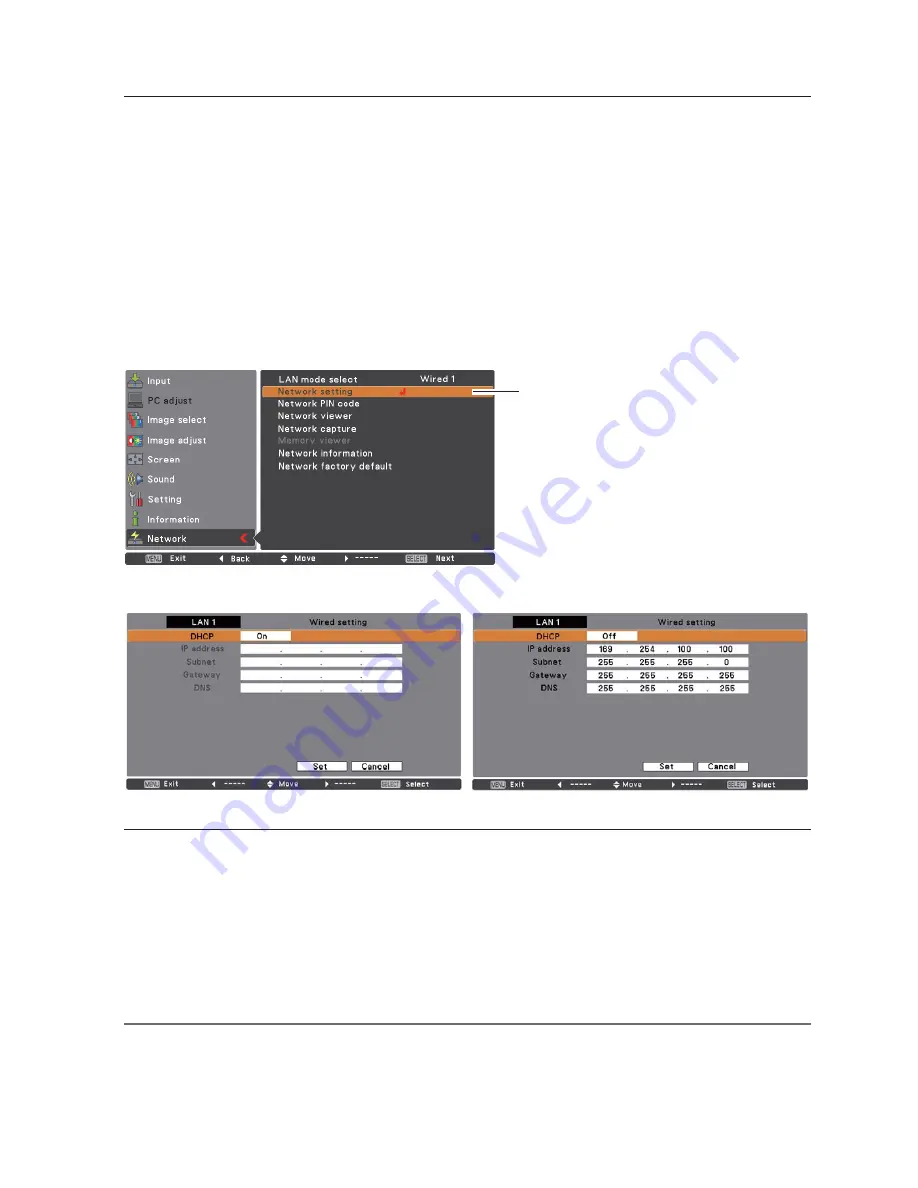
29
*1 Set "On" only when the DHCP server is available on your network environment.
*2 Set [255.255.255.255] if the network does not provide the gateway (router).
*3 Set [255.255.255.255] if you do not use the function E-mail alert.
* While the network communication function (p.98) or moderator function (p.107) is to be executing, the menus
"Network capture", "Network viewer" and "Memory viewer" are displayed in gray.
Network environment setting
4. Select "Network setting" in the Network menu and press
SELECT
button, and then the LAN setting
screen will appear and selected LAN settings will be displayed. Adjust each item to the setting
environment. Consult your system administrator about the detailed settings.
Move among the items with the Point
54
buttons and press
SELECT
button, move among the
columns with Point
buttons, adjust the figures with Point
54
buttons, and then press
SELECT
button to set.
5. After completing all the settings, select “Set” and press
SELECT
button. Now, all procedures have been
done. To cancel the adjusted settings, select "Cancel" and press
SELECT
button.
To confirm whether the settings are correct, follow the procedures described from the next page.
You can confirm the LAN settings you have made from “Network Information” (p.32). In such cases
that the LAN cannot be connected, see this screen.
Network setting
DHCP: On
Item
Description
DHCP..........................Sets DHCP function On or Off. When you setup the network setting manually, select "Off".
When it is set On, IP address, Subnet, Gateway and DNS are automatically set according to your
network environment *
1
.
IP address .................Sets IP address of the projector
Subnet .......................Sets Subnet mask. Normally sets 255.255.255.0
Gateway*
2
.................Sets IP address of the default gateway (Router)
DNS*
3
..........................Sets IP address of the DNS server.
DHCP: Off
Summary of Contents for PLC-XU116
Page 83: ... ...
Page 99: ...16 Chapter 1 About LAN functions ...
Page 195: ...112 Chapter 8 Network capture functions ...
Page 215: ...132 Chapter 9 Network Viewer functions ...
Page 243: ...SO WIN KC8AC NETWORK OWNER S MANUAL FOR WINDOWS ...
Page 253: ...10 ...
Page 259: ...16 Chapter 1 About LAN functions ...
Page 265: ...22 Chapter 2 Setup procedures ...
Page 331: ...88 Chapter 7 Controlling the projector ...
Page 355: ...SO MAC KC8AC NETWORK OWNER S MANUAL FOR MACINTOSH ...
Page 360: ...5 PJ NETWORK MANAGER OWNER S MANUAL Chapter 2 Set up 2 ...
Page 362: ...7 PJ NETWORK MANAGER OWNER S MANUAL Chapter 3 Basic Operation 3 ...
Page 387: ...PM KC8AC PJ NETWORK MANAGER OWNER S MANUAL FOR WINDOWS ...






























