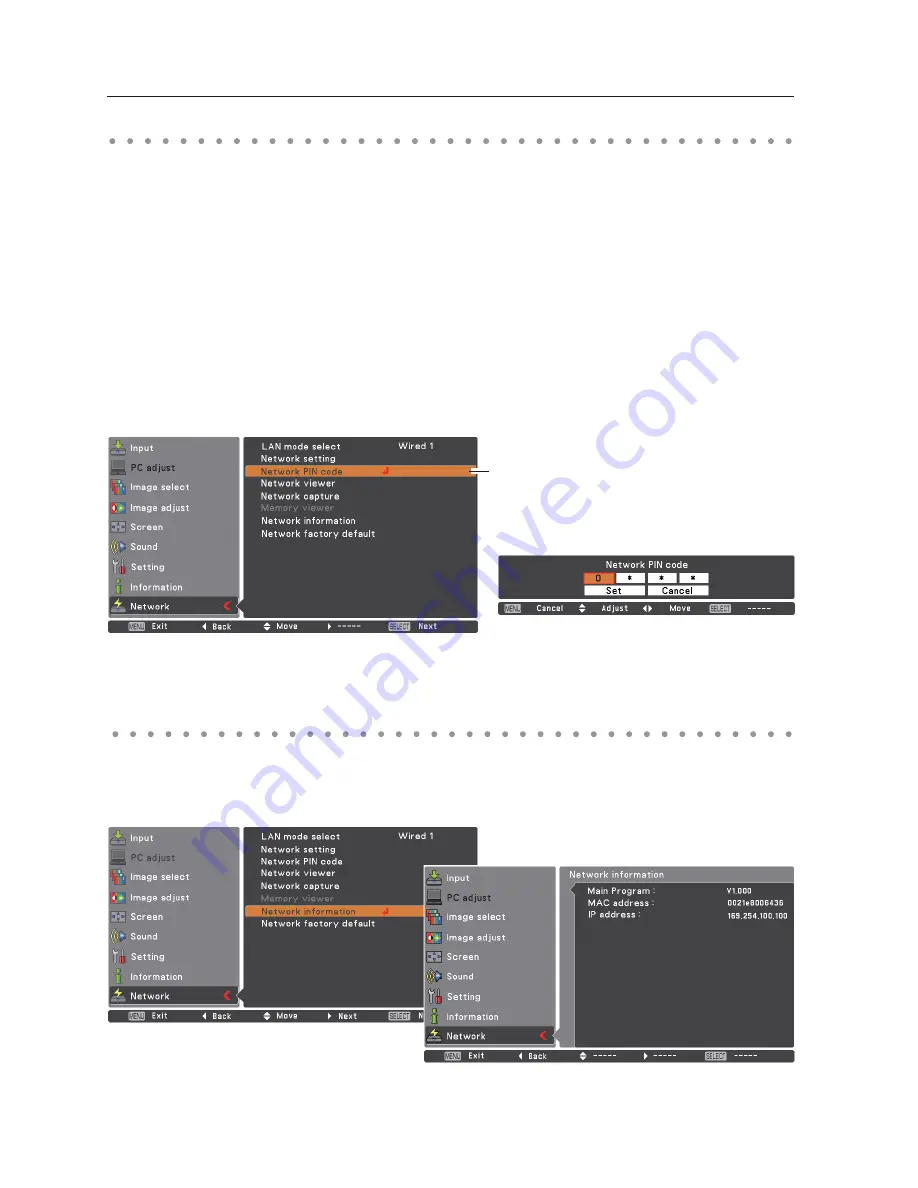
32
Chapter 4 Wired LAN configurations
The Network PIN code is to restrict the access from the networks to the projector.
After setting the Network PIN code, you need to enter it to operate the projector via the networks.
Network PIN code
Network information
1. Select "Network PIN code" in the Network menu, and press
SELECT
button.
The Network PIN code screen will appear.
2. Set the Network PIN code.
Set the figures with the Point
54
buttons and move to the next items with the Point
buttons.
Select “Set” and press
SELECT
button to set. To cancel the preset Network PIN code, select “Cancel”.
When you do not want to set the Network PIN code, set 0000.
It is recommended to set the Network PIN code if you use the projector via the networks. The Network
PIN code can be set also through the networks. See “6. Basic setting and operation”
“Initial setting”
“Network PIN code setting” (p53).
Select "Network information" in the Network menu and press Point
or
SELECT
button to show LAN
setting environment of the currently selected projector. (The description below is an example and
different from what will be shown.)
Network PIN code
Network PIN code screen
Summary of Contents for PLC-XU116
Page 83: ... ...
Page 99: ...16 Chapter 1 About LAN functions ...
Page 195: ...112 Chapter 8 Network capture functions ...
Page 215: ...132 Chapter 9 Network Viewer functions ...
Page 243: ...SO WIN KC8AC NETWORK OWNER S MANUAL FOR WINDOWS ...
Page 253: ...10 ...
Page 259: ...16 Chapter 1 About LAN functions ...
Page 265: ...22 Chapter 2 Setup procedures ...
Page 331: ...88 Chapter 7 Controlling the projector ...
Page 355: ...SO MAC KC8AC NETWORK OWNER S MANUAL FOR MACINTOSH ...
Page 360: ...5 PJ NETWORK MANAGER OWNER S MANUAL Chapter 2 Set up 2 ...
Page 362: ...7 PJ NETWORK MANAGER OWNER S MANUAL Chapter 3 Basic Operation 3 ...
Page 387: ...PM KC8AC PJ NETWORK MANAGER OWNER S MANUAL FOR WINDOWS ...






























