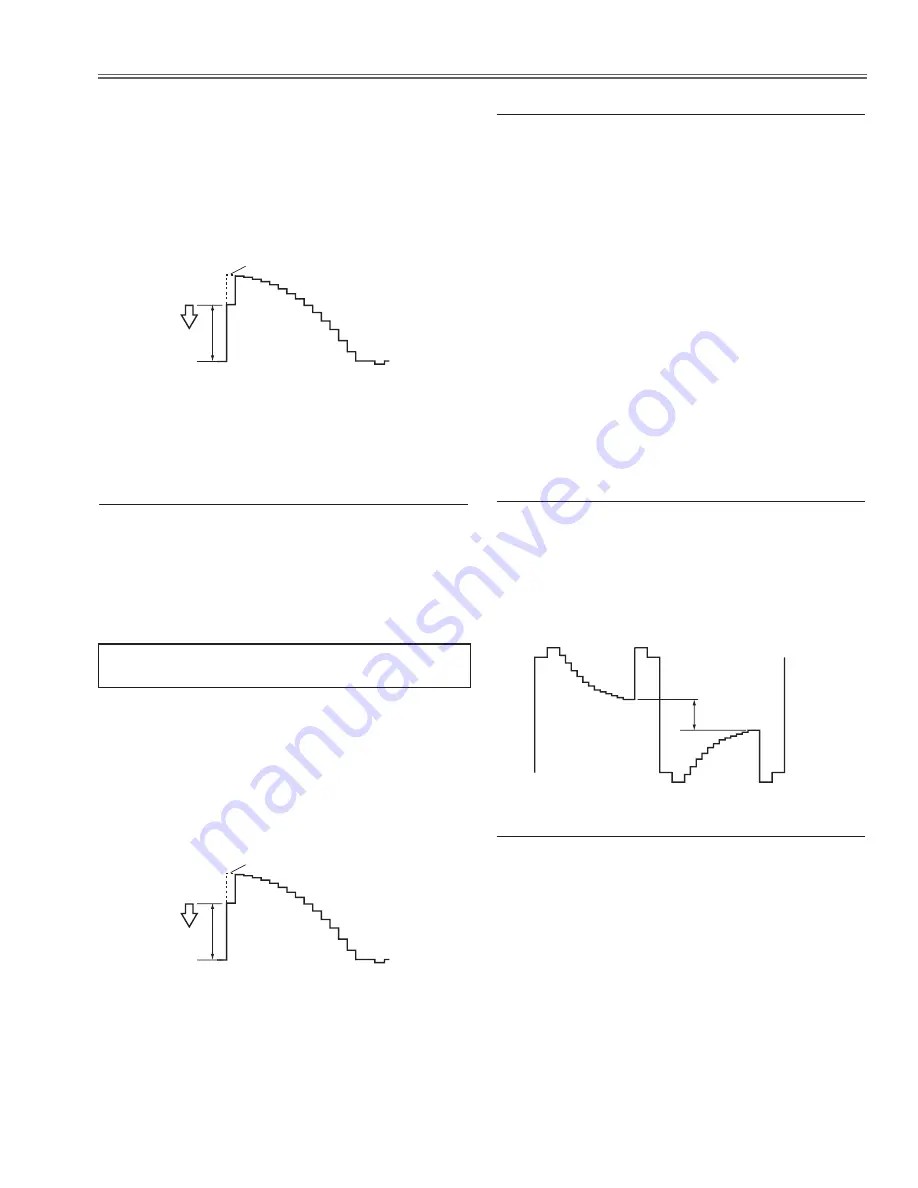
-9-
Electrical Adjustments
Gain adjustment [component]
1. Enter the service mode.
. Receive the 16-step grey scale 480i-component signal
with
computer2 [component]
mode.
3. Connect an oscilloscope to test point “
tP35G
” (+) and
chassis ground (-).
4. Select group no. “
0
”, item no. “
3
” and adjust the ampli-
tude “
a
” to be minimum by changing the Data value.
(a)
White Level
1. Enter the service mode.
. Receive the 16-step grey scale composite video sig-
nal with
Video [Video]
mode.
3. To start the auto-calibration for Component adjust-
ment, select group no. “
260
”, item no. “
0
” and then
change data value from “
0
” to “
1
”. After the auto-cali-
bration completed, "OK" will appear on the screen.
b
Auto Calibration adjustment [Video]
1. Enter the service mode,
. Receive the 16-step gray scale computer signal with
computer1 [rGB]
mode.
3. Select group no. “
100
” item no. “
7
” (Red) or “
8
” (Blue),
and change Data values respectively to make a prop-
er white balance.
Confirm that the same white balance is obtained in video
and computer input.
,
White Balance adjustment [PC]
1. Enter the service mode.
. Receive the 16-step grey scale computer signal with
computer1 [rGB]
mode.
3. Connect an oscilloscope to test point “
tP35G
” (+)
and chassis ground (-).
4. Select group no. “
100
”, item no. “
6
” and change data
value to adjust amplitude “
a
” to be
1.6 ±0.1V
.
(a)
white level
white level
m
50% White adjustment [PC]
Gain adjustment [Video]
1. Enter the service mode.
. Receive the 16-step grey scale composite video signal
with
Video [Video]
mode.
3. Connect an oscilloscope to test point “
tP35G
” (+) and
chassis ground (-).
4. Select group no. “
20
”, item no. “
0
” and adjust the ampli-
tude “
a
” to be minimum by changing the Data value.
(a)
White Level
1. Enter the service mode.
. Receive the 50%-Whole Gray computer signal with
computer1 [rGB]
mode.
3. Select group no. “
100
”, item no. “
92
” and change
data value to “
2
” to reduce the panel frequency.
4. Project only green light component to the screen.
5. Select group no. “
101
”, item no. “
1
” and change data
value to obtain the minimum flicker on the screen.
6. Project only red light component to the screen.
7. Select item no. “
0
” and change data value to obtain
the minimum flicker on the screen.
8. Project only blue light component to the screen.
9. Select item no. “
2
and change data value to obtain
the minimum flicker on the screen.
10. Select group no. “
100
”, item no. “
92
” and change
data value to “
0
” to reset the panel frequency.
n
Common Center adjustment
below adjustment is performed when the above auto
calibration is failed.
Summary of Contents for PLC-XU101
Page 59: ... 59 IC Block Diagrams BA7078 Sync Separator IC5301 AN5870 Signal Switch IC5201 ...
Page 60: ... 60 IC Block Diagrams FA5502 P F Control IC601 FA7711 DC DC Converter IC5801 ...
Page 63: ... 63 IC Block Diagrams LM4889 Audio Output IC5031 M62334 DAC IC3501 ...
Page 64: ... 64 IC Block Diagrams NJW1141 Audio Control IC5001 PW190 Scaler IC301 ...
Page 65: ... 65 IC Block Diagrams STR Z2156 Power OSC IC651 ...
Page 94: ... KL6AC Jun 2007 DC 350 Printed in Japan SANYO Electric Co Ltd ...






























