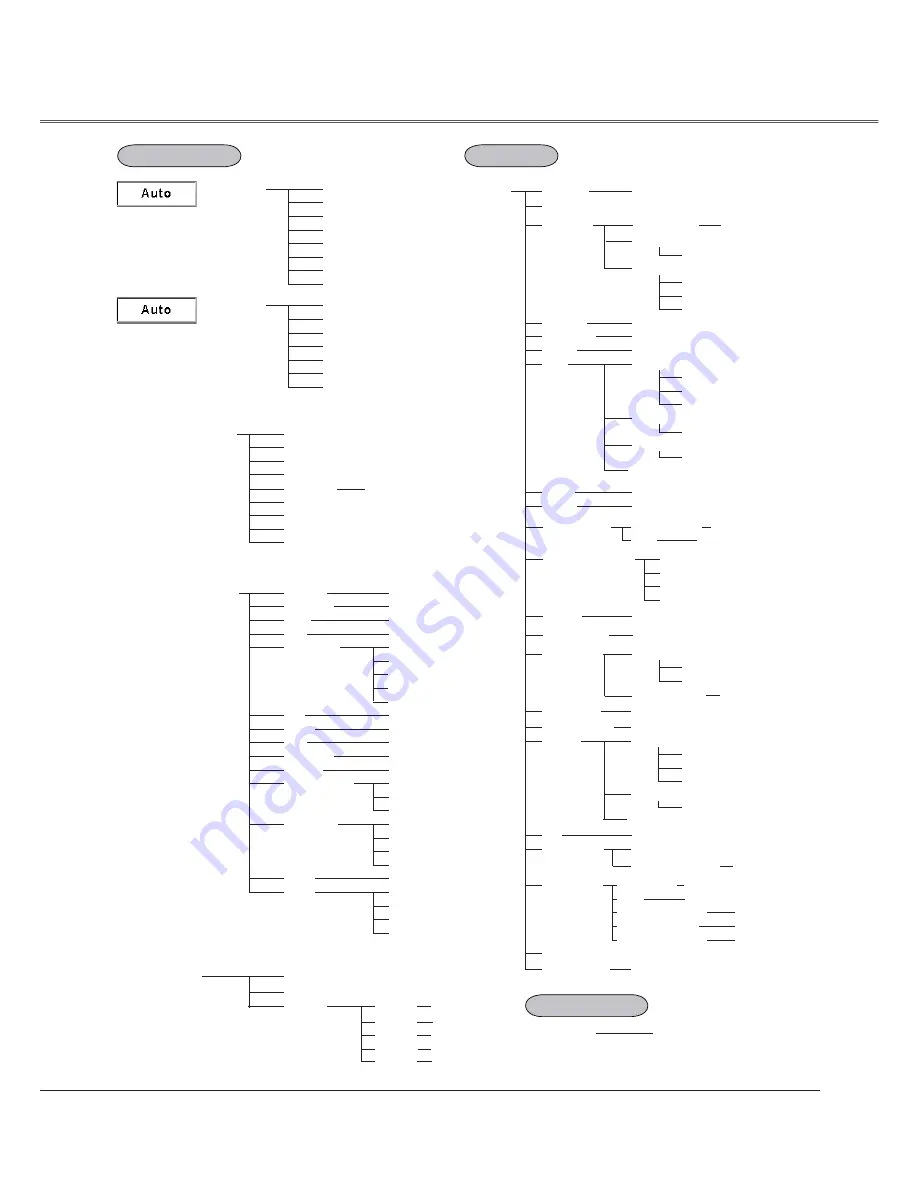
71
Appendix
Auto
PAL
SECAM
NTSC
NTSC 4.43
PAL-M
PAL-N
Auto
1080i
1035i
720p
575p
480p
575i
480i
Dynamic
Cinema
Blackboard (Green)
Image 1
Image 2
Image 3
Normal
0–63
0–63
Off
Image select
System
(2)
System
(3)
Image Adjust
Contrast
Brightness
Color
Tint
Red
Green
Blue
Sharpness
Reset
Store
Gamma
Progressive
0–63
0–63
0–63
0–15
0–15
Image 1
Screen
Yes/No
Image 4
Language
Setting
18 languages provided.
Blue/User/Black
Off /On/Countdown off
Logo select
On/Off
On/Off
Ready
On/Off
Code 1–Code 2
Keystone
Background
Display
Logo
Ceiling
Rear
Power management
On start
Remote control
Shut down
Off
Security
PIN code lock
Timer (1–30 Min)
L1/L2
Fan
Standard
Off
Noise reduction
Store/Reset
L1
L2
0–63
0–63
Image 2
Image 3
Image 4
L2
L1
User
Off
Capture
Yes/No
Off/On
Logo PIN code change
Logo PIN code lock
Off
Projector
Remote control
Key lock
Default
Off/On1/On2
PIN code change
Film
On/Off
Standby mode
Eco/Network
Color temp.
Auto PC adj.
Auto keystone
Auto
Manual
Off
Warning log
Hour(s)
Filter counter
Yes/No
Off/400H/700H/1000H
Yes/No
Factory default
Wide
Scale
Position
Common
Reset
H/V
H/V
Yes/No
Yes/No
Custom
On/Off
H&V
Colorboard
Input search
Off/On1/On2
Auto setup
Closed Caption
Closed Caption
Off/CC1/CC2/CC3/CC4
Color
Color/White
Lamp control
Normal
Eco
Lamp control
Mode 1/Mode 2
Lamp life control
Filter counter
Timer
Filter counter reset
Information
Input Source Information Display
Red/Blue/Yellow/Green
Menu position
Mid
Low
XLow
User
High
Yes/No
Filter control
Lamp counter
Lamp counter
Lamp counter reset
Yes/No
Yes/No
Scroll(s)
Scrolls remaining
Scroll counter reset
Video Input
Setting
Information
Summary of Contents for PLC-XC56
Page 82: ...KL5AC ...
Page 92: ...10 Chapter 1 Preparation ...
Page 93: ...ENGLISH 11 ENGLISH Chapter 2 Setup Procedures 2 Describes how to configure the network ...
Page 126: ...44 Chapter 4 Controlling the Projector ...
Page 142: ...NETWORK OWNER S MANUAL SO KL5AC SANYO Electric Co Ltd ...
Page 147: ...5 PJ NETWORK MANAGER OWNER S MANUAL Chapter 2 Set up 2 ...
Page 149: ...7 PJ NETWORK MANAGER OWNER S MANUAL Chapter 3 Basic Operation 3 ...
Page 174: ...PM KL5AC PJ NETWORK MANAGER OWNER S MANUAL FOR WINDOWS SANYO Electric Co Ltd ...
















































