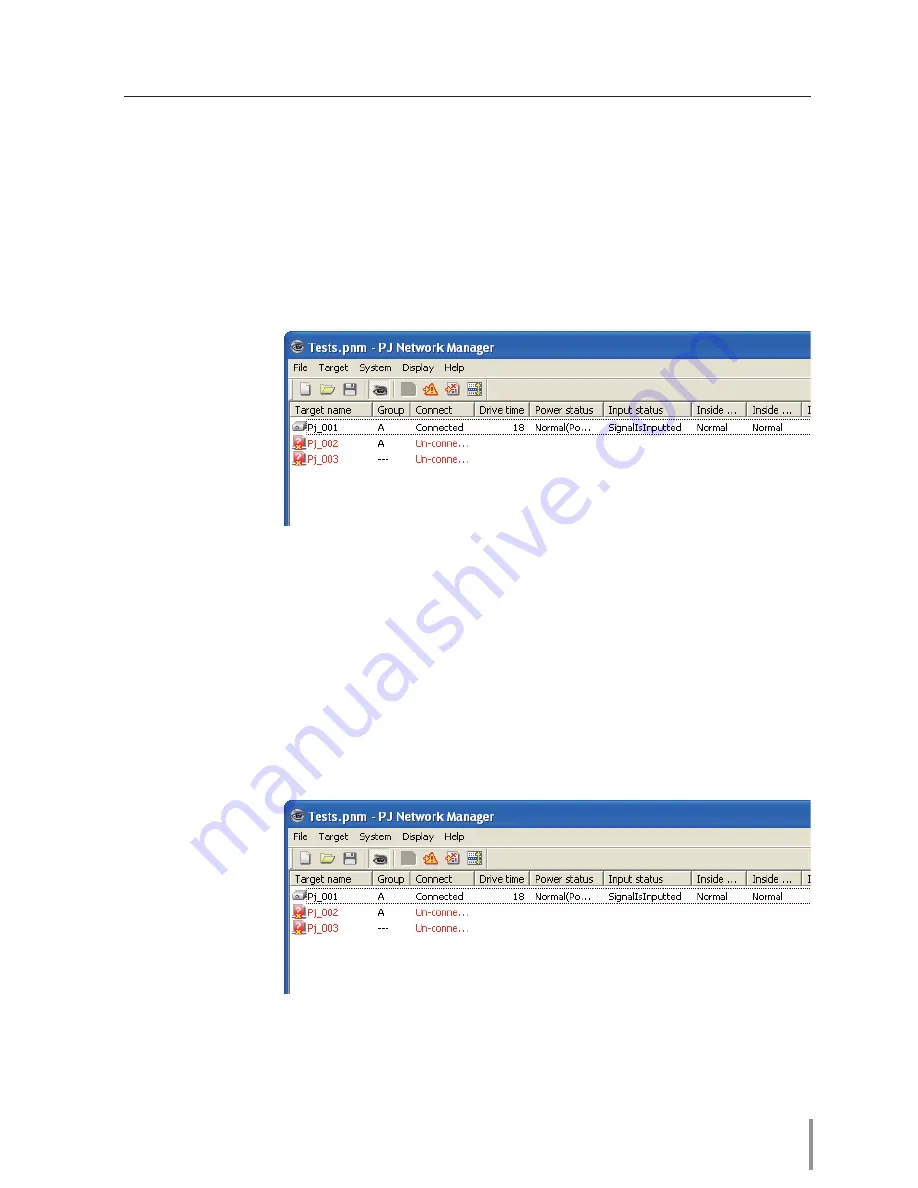
13
PJ NETWORK MANAGER
OWNER'S MANUAL
When happens the alert on the target
If the abnormality or connection error happens on the target, PJ Network Manager indi-
cates target name, icon and status column item with red color to let you know the abnor-
mality.
When PJ Network Manager cannot acquire the MIB information of the target equipment, it indi-
cates as Connection Error.
The interval of target monitoring is according to the setting of
Monitoring interval
on
System
default setting
from
System
menu.
(
p.17)
When happens the trap event on the target
During the target monitoring, if the predefined event (trap) happens on the target equip-
ment, the target sends the trap information to PJ Network Manager. This trap information is
displayed on the status list immediately.
The notification of the trap information is set up in the SNMP setting items of the target
equipment. Projector has items such as "When PJ lamp is off", "When the life span of lamp
is reached", "When internal PJ power circuit is failed" etc. For further trap information, refer
to SNMP trap information in the separated network owner's manual.
What's Trap
Trap is the event predefined by the SNMP agent. If the predefined event ( "When PJ lamp is
off", "When internal PJ power circuit is failed" etc. ) happens, target sends trap information
to the SNMP manager.
When happens the alert on the target
Summary of Contents for PLC-XC56
Page 82: ...KL5AC ...
Page 92: ...10 Chapter 1 Preparation ...
Page 93: ...ENGLISH 11 ENGLISH Chapter 2 Setup Procedures 2 Describes how to configure the network ...
Page 126: ...44 Chapter 4 Controlling the Projector ...
Page 142: ...NETWORK OWNER S MANUAL SO KL5AC SANYO Electric Co Ltd ...
Page 147: ...5 PJ NETWORK MANAGER OWNER S MANUAL Chapter 2 Set up 2 ...
Page 149: ...7 PJ NETWORK MANAGER OWNER S MANUAL Chapter 3 Basic Operation 3 ...
Page 174: ...PM KL5AC PJ NETWORK MANAGER OWNER S MANUAL FOR WINDOWS SANYO Electric Co Ltd ...
















































