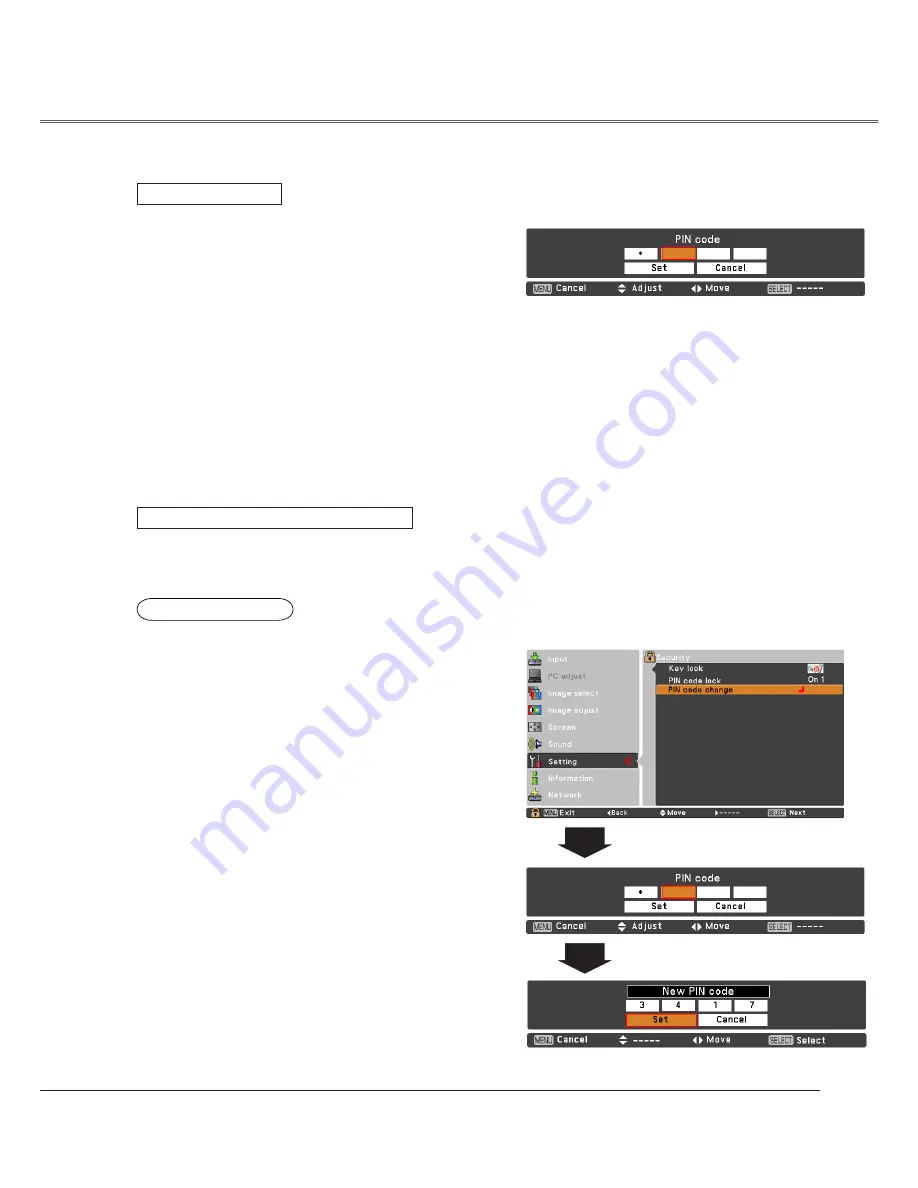
55
Setting
Use the Point
Ÿź
buttons to select
Off
、
On1
or
On2
,
and then press the SELECT button to make a choice.
Enter a PIN code
Use the Point
Ÿź
buttons to enter a number. Press the
Point
Ź
button to fix the number and move the red frame
pointer to the next box. The number changes to
¼
. If
you fixed an incorrect number, use the Point
Ż
button to
move the pointer to the number you want to correct, and
then enter the correct number.
Repeat this step to complete entering a four-digit
number.
After entering the four-digit number, move the pointer to
Set
. Press the SELECT button so that you can change
the following PIN code lock setting.
If you entered an incorrect PIN code,
PIN code
and the
number (
¼¼¼¼
) will turn red for a moment. Enter the
correct PIN code all over again.
Enter a PIN code
Change the PIN code
CAUTION:
WHEN YOU HAVE CHANGED THE PIN CODE, WRITE
DOWN THE NEW PIN CODE IN COLUMN OF THE
PIN CODE NO. MEMO ON PAGE 80, AND KEEP IT
SECURELY. IF YOU FORGET YOUR PIN CODE, THE
PROJECTOR CAN NO LONGER BE STARTED.
The PIN code can be changed to your desired four-digit
number. Press the SELECT button to select
PIN code
change
. Pin code dialog box appears, use the Point
Ÿź
buttons to enter the correct code. The New PIN code
input dialog box appears. Set a new PIN code.
Change PIN code
Change the PIN code lock setting
Summary of Contents for PLC-XC56
Page 82: ...KL5AC ...
Page 92: ...10 Chapter 1 Preparation ...
Page 93: ...ENGLISH 11 ENGLISH Chapter 2 Setup Procedures 2 Describes how to configure the network ...
Page 126: ...44 Chapter 4 Controlling the Projector ...
Page 142: ...NETWORK OWNER S MANUAL SO KL5AC SANYO Electric Co Ltd ...
Page 147: ...5 PJ NETWORK MANAGER OWNER S MANUAL Chapter 2 Set up 2 ...
Page 149: ...7 PJ NETWORK MANAGER OWNER S MANUAL Chapter 3 Basic Operation 3 ...
Page 174: ...PM KL5AC PJ NETWORK MANAGER OWNER S MANUAL FOR WINDOWS SANYO Electric Co Ltd ...






























