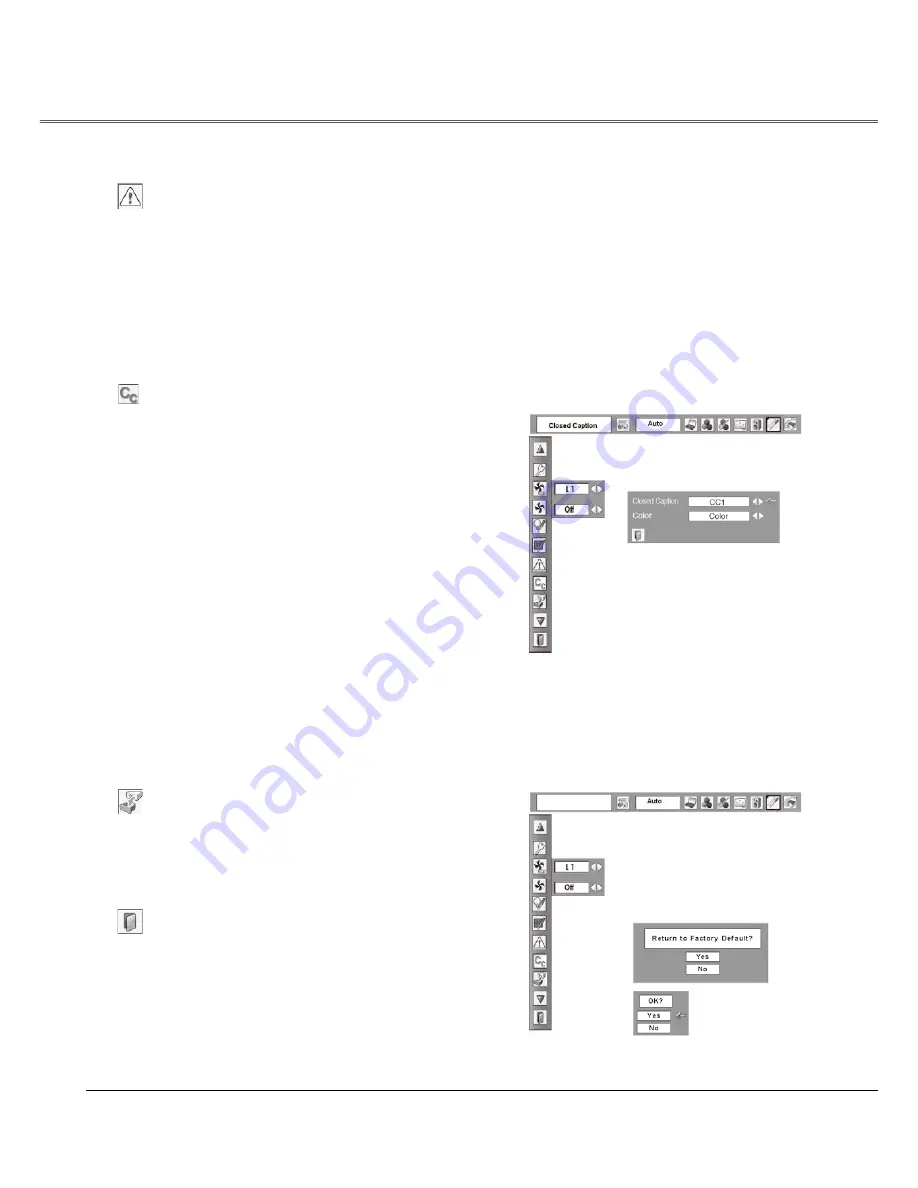
50
Setting
Factory default
This function returns all setting values except for the user
logo, PIN code lock, Logo PIN code lock, the lamp counter
and the filter counter to the factory default settings.
Factory default
Exit the Setting Menu.
Quit
Warning log
This function records anomalous operations while the
projector is in operation and use it when diagnosing faults.
Up to 10 warning logs are displayed with the latest warning
message at the top of the list, followed by previous warning
messages in chronological order.
3
Note:
When the Factory default function is executed, all the
warning log records will be deleted.
Closed Caption
Closed Caption is a function that displays the audio portion
of a TV program as text on the screen.If the input signal
contains closed captions, you can turn on the feature and
switch the channels. Press
WKH3RLQWŻŹEXWWRQVWRVHOHFW
Off, CC1, CC2, CC3 or CC4.
If the closed caption is not clear, you can change the text
from Color to White.
Closed Caption
3
Note:
The Closed Caption is available only under the situation
below.
• When the input signal is NTSC of composite and
S-video, and the system is set according to the
signal or set on "Auto".
• The system must be set on NTSC or Auto in Video
System Selection. (p.36)
• The icon of Closed Caption is displayed in gray
while it is not available.
• The closed caption is unavailable when On-Screen
menu and P-Timer are displayed.
Factory Default
Select Factory default and
this box appears. Select
“Yes,” and the next box
appears.
Select “Yes” to
activate it.
Summary of Contents for PLC-WXL46A
Page 69: ...KM5AE SANYO Electric Co Ltd ...
Page 79: ...10 Chapter 1 Preparation ...
Page 80: ...ENGLISH 11 ENGLISH Chapter 2 Setup Procedures 2 Describes how to configure the network ...
Page 85: ...16 Chapter 2 Setup Procedures ...
Page 127: ...SO KM5AE NETWORK OWNER S MANUAL SANYO Electric Co Ltd ...
Page 132: ...5 PJ NETWORK MANAGER OWNER S MANUAL Chapter 2 Set up 2 ...
Page 134: ...7 PJ NETWORK MANAGER OWNER S MANUAL Chapter 3 Basic Operation 3 ...
Page 159: ...PM KF5AC PJ NETWORK MANAGER OWNER S MANUAL FOR WINDOWS SANYO Electric Co Ltd ...
















































