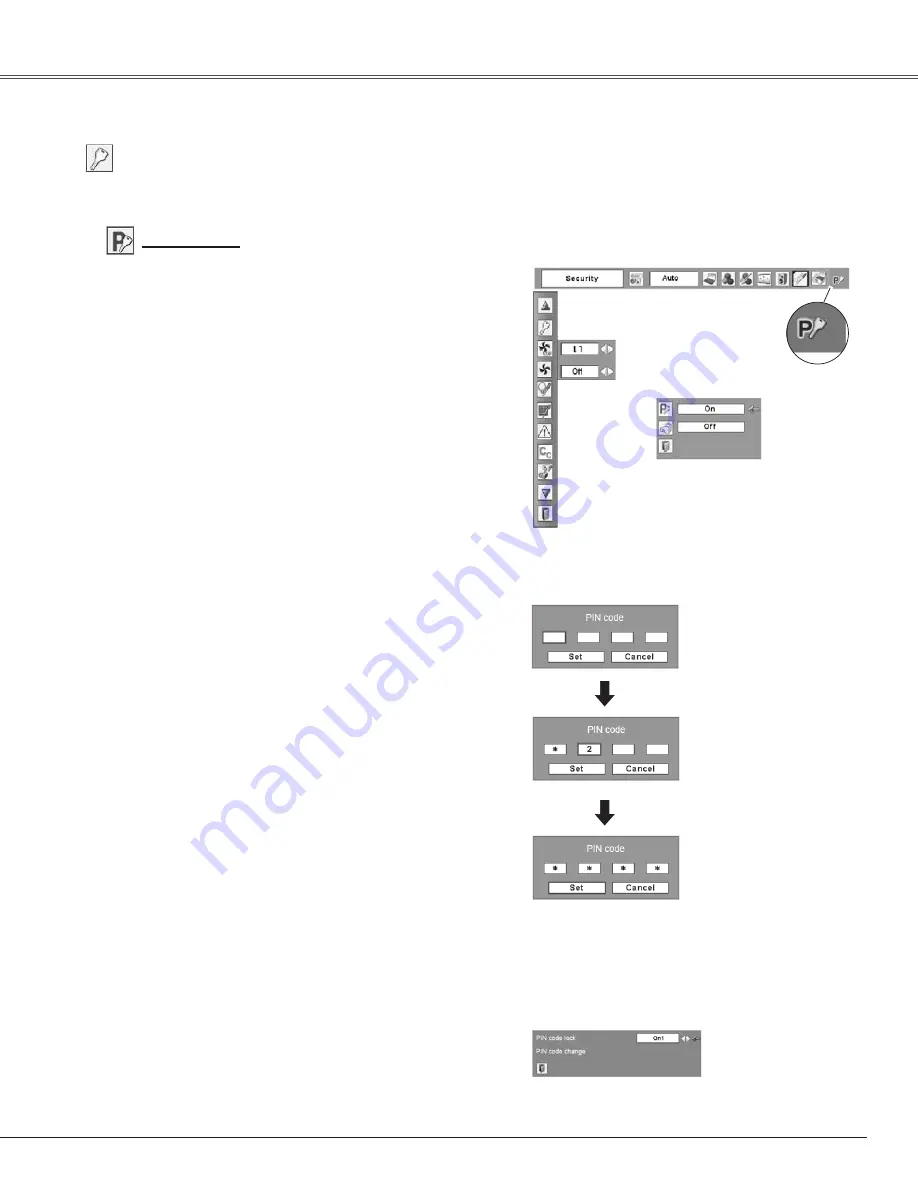
47
Security (Alarm and PIN code lock settin�s)
This function allows you to use PIN code lock and Alarm
function to set the security for the projector operation.
PIN code lock
This function prevents the projector from being operated
by unauthorized persons and provides the following
setting options for security.
Off……
The projector is not locked with the PIN code.
On1…… Requires to enter a PIN code every time
turning on the projector.
On2…… Requires to enter a PIN code to operate the
projector once the power cord is unplugged;
as long as the AC power cord is connected,
the projector can be operated without a
PIN code.
Whenever you change the PIN code lock setting or the
PIN code (a four-digit number), you are required to enter
the PIN code. “1234” is set as the initial PIN code at the
factory.
When the projector is locked
with the PIN code, the PIN code
lock symbol appears on the
menu bar.
PIN code lock
Enter a PIN code
Select a number by pressing the Point
▲▼
buttons.
And then press the Point
►
button to fix the number
and move the pointer. The number changes to "
". If
you fixed an incorrect number, move the pointer to the
number you want to correct by pressing the Point
◄
button, and then select the correct number by pressing
the Point
▲▼
buttons.
Repeat this step to complete entering a four-digit
number.
After entering the four-digit number, move the pointer to
"Set" by pressing the Point
►
button. Press the SELECT
button so that you can change the following PIN code
lock settings. If you entered an incorrect PIN code,
"PIN code" and the number (
) turns red. Enter a
correct PIN code all over again.
Enter a PIN code
The input numbers change
to “
” for security reasons.
Move the pointer to "Set" by
pressing the Point
►
button.
And then press the SELECT
button.
Select Off, On1, or On2 with the Point
◄►
buttons and
then move the red arrow pointer to “Quit” with the Point
▼
button. Press the SELECT button to close the dialog
box.
Chan�e the PIN code lock settin�
Chan�e the PIN code lock settin�
Select a desired setting with the
Point
◄►
buttons.
Settin�
Summary of Contents for PLC-WXE45
Page 71: ...KM5AC SANYO Electric Co Ltd ...






























