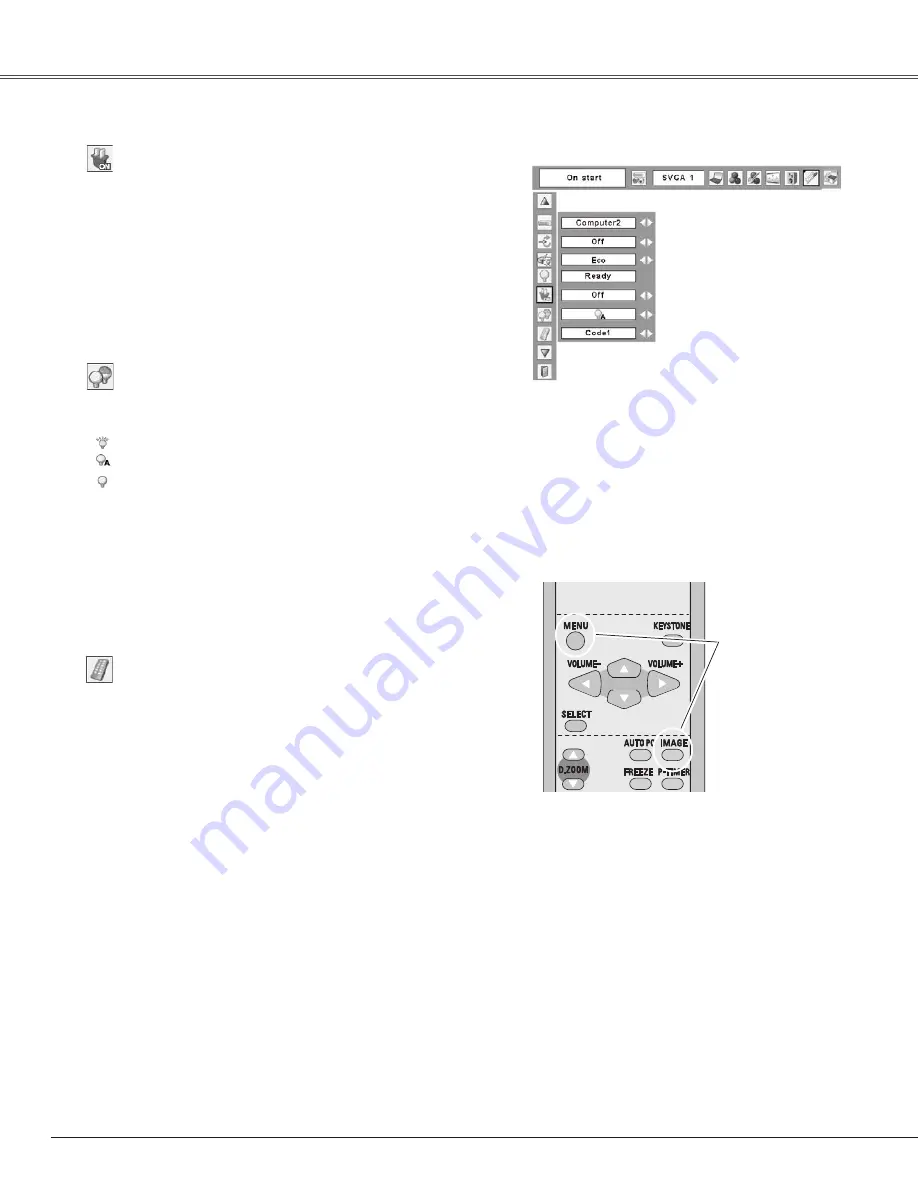
4
On start
When this function is set to “On,” the projector is
automatically turned on just by connecting the AC power
cord to an outlet.
Note:
Be sure to turn the projector off properly (see “Turning Off
the Projector” on page 19). If the projector is turned off
in the incorrect sequence, the On start function does not
operate properly.
Lamp control
Remote control
This projector provides two different remote control codes;
the factory-set, initial code (Code 1) and the secondary code
(Code 2). This switching function prevents remote control
interference when several projectors or video equipment are
operated at the same time.
When the projector is operated in “Code 2,” both the
projector and the remote control must be switched to “Code
2.”
To chan�e the code for the projector:
Select either “Code 1” or “Code 2” in this Setting Menu.
To chan�e the code for the remote control:
Press and hold both the MENU and IMAGE buttons together
for more than 5 seconds. After changing the code, make
sure the remote control operates properly.
Remote control
Press and hold
MENU and
IMAGE buttons
for more than 5
seconds.
You can change the brightness of the screen.
High …… Brighter than the Normal mode
Auto …… Brightness according with the input signal
Normal
… Normal brightness
On start
Note:
• When different codes are set on the projector and on the
remote control, any operation cannot be made. In that
case, switch the code on the remote control to fit the code
on the projector.
• If the batteries are removed from the remote control for a
long period of time, the remote control code will be reset.
Settin�
Note:
Lamp mode cannot be changed for a while after
turning on the projector. Lamp needs some time to
stabilize after the power is turned on. Stored lamp
mode will be active after the lamp is stabilized.
Summary of Contents for PLC-WXE45
Page 71: ...KM5AC SANYO Electric Co Ltd ...






























