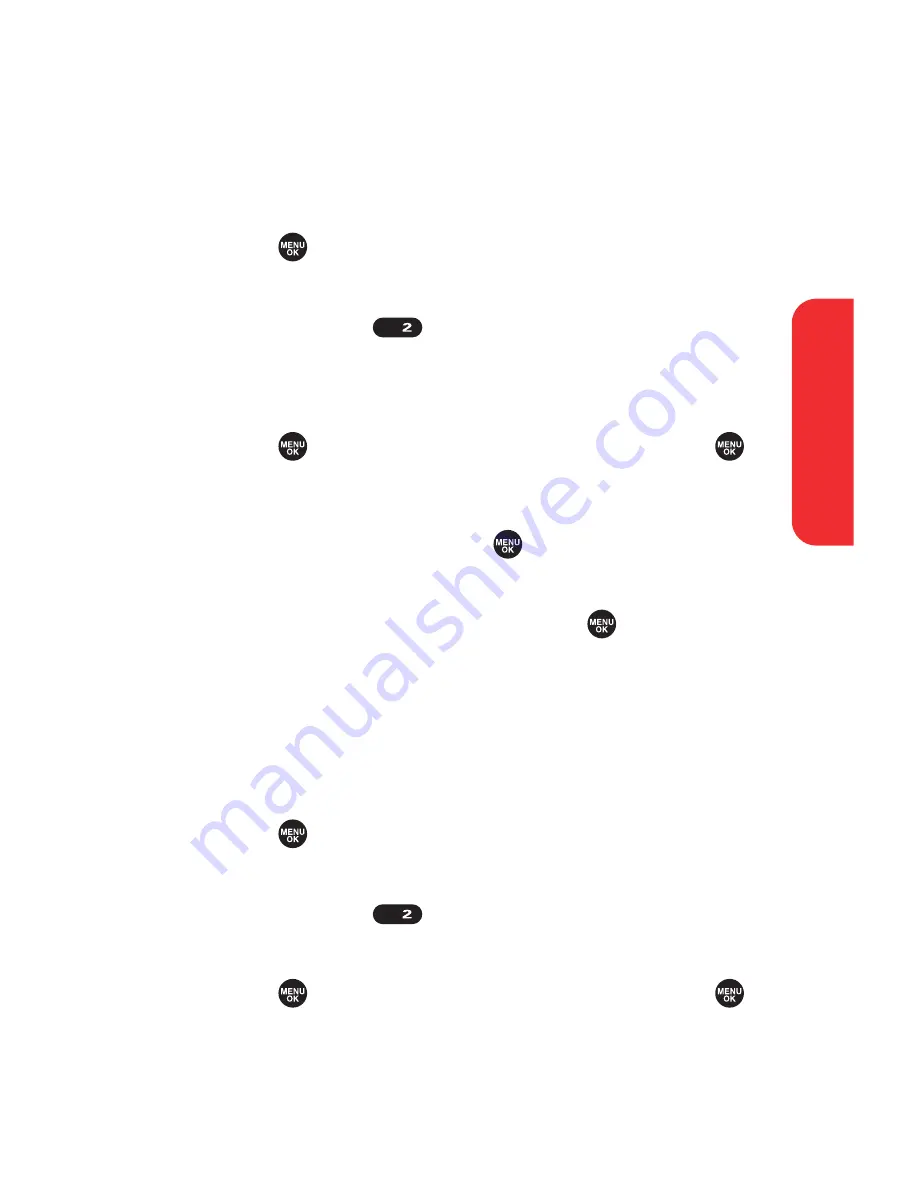
Section 2B: Controlling Your Phone’s Settings
59
Changing the Display Screen Animation
Your new phone offers options for what you see on the
display screen during various phone functions.
To change the animation display:
1.
Press
to access the main menu.
2.
Select
Settings
.
3.
Select
Display
(
).
4.
Select
Animation
.
5.
Select
Standby
,
Outgoing Calls
, or
Service Search
.
6.
Press
, scroll to your desired option and press
.
n
For standby, you can also set the animation
starting time. Select
after
, highlight your desired
setting time, and press
.
7.
To set the display size, select
Video Size
(if applicable).
8.
Select
Original
or
Enlarged
and press
.
Changing the Display for Incoming Calls
You can set the color or downloaded image to be shown on
the Incoming Calls display.
To change the incoming calls display:
1.
Press
to access the main menu.
2.
Select
Settings
.
3.
Select
Display
(
).
4.
Select
Incoming Calls
.
5.
Press
, scroll to your desired option and press
.
6.
Press
OK
(left softkey) twice to assign the desired
color or image.
ABC
ABC
Y
o
u
r
P
h
o
n
e
’s
S
e
tti
n
g
s
Summary of Contents for MVP
Page 1: ...mobileespn com Sanyo MVP ...
Page 2: ......
Page 12: ...4B Limited Warranty 269 Limited Warranty 270 Index 275 ...
Page 13: ......
Page 14: ......
Page 15: ...Getting Started Section 1 ...
Page 16: ...2 ...
Page 22: ...8 ...
Page 23: ...Your Phone Section 2 ...
Page 24: ...10 ...
Page 60: ...46 ...
Page 122: ...108 ...
Page 130: ...116 ...
Page 144: ...130 ...
Page 161: ...Section 2H Using the Phone s Calendar and Tools 147 Calendar Tools ...
Page 162: ...148 ...
Page 206: ...192 ...
Page 231: ...Service Features Section 3 ...
Page 232: ...218 ...
Page 270: ...256 ...
Page 271: ...Safety Guidelines and Warranty Information Section 4 ...
Page 272: ...258 ...
Page 282: ...268 ...
Page 294: ...PrintedinJapan ...






























