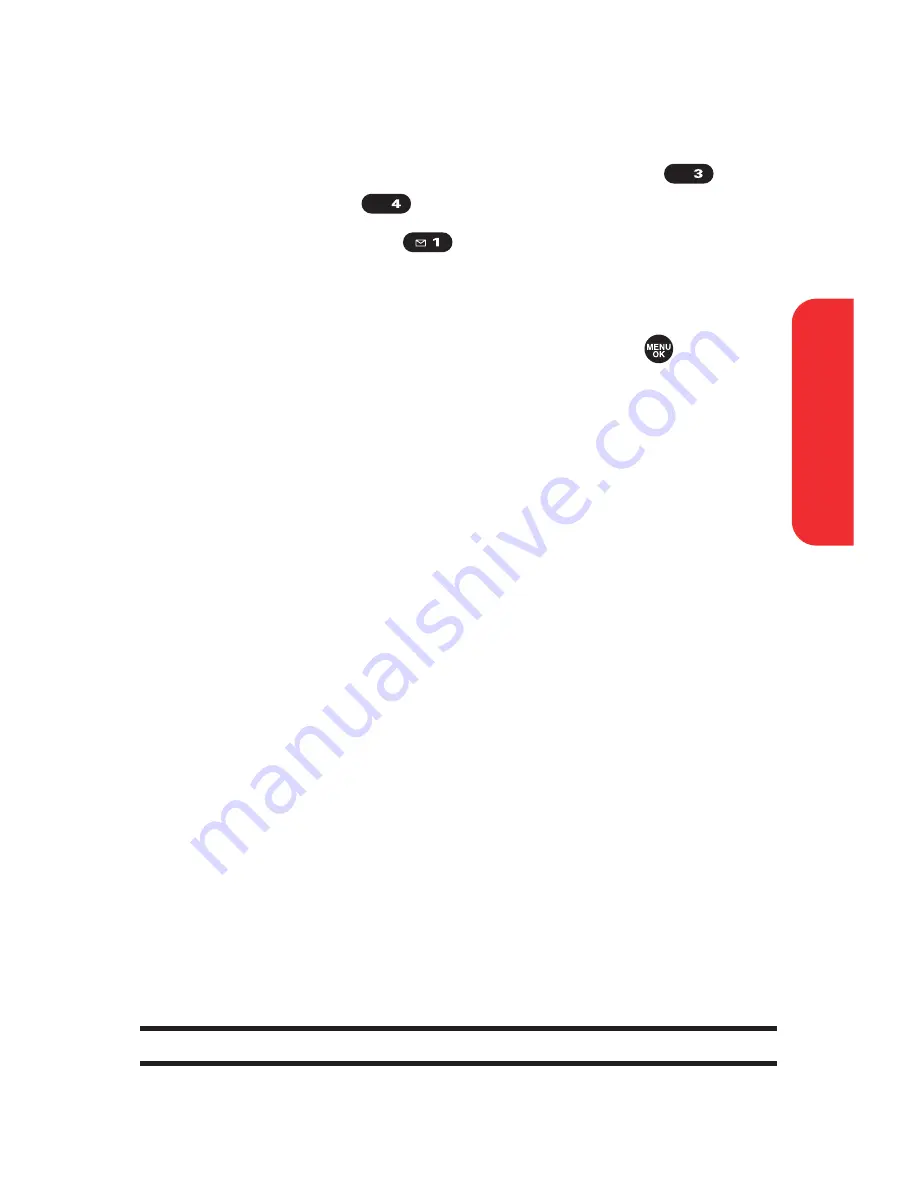
Section 2I: Using Your Phone’s Voice Services
163
Voice Recording Options
To display the voice recording options:
1.
From the voice recorder menu, select
Play
(
) or
Play:Speaker
(
).
2.
Select
Voice Data
(
).
3.
Select your desired voice recording and press
Options
(right softkey) to display options.
4.
To select an option, highlight it and press
.
n
Speaker On
or
Speaker Off
to switch speakerphone
mode on or off.
n
Play Selected
or
Play All
to play the selected or all
the voice recordings.
n
Display/Edit
to select an option from the following:
n
Edit Title
to edit the data title.
n
Data Info
to display information about the data
such as recorded time and size, etc.
n
Sort by
to sort the data by recorded time, name,
or size.
n
Go to Time
to set the starting point of the
recordings. Enter the time you want to start, and
press
OK
(left softkey).
n
Go to miniSD
to access the Voice folder in the
miniSD (if available).
n
Copy to miniSD
to copy the phone’s voice
recordings to the miniSD (if available).
n
Move to miniSD
to move the phone’s voice
recordings to the miniSD (if available).
n
Erase
or
Erase All
to erase the selected or all the
voice recordings.
Note:
You must have a miniSD card inserted to view the miniSD options.
GHI
DEF
V
o
ic
e
S
e
rv
ic
e
s
Summary of Contents for MVP
Page 1: ...mobileespn com Sanyo MVP ...
Page 2: ......
Page 12: ...4B Limited Warranty 269 Limited Warranty 270 Index 275 ...
Page 13: ......
Page 14: ......
Page 15: ...Getting Started Section 1 ...
Page 16: ...2 ...
Page 22: ...8 ...
Page 23: ...Your Phone Section 2 ...
Page 24: ...10 ...
Page 60: ...46 ...
Page 122: ...108 ...
Page 130: ...116 ...
Page 144: ...130 ...
Page 161: ...Section 2H Using the Phone s Calendar and Tools 147 Calendar Tools ...
Page 162: ...148 ...
Page 206: ...192 ...
Page 231: ...Service Features Section 3 ...
Page 232: ...218 ...
Page 270: ...256 ...
Page 271: ...Safety Guidelines and Warranty Information Section 4 ...
Page 272: ...258 ...
Page 282: ...268 ...
Page 294: ...PrintedinJapan ...






























