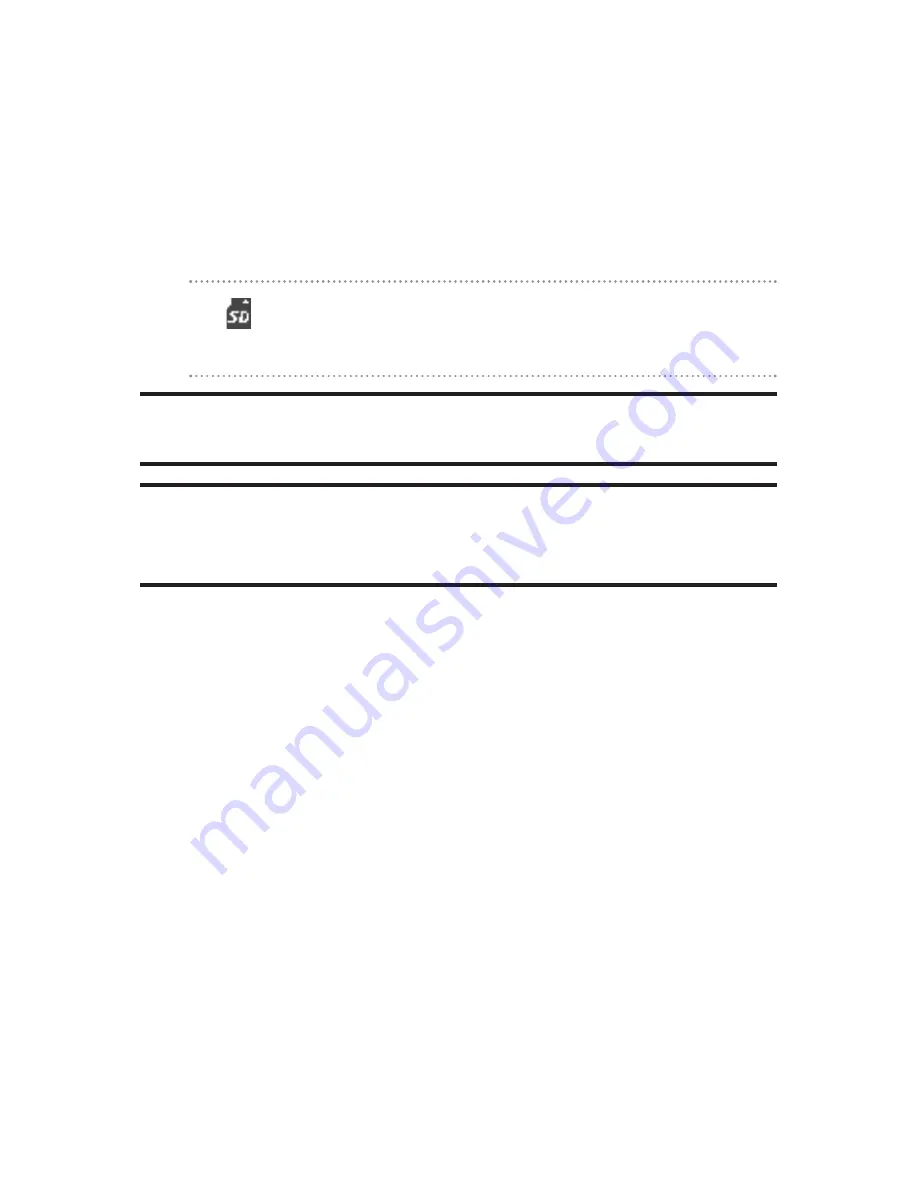
178
Section 2J: Using the miniSD Card
miniSD Icon Indications
When an included miniSD card is inserted in the phone, the
following icon will appear at the top right of the screen.
The miniSD icon does not appear unless a card is in the
phone.
Status Icon
Meaning
This icon indicates a miniSD card is inserted into your
phone. It turns to green while the miniSD card is being
accessed.
Note:
DO NOT
remove a miniSD card while files are being accessed or
transferred. It will result in loss or damage of data.
Note:
Make sure your battery is fully charged before using the miniSD
card. Your data may become damaged or unusable if the battery runs out
while using the miniSD card.
Summary of Contents for MVP
Page 1: ...mobileespn com Sanyo MVP ...
Page 2: ......
Page 12: ...4B Limited Warranty 269 Limited Warranty 270 Index 275 ...
Page 13: ......
Page 14: ......
Page 15: ...Getting Started Section 1 ...
Page 16: ...2 ...
Page 22: ...8 ...
Page 23: ...Your Phone Section 2 ...
Page 24: ...10 ...
Page 60: ...46 ...
Page 122: ...108 ...
Page 130: ...116 ...
Page 144: ...130 ...
Page 161: ...Section 2H Using the Phone s Calendar and Tools 147 Calendar Tools ...
Page 162: ...148 ...
Page 206: ...192 ...
Page 231: ...Service Features Section 3 ...
Page 232: ...218 ...
Page 270: ...256 ...
Page 271: ...Safety Guidelines and Warranty Information Section 4 ...
Page 272: ...258 ...
Page 282: ...268 ...
Page 294: ...PrintedinJapan ...
















































