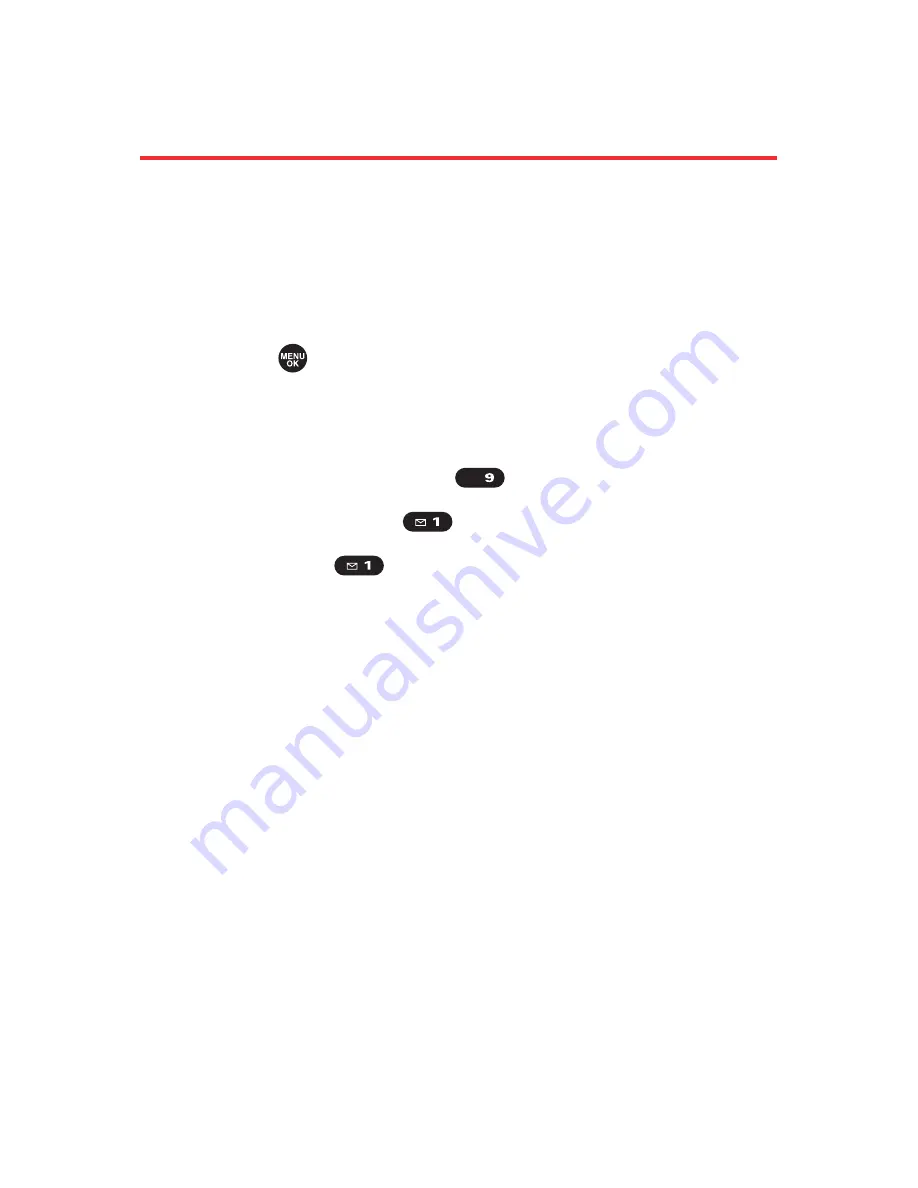
188
Section 2J: Using the miniSD Card
Printing Pictures Directly From Your
Phone
Your phone is PictBridge compatible, allowing you to print
directly from your phone without connecting to a
computer. Simply connect your phone to a PictBridge-
enabled printer and enjoy printing your photos.
To print pictures directly from your phone:
1.
Press
to access the main menu. (Make sure your
phone is fully charged.)
2.
Select
Tools
.
3.
Select
USB Connection
(
).
4.
Select
PictBridge
(
).
5.
Select
Yes
(
).
6.
Connect your phone to the PictBridge-enabled printer
by using the included USB cable. (Wait until the
connection is completed.)
7.
Select the print mode from
Default Printer
,
Standard Print
,
Index Print
, or
DPOF Print
.
n
If you have selected
DPOF Print
, select
Yes
to print.
To set up the DPOF Print, see “Setting Up the
Digital Print Order Format” on page 186.
8.
Set the printer settings using your navigation key.
n
Picture to Print:
You can select the picture from the
In Phone folder or the miniSD. (You can select up
to 99 pictures, however you can only select from
one folder.)
WXYZ
Summary of Contents for MVP
Page 1: ...mobileespn com Sanyo MVP ...
Page 2: ......
Page 12: ...4B Limited Warranty 269 Limited Warranty 270 Index 275 ...
Page 13: ......
Page 14: ......
Page 15: ...Getting Started Section 1 ...
Page 16: ...2 ...
Page 22: ...8 ...
Page 23: ...Your Phone Section 2 ...
Page 24: ...10 ...
Page 60: ...46 ...
Page 122: ...108 ...
Page 130: ...116 ...
Page 144: ...130 ...
Page 161: ...Section 2H Using the Phone s Calendar and Tools 147 Calendar Tools ...
Page 162: ...148 ...
Page 206: ...192 ...
Page 231: ...Service Features Section 3 ...
Page 232: ...218 ...
Page 270: ...256 ...
Page 271: ...Safety Guidelines and Warranty Information Section 4 ...
Page 272: ...258 ...
Page 282: ...268 ...
Page 294: ...PrintedinJapan ...






























