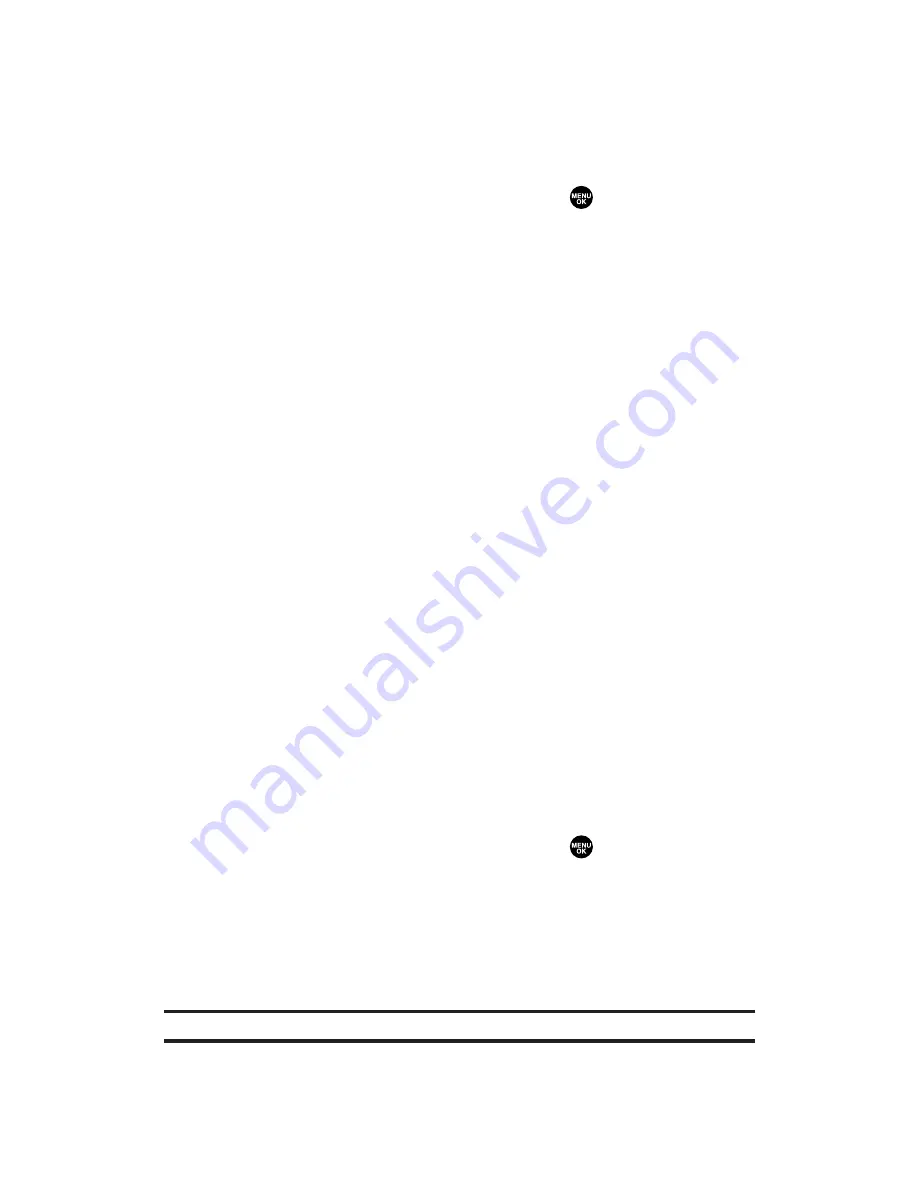
To access your online video options from your phone:
1.
Select a video from your online display (see “Managing Online
Pictures and Videos From Your Phone” on page 200).
2.
Press
Options
(right softkey) to display options.
3.
To select an option, highlight it and press
.
Expand
to switch to the Expand view mode.
Thumbnai
to switch to the Thumbnail view mode.
Send Video
to send videos. (See “Sending Videos From the In
Camcorder Folder” on page 197 for details.)
Copy/Move
to copy or move videos to a selected album.
Display/Edit
to display the details of currently highlighted
video or edit the video. Select from
Text Caption
,
Video Info
,
Original Size
or
Enlarged View
.
Delete
to erase videos saved in the current album (or
Uploads folder).
Save to Phone
to select
Set as
to assign the videos to phone
tasks or
Download Only
to download the videos to the In
Camcorder folder.
Create Album
to create a new album (from Uploads folder only).
Online Albums
to switch the display to the online album list.
To access your online albums options from your phone:
1.
Display the album list in the online Pictures and Videos menu
(see “Managing Online Pictures and Videos From Your Phone”
on page 200).
2.
Use your navigation key to select an album (or Uploads folder).
3.
Press
Options
(right softkey) to display options.
4.
To select an option, highlight it and press
.
Create Album
to create a new album. Enter a new album
name and press
Save
(left softkey).
Delete Album
to delete the selected album.
Rename Album
to rename the selected album. Enter a new
name and press
Save
(left softkey).
Note:
Uploads folder cannot be erased or renamed.
Album Info
to display detailed information about the album.
Section 2L: Using Your Phone’s Built-in Camera
205






























