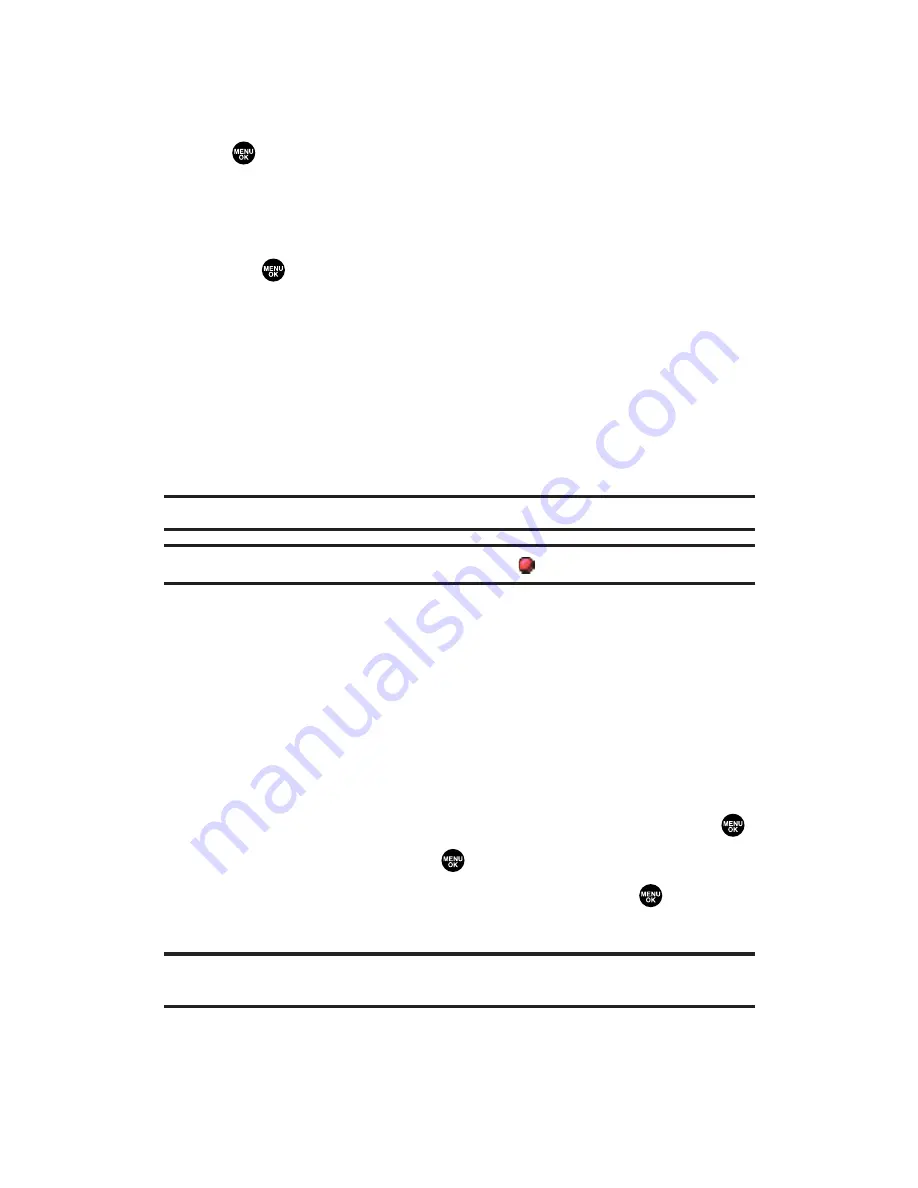
Saved to Phone Folder Options
From the Saved to Phone folder, press
Options
(right softkey) to
display the following options. To select an option, highlight it and
press .
Expand
to switch to the Expand view mode.
Thumbnail
to switch to the Thumbnail view mode.
Set as
to assign the video. Select
Ringer
or
Animation
and
press .
Display/Edit
to display the currently highlighted video’s details or
edit the videos (see page 191).
Delete
to delete videos stored in the Saved to Phone folder.
Videos In Camcord.
to access the In Camcorder folder.
Videos In miniSD
to access the Video folder in the miniSD (if
available).
Go to Camcorder
to activate video mode.
Note:
Videos may be assigned to more than one task.
Note:
Assigned videos will be identified with the
icon.
miniSD Video Folder
You can save videos directly in the miniSD card using your phone’s
pictures and videos settings. The maximum number of videos that
can be stored and managed in each folder on a miniSD is 1000.
Depending on the miniSD card capacity, you can record up to 90
minutes of video (see page 188 for details).
To review your stored videos in the miniSD:
1.
From the Pictures& Videos menu, select
My Videos
and press
.
2.
Select
In miniSD
and press
.
3.
Select your desired folder in the miniSD and press
.
4.
Use your Navigation key to scroll through and view saved videos.
Note:
Content stored below the DCIM folder on your miniSD card which does not
conform to the DCF standard (Design rule for Camera File system) cannot be displayed.
Section 2L: Using Your Phone’s Built-in Camera
194






























