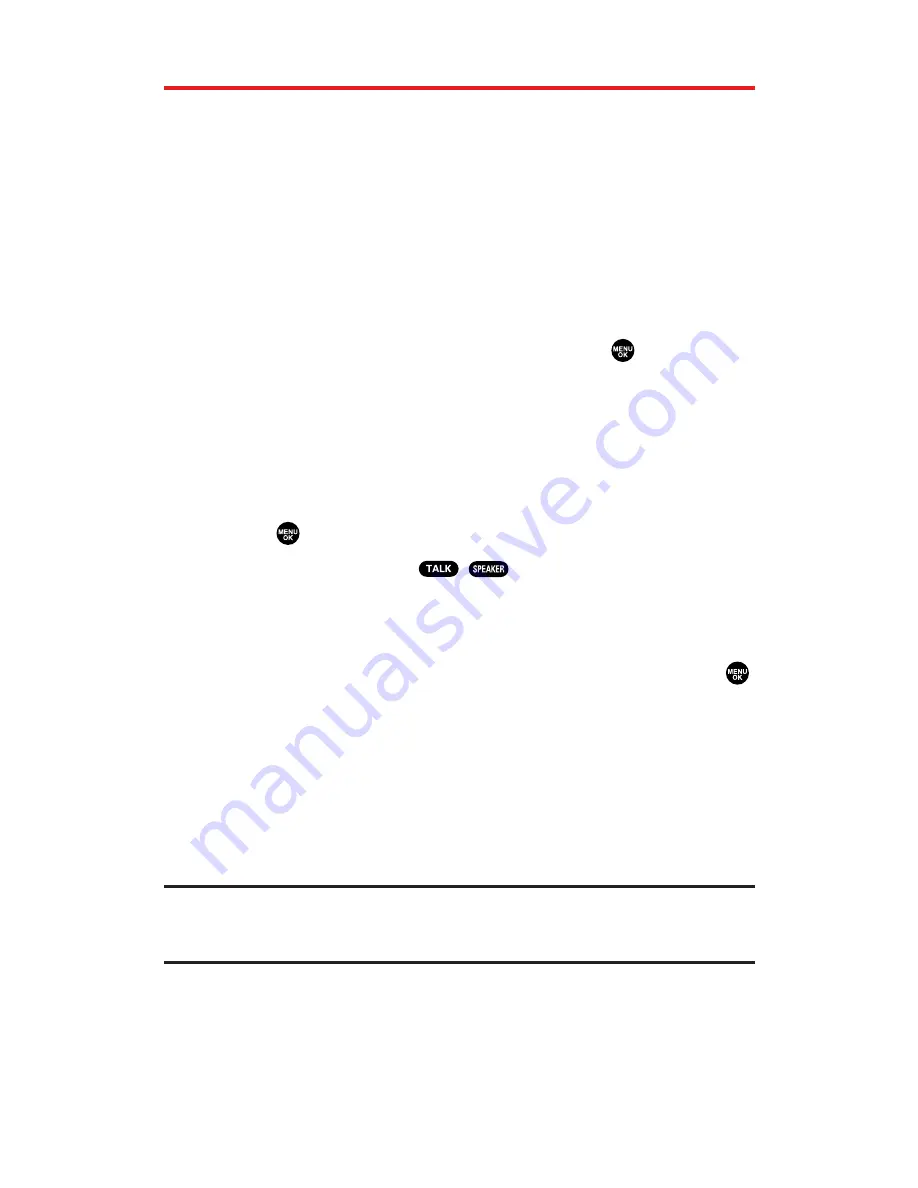
Finding Contacts List Entries
There are several ways to display your Contacts entries: by name, by
speed dial number, by Sprint PCS Ready Link List, and by voice tags.
Follow the steps outlined in the sections below to display entries
from the Contacts list menu.
Finding Names
To find Contacts list entries by name:
1.
Press the navigation key right to display the Contacts list.
2.
Scroll to select your desired entry or press
Options
(right softkey),
select the option from the following and press
.
Find:Full Name
will search the entry by part of the name.
Find:First Name
will search the entry by first name.
3.
Enter the first letter of the name or part of the name. (The
display shows the entries beginning with the letter entered.)
4.
To display the entry’s details, select your desired entry and
press
.
5.
To make the call, press
,
, or
Call
(left softkey).
To find Sprint PCS Ready Link List entries:
1.
Press the navigation key right to display your Contacts list.
2.
Press
Go to
(left softkey). Highlight your desired list and press
.
Phone Book
to display the Contacts list.
Company List
to display the Company List.
Company Grps.
to display the Company Group List.
Personal List
to display the Personal List.
Personal Grps.
to display the Personal Group List.
3.
Scroll through the list to select your desired entry.
Note:
The
Go to
(left softkey) option does not appear when Sprint PCS Ready Link
mode is set to
Disable
(see page 147), or Sprint PCS Ready Link is locked (see
page 65).
Section 2G: Using the Contacts Directory
88






























