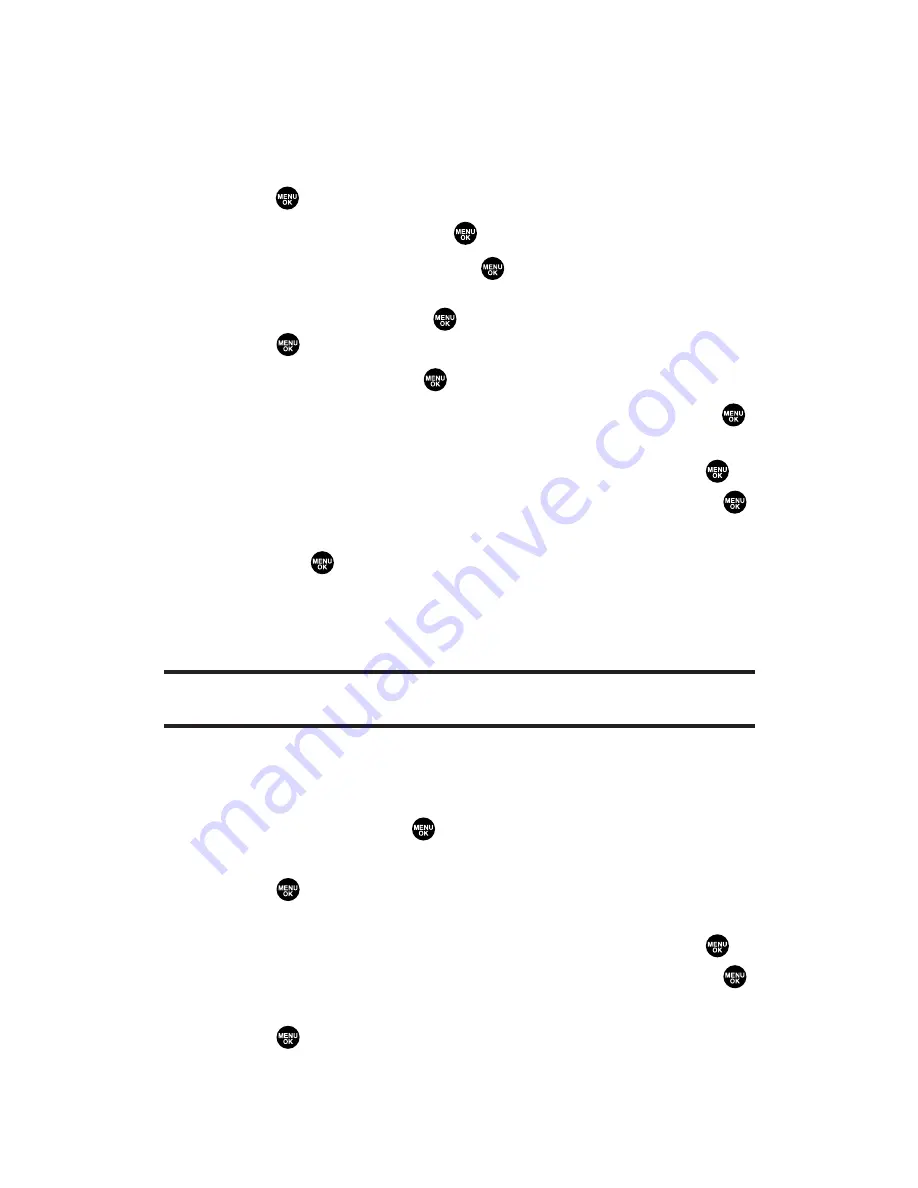
Sending Sprint PCS Picture Mail From Messaging
You can also send your Sprint PCS Picture Mail from your phone’s
Messaging menu.
To send pictures from the Messaging menu:
1.
Press
to access the main menu.
2.
Select
Messaging
and press
to access the Messaging menu.
3.
Select
Send Message
and press
.
– or –
Select
Picture Mail
, press
, select
<Send Message>
, and
press
.
4.
Select
Picture
and press
.
5.
Select
From My Pics.
,
From miniSD
, or
Online Albums
and press
.
The following two items need an extra step:
From miniSD
requires you to select the folder and press
.
Online Albums
requires you to select the album and press
.
6.
Use the navigation key to display the picture you wish to send
and press
. (You can select multiple pictures.)
7.
Press
Next
(left softkey). To complete and send the Sprint PCS
Picture Mail, follow steps 6-11 in “Sending Pictures From the In
Camera Folder” on page 196.
Tip:
If you want to take a new picture and send it, select
Take Picture
during
step 5 above. After taking a picture, press
Next
(right softkey) to continue.
To send videos from the Messaging menu:
1.
Follow steps 1-3 above.
2.
Select
Video
and press
.
3.
Select
From My Videos
,
From miniSD
, or
Online Albums
and
press
.
The following two items need an extra step:
From miniSD
requires you to select the folder and press
.
Online Albums
requires you to select the album and press
.
4.
Use the navigation key to display the video you wish to send and
press
. (You can select multiple videos.)
Section 2L: Using Your Phone’s Built-in Camera
198






























