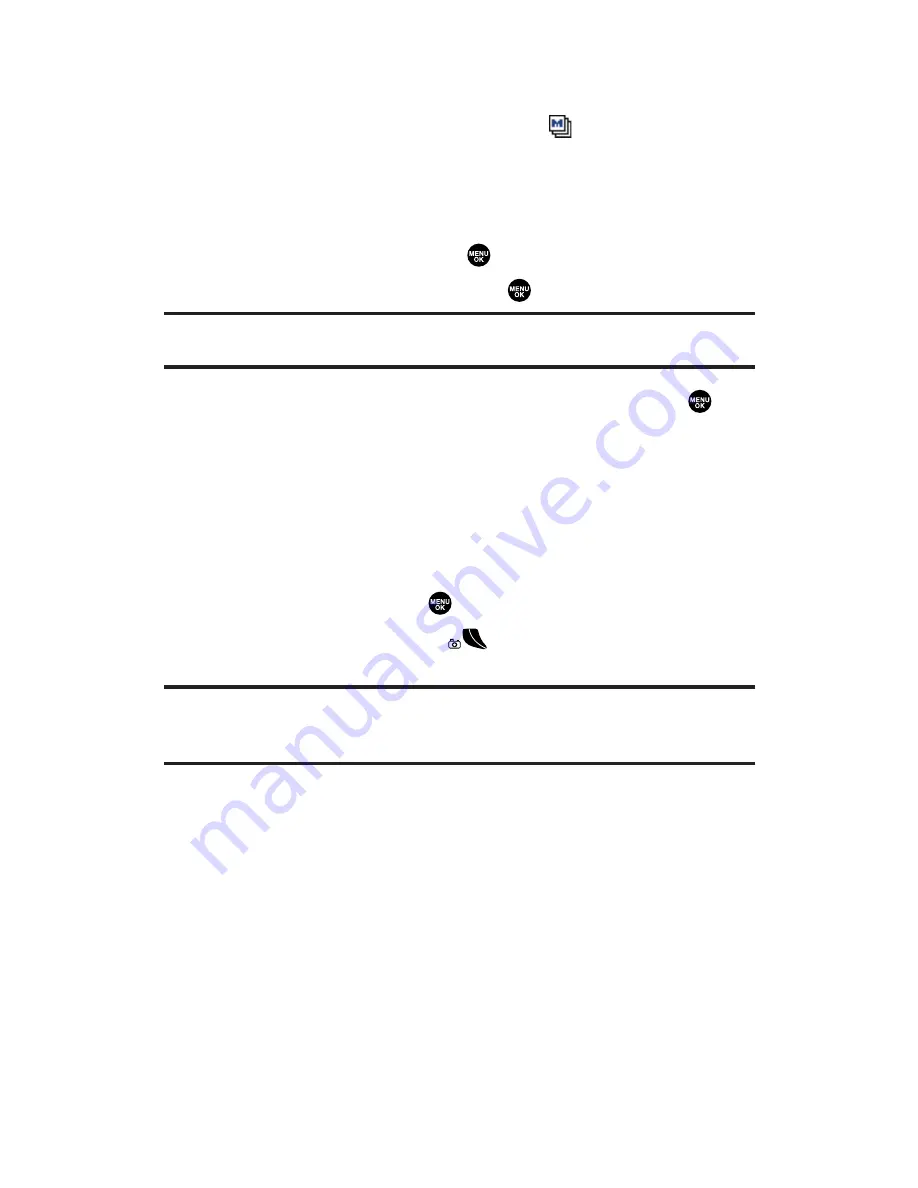
Taking Multiple Shots
This feature allows you to take up to 6 continuous shots of one
moment. When you take multiple shots, the
icon will appear in
the viewfinder.
To take multiple shots:
1.
From camera mode, press
Options
(right softkey).
2.
Highlight
Fun Tools
and press
.
3.
Highlight
Multiple Shots
and press
.
Note:
This option is not available when your phone’s memory is full or the
resolution setting is set to
High
(see page 175).
4.
Select your desired option from the following and press
.
Off
to deactivate multiple shots.
3 Shots
to take series of 3 shots. (Only appears when the
resolution setting is Low or Medium.)
6 Shots
to take series of 6 shots. (Only appears when the
resolution setting is Low.)
5.
Select the duration of the interval between shots from
Normal
or
Fast
and press
.
6.
To take the pictures, press
. (The Multiple Shots folder will
display up to six thumbnail pictures per screen.)
Tip:
After taking multiple shots, the pictures are automatically saved in your
selected storage area. (See “Selecting the Storage Area for Pictures” on
page 179 for details.)
Section 2L: Using Your Phone’s Built-in Camera
173






























