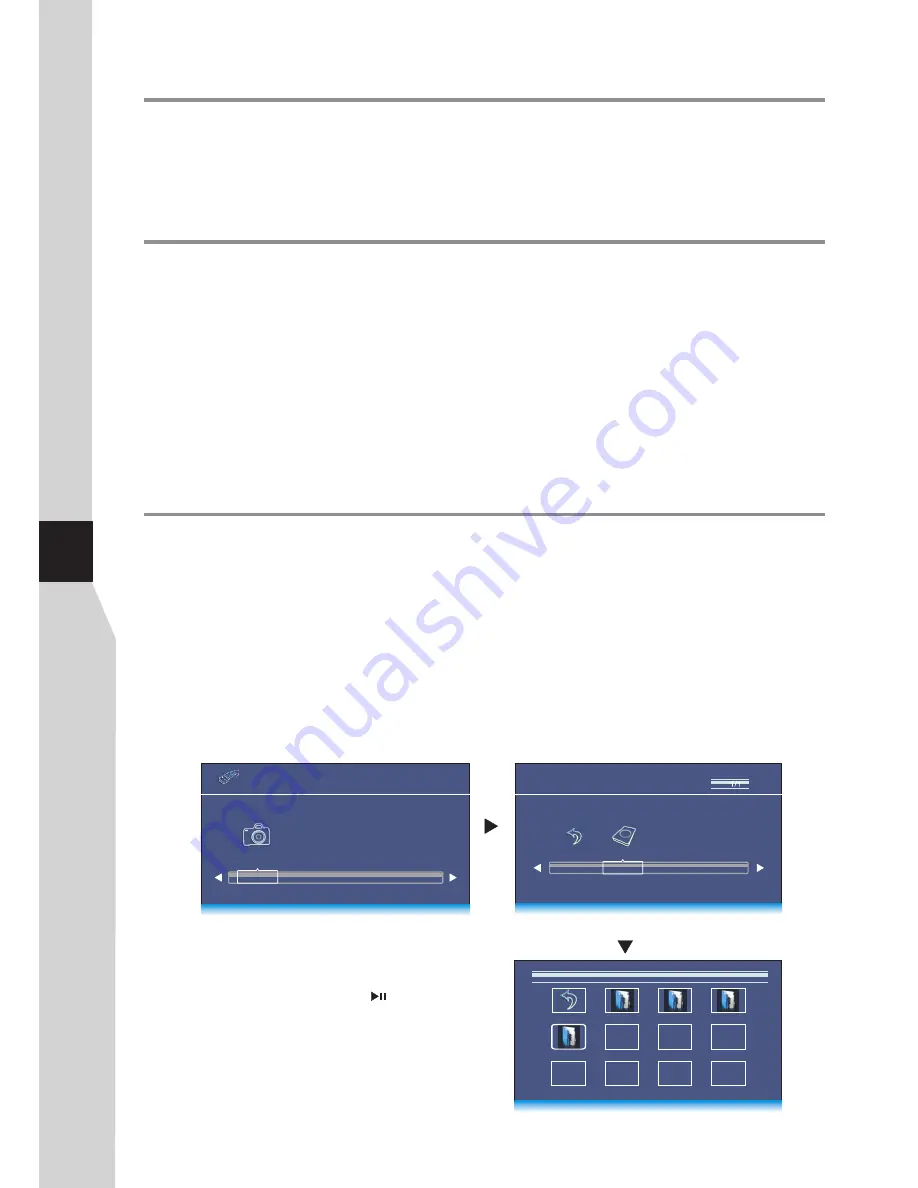
Using MUSIC Player & Using USB Photo Viewer
Using MUSIC player
You can connect your MP3 player to
MUSIC
jack on the TV side to listen to music from your TV.
Be sure to switch to
MUSIC
source firstly by pressing
INPUT
button.
During music playing and you want to save power, please go to
OPTION
menu and set
Audio Only
to
Power
Saving
, then a message “
Audio Only, it will go to power saving mode
” appears, after some seconds the
backlight will turn off automatically.
You can connect a USB storage device to your TV to view compatible photo on the large screen of the TV.
To use USB photo viewer, please go to USB source through Input Source menu by pressing INPUT
button.
Notes:
·
·
·
If the USB HDD (portable hard disk) does not have an external power source, it may not be detected. So be
sure to connect the external power source.
·
·
·
Never remove the USB device or turn off the TV while using the USB device.
It is recommended that you back up your USB device data.
If you want to pull out the USB device, please exit USB mode first.
For instructions on using your USB device,
refer to the owner’s manual of your USB device.
Please use English to name your files. Otherwise the file names can not be shown correctly.
Certain types of USB device may not be compatible with this TV.
Using USB photo viewer
32
Operation:
USB
2.0
PHOTO
C
Return
To access photo viewer index/Photo Menu Bar
1
Connect your USB device that contains the photo files you want to view, switch to
USB
mode, the USB photo viewer
interface will appear automatically. Press
OK
to access.
With the photo viewer, you can:
•
View photos (in JPG, BMP or PNG format).
•
•
Mark photos so you can just slide show those marked photos.
Pan, zoom, and rotate photos.
Note:
The photo viewer supports JPG, BMP, PNG format images, but not all JPG, BMP, or PNG files are compatible with the
TV due to technical update.
Press
3
or
4
to highlight
C
disk, press
OK
to open the USB device; if you want to go back, highlight
Return
and press
OK
.
2
USB
2.0
PHOTO
Movie 1
Movie 2
Music
After you open the USB device, you can use
5
6
3
4
to
navigate and select folders or photo files, then press
OK
to
open the highlighted folder or press
to start slide show
from current photo file. Below we will take it as an example
that your desire photo files are contained in a folder. Just
highlight this folder and press
OK
and the Photo Viewer
Index appears, which displays thumbnail images of the files
stored inside this folder.
3
Return
Photo
1/1
C:\
Summary of Contents for LED-46XR123D
Page 37: ...5944040340 ...




















