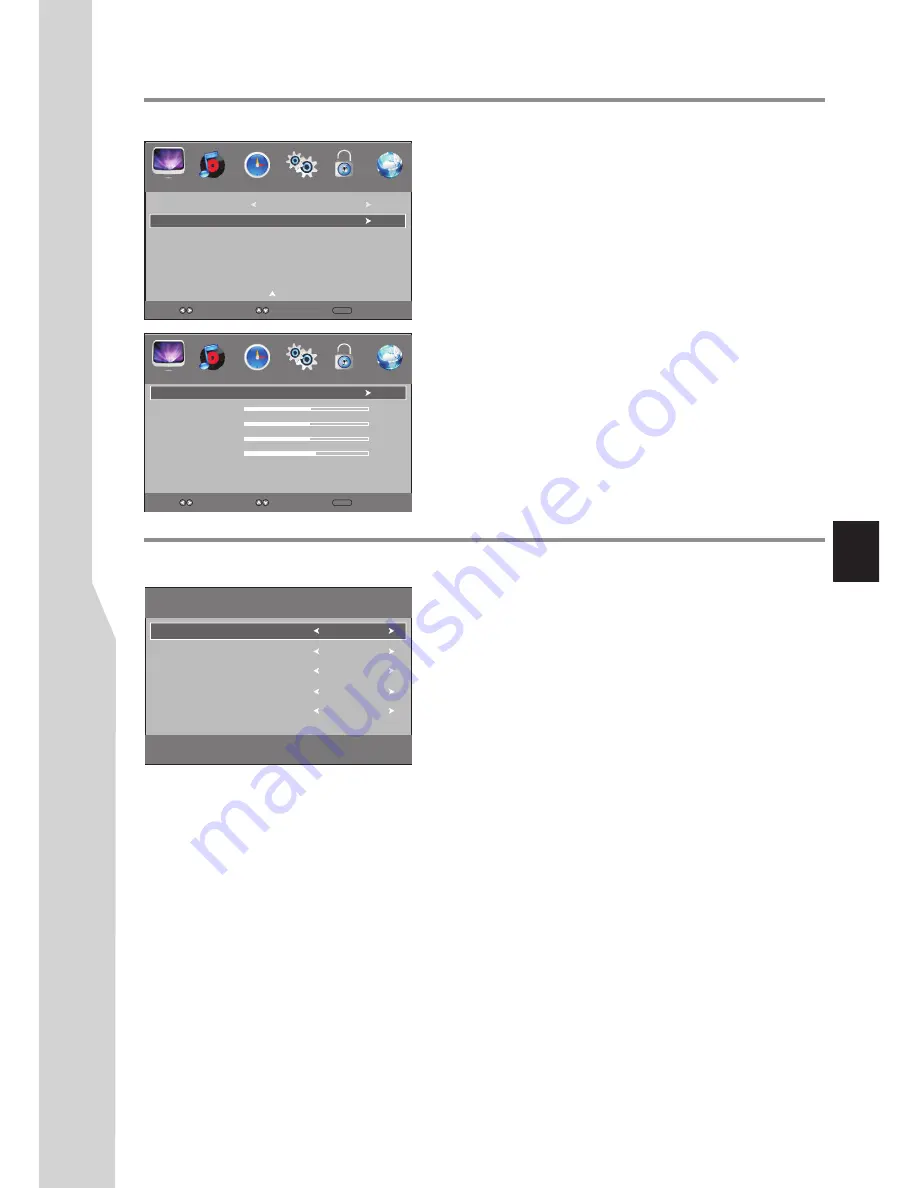
Adjusting the Computer Image & Setting Hotel Mode
Adjusting the PC image
To adjust the computer image:
1
Press
5
or
6
repeatedly to scroll the menu page until you
select the
Screen
item, then press
4
or
OK
to
access.
2
Press
MENU
. The on-screen menu opens with
PICTURE
menu displayed.
!
Auto Adjust
— Automatically adjusts the image settings
such as position and phase.
!
Horizontal Pos.
— Moves the image right or left.
!
Vertical Pos.
— Moves the image up or down.
!
Size
— Adjust the horizontal width of the image on the
screen.
!
Phase
— Adjusts the focus of stable images.
4
Press
6
or
5
to highlight an option, press
3
or
4
to adjust
the level, or press
OK
to confirm. You can select:
3
To close the menu, press
EXIT
button.
Setting Hotel Mode
To set Hotel Mode
Screen
Before adjusting the screen, make sure that you select the
correct source (D-SUB).
Horizontal Pos.
50
Vertical Pos.
50
Phase
Size
60
Auto Adjust
Hotel Mode feature enables you to lock CHANNEL menu, set
maximum volume, lock other sources except AV, lock panel
buttons, etc. which is especially useful at Hotel environment.
Volume Max
AV Lock
Press < OK > to Save
Panel Lock
100
Off
Off
RF Auto
Off
1
Press
INPUT
button. The
Input Source
menu opens.
2
Press
number buttons: [
5
,
8
,
2
] to access the
Hotel Mode
screen
. Be sure to quickly input the numbers while the
Input Source menu is still visible.
3
Within the menu, press
6
or
5
to highlight an option, press
3
or
4
to adjust the option. You can select:
4
Press
OK
to save the setting. Press
EXIT
to exit the menu
screen directly.
!
CHANNEL menu, the CHANNEL menu will be grayed
out and can not be accessed. To cancel the lock, set it to
Off
.
!
Volume Max
— Sets the maximum volume (30–100) for
the TV.
!
AV Lock
— Turns
On
to fix the input source to
AV
, only
AV programme can be viewed while all other sources are
blocked. To cancel the lock, set it to
Off
.
!
Panel Lock
— Turns
On
to lock panel buttons, buttons
on the control panel on the TV are not active. To restore,
set it to
Off
.
!
RF Auto
— When
On
is set, the TV will automatically go
to standby if without RF signal input for several minutes. If
Off
is set, the TV will still work even if there is no RF signal
input.
Channel Preset Lock
— Turns
On
to lock the
31
Channel Preset Lock
On
HDMI Black Level
Normal
50
PICTURE
SOUND
TIME
OPTION
LOCK
CHANNEL
PICTURE
SOUND
TIME
OPTION
LOCK
CHANNEL
HOTEL
MODE
Select
Move
MENU
Return
Select
Move
MENU
Return
Summary of Contents for LED-46XR123D
Page 37: ...5944040340 ...







































