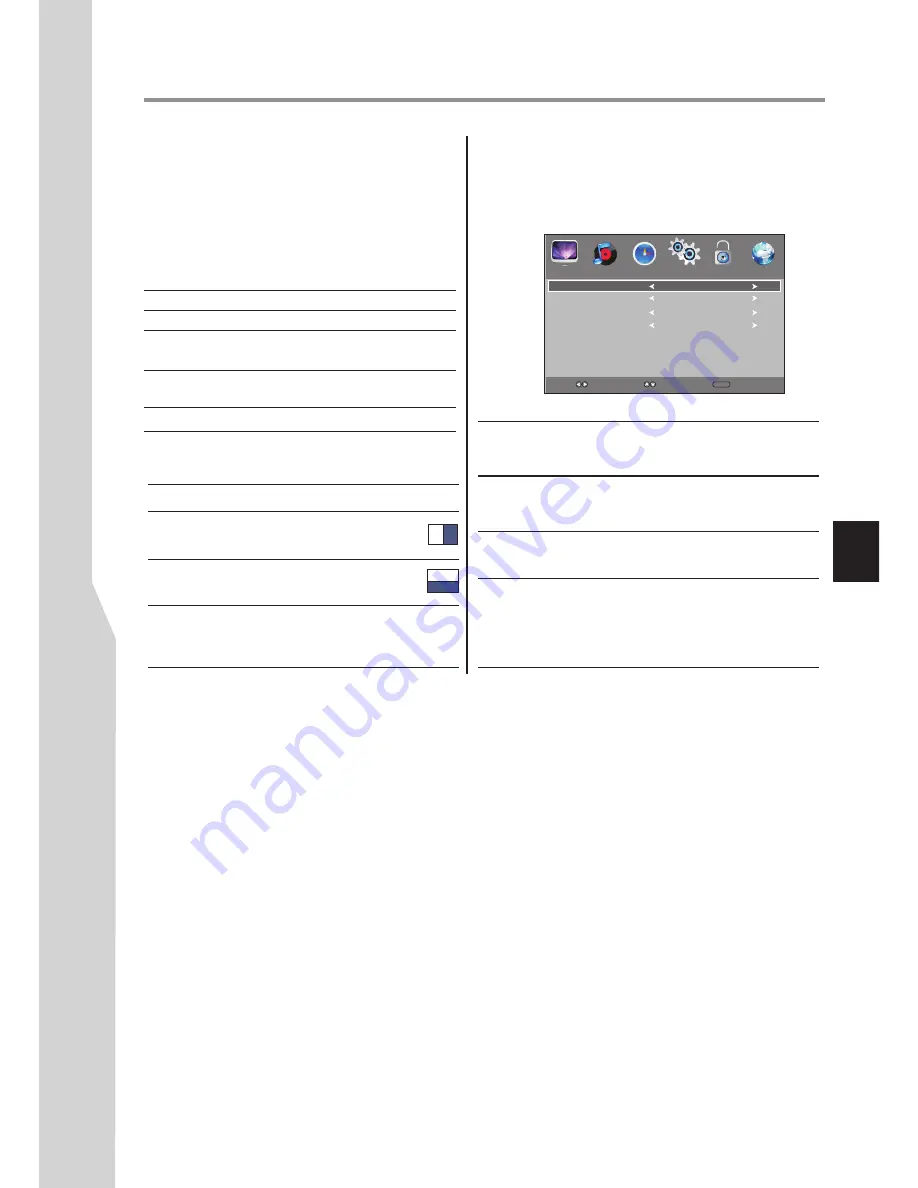
Using 3D Functions
(Continued)
Using 3D functions
Incoming video signals can either be in 2D or 3D
format. A 2D signal can be viewed in either 2D or 3D,
and 3D can be viewed in either 2D or 3D.
If the TV can detect that a signal is 3D, it can change to
3D mode automatically. If not, you can manually
change the viewing mode through
OPTION
menu.
?
Display(viewing) mode introduction
Mode
Description
3D
2D
2D to 3D
Off
Displays 3D images.
Displays 2D images by changing 3D
images to 2D.
Displays 3D images by changing 2D
images to 3D.
Displays a received signal format as it is (native mode).
There are four modes for watching TV.
?
3D format introduction
3D format
Description
Side-by-side
Top-bottom
Frame Packing*
Images for the left and right
eyes are positioned side-by-
side.
Images for the left and right
eyes are positioned at the top
and bottom of the screen.
This format combines left and right
frames into one without any loss of
resolution. It is auto set and can not
be selected manually.
3D signals can be sent in one of three formats.
Notes:
Normally the TV can automatically detect HDMI 3D signals with common resolution and correctly display content
without user intervention. In this situation 3D mode is auto set and can not be selected manually.
For USB 3D programs and those HDMI 3D signals which can not be automatically detected by the TV, please select
3D mode manually.
It is suggested to view 3D programs under HDMI/USB source.
If the right and left images are the same in Off (native) mode, select Side-by-side.
If the top and bottom images are the same in Off (native) mode, select Top-bottom.
At different input mode, 3D Mode choice is different. Under ATV/AV/Component mode, only
Off, 2D-To-3D
can
be selected through
3D Mode
menu item. If D-SUB/HDMI(DVI) VESA signal is received, 2D-To-3D is not
supported.
When
3D Mode
is set at
2D-To-3D
, then
2D-To-3D Depth
is adjustable. If set at
Side-by-side, Top-bottom,
then
3D-To-2D, Left-Right Swap
can be adjusted.
If appropriate mode and format are not selected, 3D image is not correctly displayed.
When watching 3D images under a fluorescent lamp (50Hz-60Hz) or 3 wavelength lamp, you may notice a small
amount of screen flickering. If so, dim the light or turn the lamp off.
When adjusting 3D Option menu items, dark screen might appear transiently, this is not a malfunction.
3D mode is automatically disabled when changing the input source or turning the power off.
In 3D mode, some menu items (such as Aspect Ratio, Overscan, Backlight) can not be adjusted.
When watching 3D programs through USB port, through Movie Menu Bar you can not perform Zoom In/Zoom
Out/Aspect Ratio/Move View function.
When different USB 3D programs are playbacked continually, previous 3D Mode setting is memorized. Please set
proper 3D mode again according to current program. When playback is ended, 3D Mode is auto set to Off.
To enjoy 3D effects, it is recommended to use true 3D source. The 2D-To-3D conversion function is only for
personal taste of 3D effect when viewing 2D programs.
The panel's change of response time at low temperature will affect 3D viewing effect. If poor 3D effect occurs at
low temperature, please move to a place with proper temperature to watch TV.
Switching display mode or selecting 3D format
1
2
Navigate to the
OPTION
menu, highlight
3D Option
and press
OK
to access.
Press
6
or
5
to select an option, press
to
adjust the option.
3
or
4
From
3D Option
sub-menu, you can select:
3D Mode
3D-To-2D
2D-To-3D
Depth
Left-Right
Swap
Selects display mode.
Side-by-side, 2D-To-3D, Top-bottom,
Off
(Native) can be selected.
Turns
on
to displays 2D images by changing
3D images to 2D. Turns off to disable the
function.
Adjusts focus/depth in “2D-To-3D” mode.
Strong, Weak, Medium
can be selected.
Switches left and right images.
The left and right images of the glasses can
be swapped. If 3D images look blurred,
switch the left and right sides of the 3D
image.
Left-Right Swap
Left Right
PICTURE
SOUND
TIME
OPTION
LOCK
CHANNEL
3D-To-2D
Off
2D-To-3D Depth
Medium
Select
Move
MENU
Return
3D Mode
Off
25
Summary of Contents for LED-46XR123D
Page 37: ...5944040340 ...



























