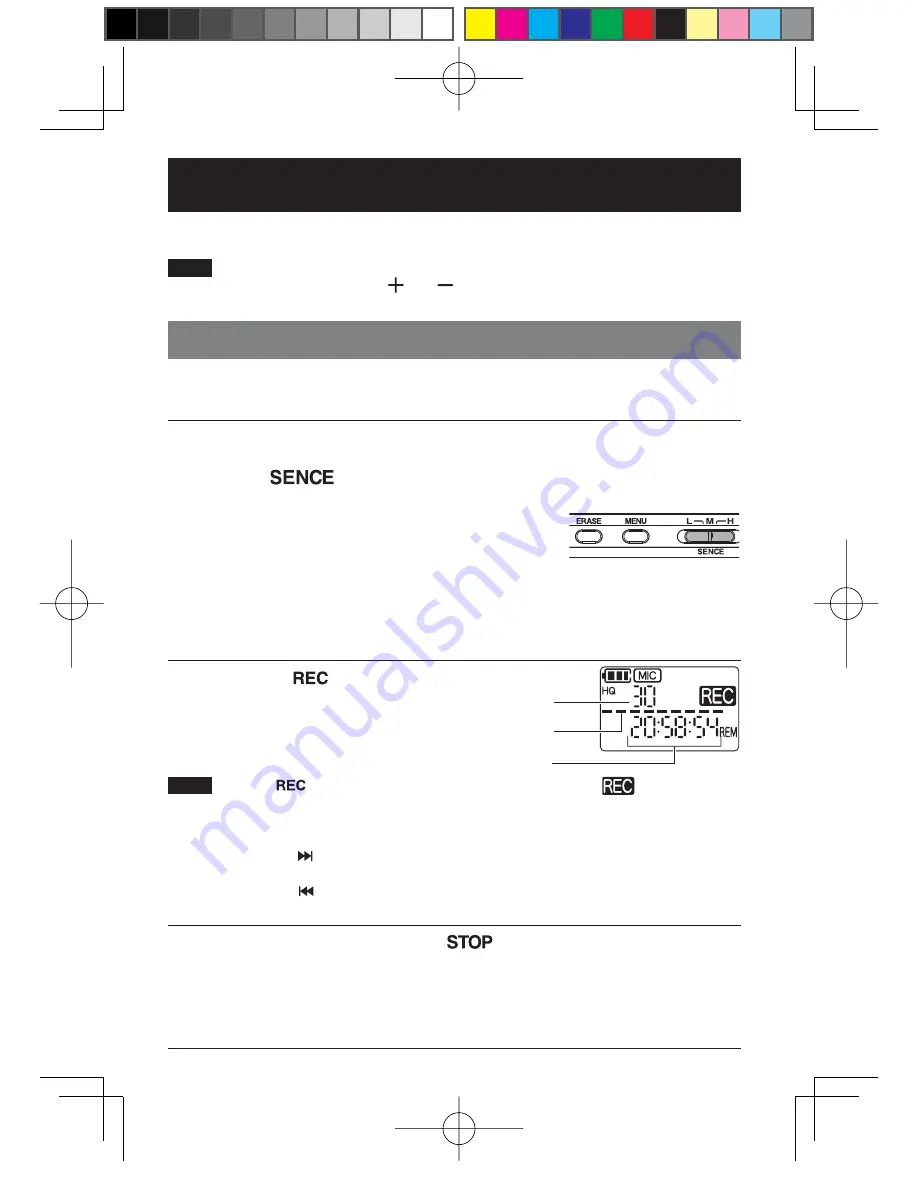
GB-1
8
Recording
Two recording methods are provided: recording with a microphone and
recording from external sources.
Note
During recording, you can monitor the recorded voice through
headphones. Press the [
] or [
] button to adjust the volume.
Recording with microphone
1
Turn the power on.(See Page 12)
2
Set the microphone sensitivity according to the recording
conditions.
Set the [
(microphone sensitivity)] switch located on the side
of this unit.
L : Low sensitivity. Use this setting when
recording by placing this unit near the
sound source like a microphone.
M : Intermediate sensitivity. Use this setting when recording conversation
of several persons around a table.
H : High sensitivity. Use this setting when recording in an open location
such as a conference room or a lecture hall.
3
Press the [
] button to start recording.
a :
Recording file number
b :
Input level meter
c :
Remaining recordable time
Note
- If the [
] button is pressed again during recording, the
indication blinks
and recording pauses. If the button is pressed again, recording resumes. If the unit
is left for approximately 30 minutes after recording pauses, recording stops and the
unit turns off.
- Each time
(fast-forward) is pressed during recording, the indication of ʻbʼ toggles
between input level meter and remaining recordable time.
- Each time
(fast-reverse) is pressed during recording, the indication of ʻcʼ toggles
between remaining recordable time and elapsed recording time.
4
To stop recording, press the [
] button.
Recording is now complete.
a
b
c
gap]vkjcb]cl,glbb/6
.6,//,0618018/6NK






























