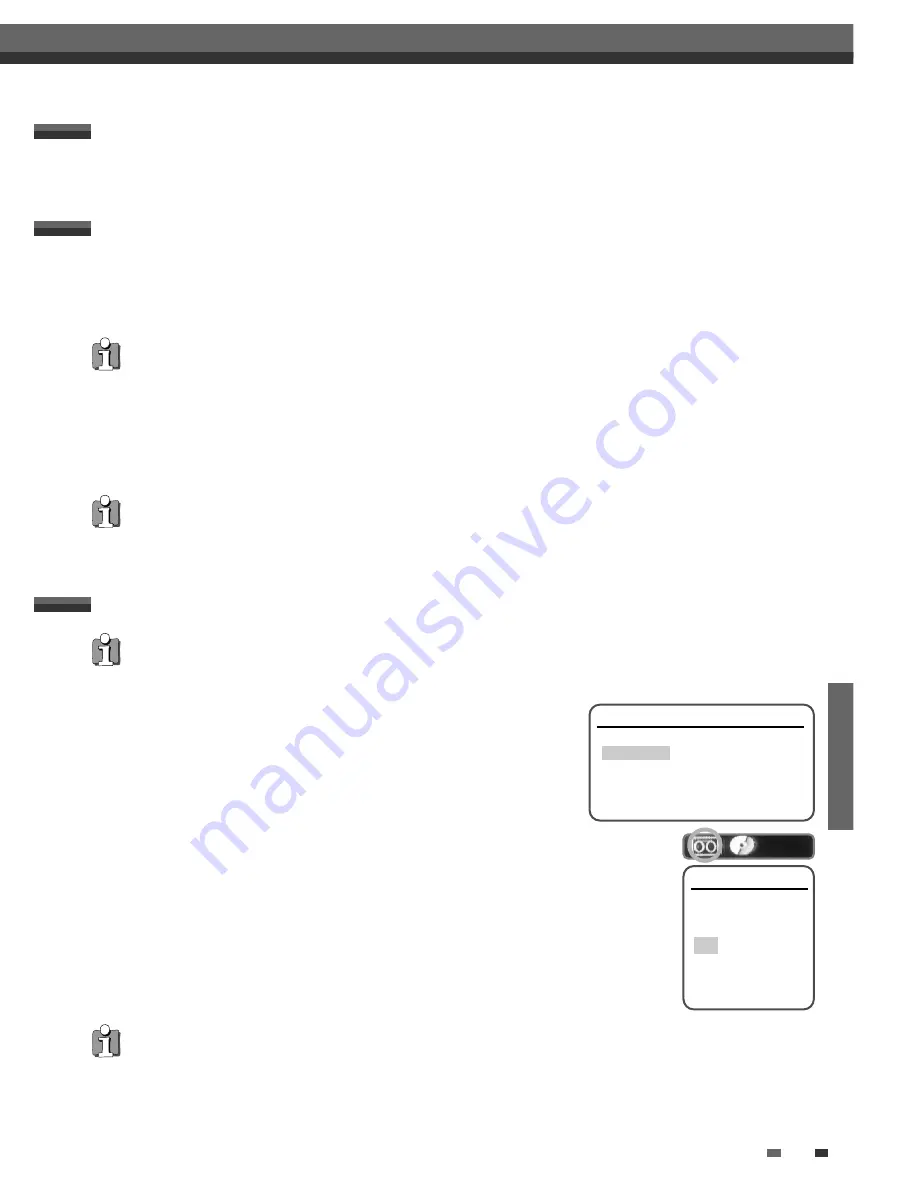
RECORDING
43
42
Follow the instructions below to record a TV program.
1
Turn on the DVD RVCR and load a recordable disc or tape.
Make sure your TV input is set to view the DVD RVCR.
2
Set the desired Recording mode by pressing [REC MODE] repeatedly.
DVD: HQ (High Quality - 1 hr/disc), SP (Standard Play - 2 hrs/disc), EP (Extended Play - 4 hrs/disc), or SLP
(Super Long Play - 6 hrs/disc).
VCR: SP (Standard Play), LP (Long Play - 2 times SP)
3
If your DVD RVCR does not show a TV program, press [TV VIEW] on the remote control. Use [PR+/–] to
select the TV channel you wish to record.
4
Press [AUDIO] to select the audio channel to record (Stereo, BIL, or Mono).
The table below shows what audio channel will be recorded with different settings and different types of
broadcasts.
The last column (Monitor Audio) shows what you will hear during recording. For example, if the TV
broadcast is in Stereo, then setting the DVD RVCR to Stereo will record the broadcast in Stereo,
and the Monitor Audio will also be in Stereo.
5
Press [REC (
●
)] once.
Recording will start. The REC indicator lights on the front panel display.
Recording continues until you press [STOP] or the disc is full.
To record for a fixed length of time, see One Touch Record.
6
Press [STOP (
■
)] to stop recording.
Recording from TV
Basic Recording
Basic Recording
• The maximum number of DVD titles per disc is 49. If the DVD RVCR is powered off during DVD recording,
the recording will not be saved.
• If a DVD+RW or unfinalized DVD+R disc is inserted in the tray, no title is played automatically after loading is
finished.
• If you are recording to a blank DVD+R (+RW) disc, it may take up to 7 minutes (it depends on disc) for post
processing after recording.
Broadcast Audio
Monitor
L Ch
R Ch
Audio
MONO
MONO
MONO
MONO
MONO
STEREO
L
R
STEREO
MONO
MONO
MONO
MONO
BIL I
BIL I
BIL I
BIL I
BIL
BIL II
BIL II
BIL II
BIL II
(BIL Off)
(BIL I)
(BIL I)
(BIL Off)
TV Broadcast
STEREO
Selected Audio
One Touch Recording allows you add recording time in fixed increments at the touch of a button.
1
Follow steps 1-4 under Recording from TV.
2
Press [REC (
●
)] repeatedly to set the length of the recording.
Recording starts after the first press. Each subsequent press increases the recording time by 15 minutes
(DVD) within the available space or 30 minutes (VCR, to a maximum of 10 hours). The recording time is
displayed on the front panel display.
One Touch Record (OTR)
Total time and recorded time are displayed on the TV screen after pressing [DISPLAY]. Recorded time is
displayed on the front panel display.
Checking the Recording Time
1
Press [PLAY/PAUSE] to pause the disc or tape during recording.
2
When you want to continue recording, press [PLAY/PAUSE] or [REC (
●
)] in DVD mode and press [REC (
●
)]
in VCR mode.
To Pause the Recording
Basic Recording
Note
• To quit One Touch Recording, press and hold [STOP] for 3 seconds.
• The DVD RVCR will automatically power off when One Touch Recording ends.
Tip (VCR mode only)
• Always use [PLAY/PAUSE] for best results when making changes during recording.
For example: To change channels during recording, first press [PLAY/PAUSE] to put the unit in Pause mode. Then
select the desired channel on the DVD RVCR, and press [REC (
●
)] again to resume recording.
• You cannot record on the VCR deck and DVD deck at the same time.
• While the VCR is recording, DVD playback is possible. However, while the DVD is recording, all VCR functions are
disabled.
1
Insert a Disc.
Insert the disc you wish to copy in the DVD deck and close the disc tray.
2
Insert a VHS Tape.
Insert a blank VHS videotape into the VCR deck.
3
Press [COPY] on the remote control.
4
Select (DVD
➝
VCR) and press [ENTER] or [COPY] to confirm.
5
Press [REC SPEED] or [
…
/
†
] to select the desired Record Mode in ‘Copy to Tape’ menu:
• SP (Standard Play) • LP (Long Play, 2 times SP).
6
Press [COPY] again to start copying.
7
Stop the Copy Process
To stop copying at any time, press [STOP]. You must stop the Copy process manually
when the DVD movie ends, or the unit may replay and record over and over again.
One Touch Copy - DVD to VHS
• If the DVD you are attempting to copy is copy-protected, you will not be able to copy the disc. It is not permitted to
copy Macrovision encoded DVDs.
• Copy to VCR does not work in Progressive Scan Mode.
If you want to start copy any point of disc
1. Find the place on the DVD (or Disc) from which you want to start recording using the [PLAY/PAUSE], [REW] and
[FF] functions.
2. Press [COPY] while DVD is in pause mode or in resume stop (
»
STOP) mode.
3. Follow the same procedure 5-7.
Copy to Tape
Choose speed then
press COPY:
LP
SP
■ ■ ■
Stop
Quick-Copy Menu
Please Select the copy Option
DVD -> VCR
VCR -> DVD
Instructions
Enter-Confirm Move
…†
Summary of Contents for HVR-DX610
Page 1: ......
Page 2: ......
Page 3: ......
Page 4: ......
Page 6: ......
Page 8: ......
Page 10: ......
Page 12: ......
Page 14: ......
Page 16: ......
Page 18: ......
Page 20: ......
Page 22: ......
Page 24: ......
Page 26: ......
Page 28: ......
Page 30: ......
Page 32: ......
Page 34: ......
Page 36: ......
Page 38: ......
Page 40: ......
Page 42: ......
Page 44: ......
Page 46: ......
Page 48: ......
Page 50: ......
Page 52: ......
Page 54: ......
Page 56: ......
Page 58: ......
Page 60: ......
Page 62: ......
Page 63: ......
Page 64: ......
Page 65: ......
Page 66: ......






























