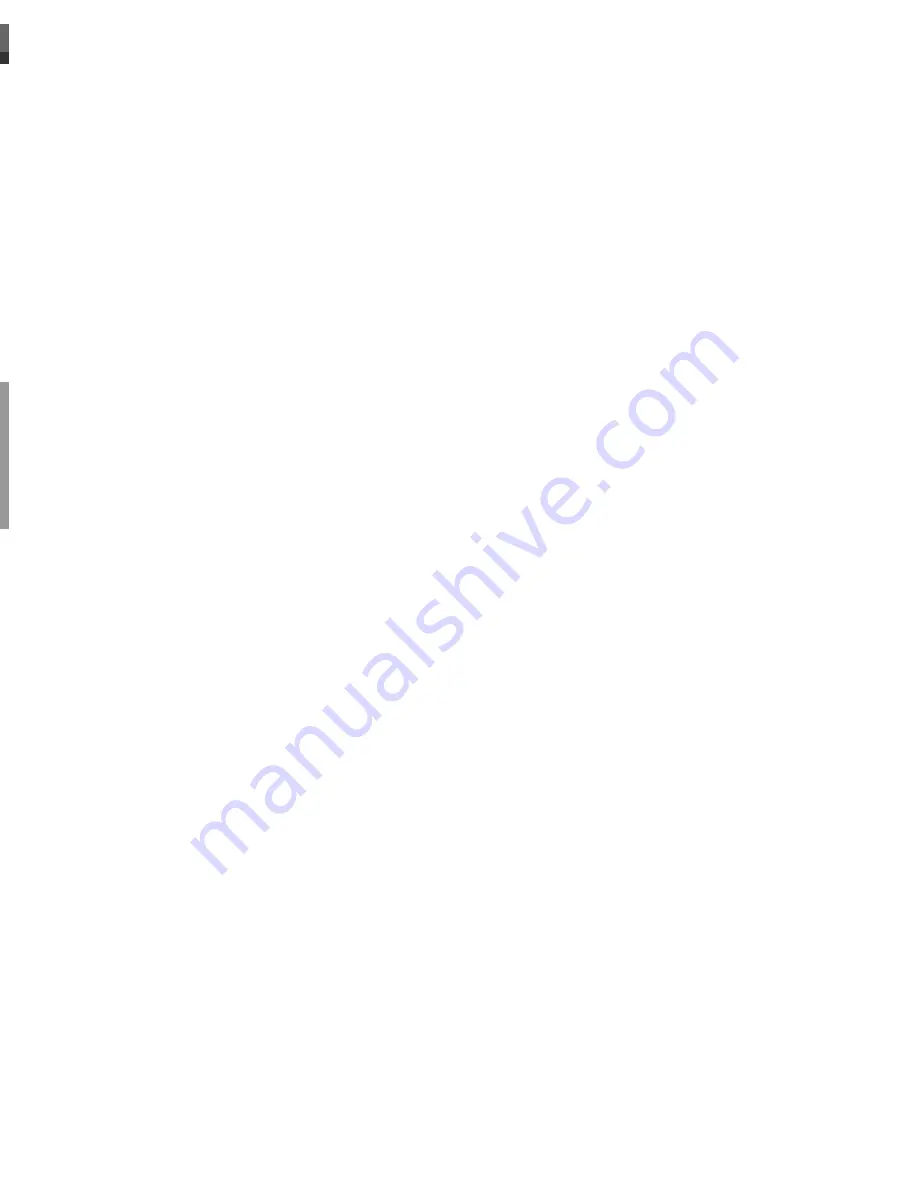
SETUP
23
Set Clock
1
Follow steps 1-2 as shown under ‘Manual Set’.
2
Use [
…
/
†
] to select ‘Set Clock‘.
3
Press [ENTER]. The ‘Set Clock’ menu appears.
4
Enter the date and time.
œ
/
√
(left/right): Moves the cursor to the previous or next column.
…
/
†
(up/down): Changes the setting at the current cursor position.
5
Press [ENTER] to confirm your setting, then press [SETUP] to exit the Setup
menu.
Auto Set
The DVD RVCR has a frequency synthesized tuner capable of receiving
up to 99 channels. These include VHF channels 00-14, UHF channels 27-69 and
CATV channels 1-41 for Australia. (for New Zealand, VHF channels 1-11 and
UHF channels 21-69)
Preparation:
Connect the DVD RVCR to the desired type of antenna or cable TV
system, as shown in ‘Connecting Antenna/Cable‘ on page 15.
1
Follow steps 1-2 as shown under ‘Manual Set’.
2
While ‘Installation‘ is selected, press [
…
/
†
] to select ‘Auto Set‘.
3
Press [ENTER] to begin the channel search.
The tuner will automatically search for all available channels in your area
and place them in the tuner’s memory.
• After Auto Set is complete, follow the instructions above to make sure that
Tuning Band is set correctly.
Installation
Searching for available TV stations:
5 channels found
Please wait...
Instructions
Setup-Exit
Installation
Manual Set
Auto Set
Set Clock
Adjust Channels
Instructions
Enter-Confirm Setup-Exit
Move
…†
Installation
Manual Set
Auto Set
Set Clock
Adjust Channels
Instructions
Enter-Confirm Setup-Exit
Move
…†
Set Clock
Please set the clock:
Time : 13 : 00
Date : 02 \ Jan \ 2010 (Sat)
Instructions
Enter-Confirm Setup-Exit Move
…†
…
†
22
9
Use [
…
/
†
] to select ‘Auto Search‘.
10
Search the real channel number by pressing [
œ
/
√
].
11
Select ‘Fine Tune’. You can adjust the fine tuning.
12
Use [
…
/
†
] to select ‘Store Channel‘. Press [ENTER] to move to the
second level.
13
Use [
…
/
†
] to select program number to store and press [ENTER] to
confirm.
14
Use [
…
/
†
] to select ‘Program Name‘. Press [
√
] to move to the second
level. If your DVD RVCR is showing no station name or is
showing a station name incorrectly, you can correct this.
15
Either select the name from the stored list or you create the station
name and enter a 4-digit name. Change the letters with the [
…
/
†
],
move the next letter with the [
œ
/
√
].
Manual Setup
Standard
PAL-BG
Reception
Aerial
Auto Search
CH-02
Fine Tune
Decoder
N/A
Store Channel
PR-01
Program Name
P-01
Instructions
Enter-Confirm Setup-Exit Move
…†
Manual Setup
Standard
PAL-BG
Reception
Aerial
Auto Search
CH-02
Fine Tune
Decoder
N/A
Store Channel
PR-01
Program Name
P-01
Instructions
Enter-Confirm Setup-Exit Move
…†
Manual Setup
Standard
PAL-BG
Reception
Aerial
Auto Search
CH-02
Fine Tune
Decoder
N/A
Store Channel
PR-01
Program Name
P-01
Instructions
Enter-Confirm Setup-Exit Move
…†
Select Channel
To Store
PR-01
Manual Setup
Standard
PAL-BG
Reception
Aerial
Auto Search
CH-02
Fine Tune
Decoder
N/A
Store Channel
PR-01
Program Name
P-01
Instructions
Enter-Confirm Setup-Exit Move
…†
Edit Channel
Name
P – 0 1
Initial Setup
Initial Setup
• To save the 'Program Name' , you must set the 'Store Channel' again. Repeat the same procedure 12~13.
Summary of Contents for HVR-DX610
Page 1: ......
Page 2: ......
Page 3: ......
Page 4: ......
Page 6: ......
Page 8: ......
Page 10: ......
Page 12: ......
Page 14: ......
Page 16: ......
Page 18: ......
Page 20: ......
Page 22: ......
Page 24: ......
Page 26: ......
Page 28: ......
Page 30: ......
Page 32: ......
Page 34: ......
Page 36: ......
Page 38: ......
Page 40: ......
Page 42: ......
Page 44: ......
Page 46: ......
Page 48: ......
Page 50: ......
Page 52: ......
Page 54: ......
Page 56: ......
Page 58: ......
Page 60: ......
Page 62: ......
Page 63: ......
Page 64: ......
Page 65: ......
Page 66: ......






























