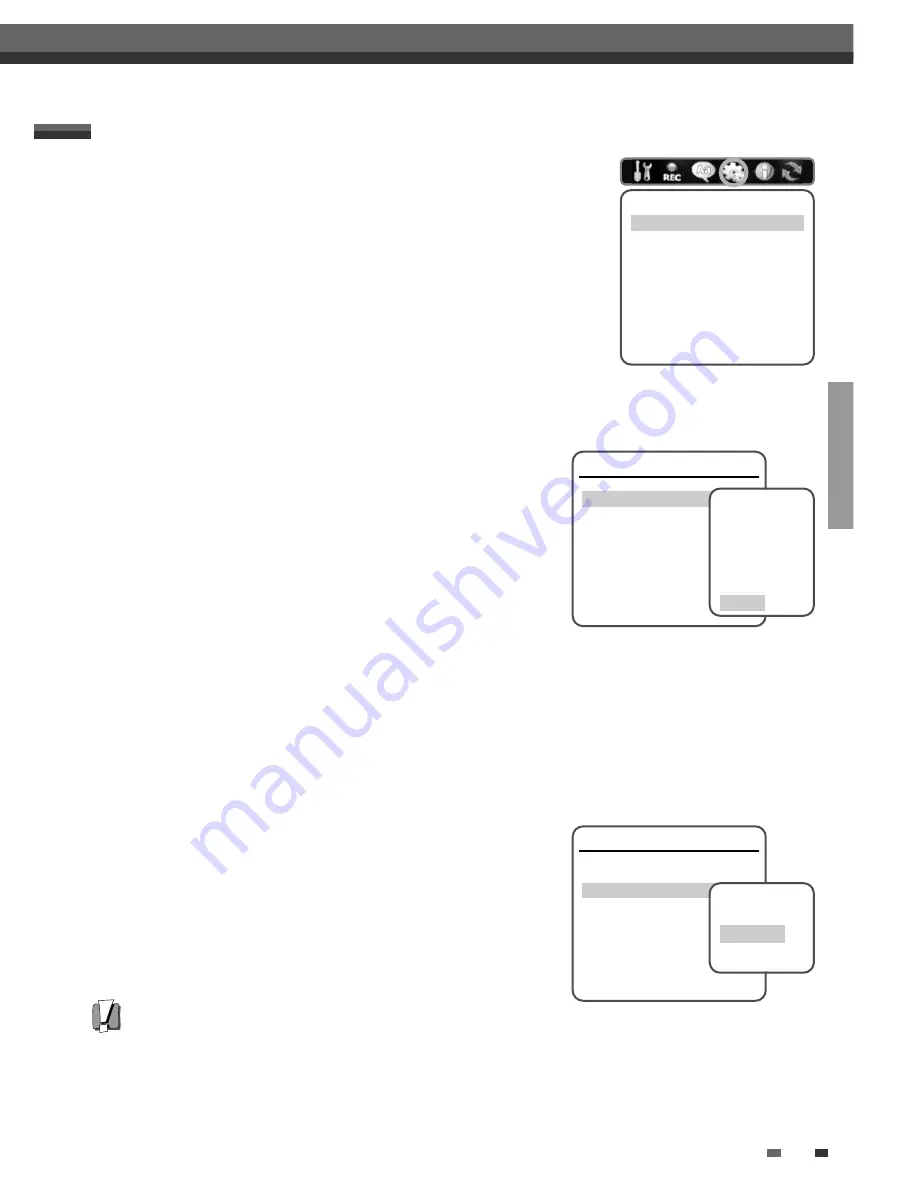
SETUP
27
26
Initial Setup
TV Aspect Ratio
1
Use [
…
/
†
] to select ‘TV Aspect‘ while the ‘Video‘ submenu is
displayed.
2
Press [ENTER] or [
√
] to go to the second level.
3
Use [
…
/
†
] to select the desired ‘TV Aspect’.
4
Press [ENTER] to confirm your selection.
5
Press [SETUP] to exit the menu.
4:3 LB :
Select when a standard 4:3 TV is connected. Displays theatrical
images with masking bars above and below the picture.
4:3 PS :
Select when a standard 4:3 TV is connected. Displays pictures cropped to fill your TV screen. Both
sides of the picture are cut off.
16:9 :
Select when a 16:9 wide screen TV is connected.
Auto :
Convert to the appropriate aspect ratio automatically.
Video Output
Progressive Scan Video provides the highest picture quality with reduced
flickering.
Interlace or Progressive :
If you connect the DVD RVCR to a
digital television (DTV) or Monitor using the COMPONENT jacks, set
Video Output to ‘Interlace’ or ‘Progressive’.
Follow the same procedure as ‘TV Aspect Ratio’ to change the ‘Video
Output’.
Caution
• Once the Progressive Scan setting is entered, an image will only be visible on a Progressive Scan compatible TV
or monitor. Press and hold [P.SCAN] for 3 seconds to return to Interlace Scan mode.
Video
TV Aspect
Auto
Video Output
Interlace
Instructions
Enter-Confirm Setup-Exit Move
…†
Select Picture
Format
4:3 LB
4:3 PS
16:9
Auto
Video
TV Aspect
Auto
Video Output
Interlace
Instructions
Enter-Confirm Setup-Exit Move
…†
Select Video
Output
Interlace
Progressive
Initial Setup
Menu/Subtitle/Audio Language
Select your preferred language for Disc Menus, Subtitles, and Audio
soundtracks.
Follow the same procedure as the OSD Language.
Default :
The disc’s default language is selected.
Language
OSD Language
English
Menu Language
Default
Subtitle Language
Default
Audio Language
Default
Instructions
Enter-Confirm Setup-Exit
Move
…†
Select Menu
Language
Default
English
Spanish
French
Language
OSD Language
English
Menu Language
Default
Subtitle Language
Default
Audio Language
Default
Instructions
Enter-Confirm Setup-Exit
Move
…†
Select Subtitle
Language
Default
English
Spanish
French
Language
OSD Language
English
Menu Language
Default
Subtitle Language
Default
Audio Language
Default
Instructions
Enter-Confirm Setup-Exit
Move
…†
Select Audio
Language
Default
English
Spanish
French
…
†
…
†
…
†
1
Press [SETUP].
2
Use [
œ
/
√
] to select ‘Preferences‘.
3
While ‘Preferences‘ is selected, press [
†
] to select ‘Video‘.
4
Press [ENTER]. The ‘Video‘ submenu is displayed.
PREFERENCES / Video Settings
Preferences
Video
Audio
Parental Controls
Auto Settings N/A
VCR
Instructions
Enter-Confirm Setup-Exit
Move
…†
Summary of Contents for HVR-DX610
Page 1: ......
Page 2: ......
Page 3: ......
Page 4: ......
Page 6: ......
Page 8: ......
Page 10: ......
Page 12: ......
Page 14: ......
Page 16: ......
Page 18: ......
Page 20: ......
Page 22: ......
Page 24: ......
Page 26: ......
Page 28: ......
Page 30: ......
Page 32: ......
Page 34: ......
Page 36: ......
Page 38: ......
Page 40: ......
Page 42: ......
Page 44: ......
Page 46: ......
Page 48: ......
Page 50: ......
Page 52: ......
Page 54: ......
Page 56: ......
Page 58: ......
Page 60: ......
Page 62: ......
Page 63: ......
Page 64: ......
Page 65: ......
Page 66: ......






























