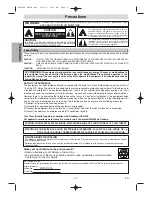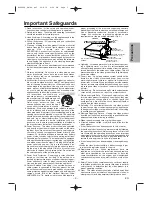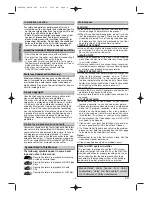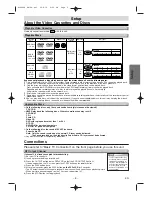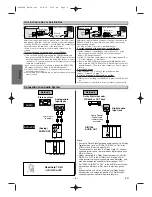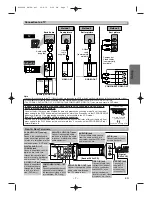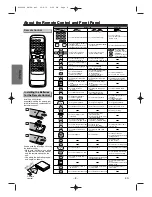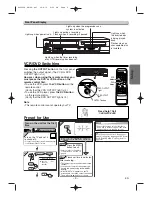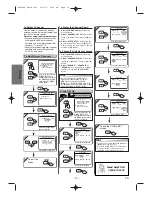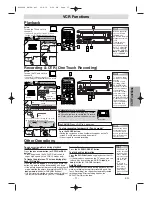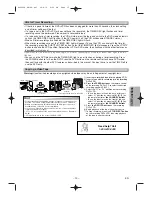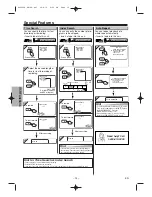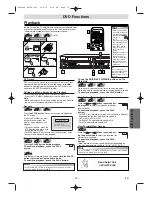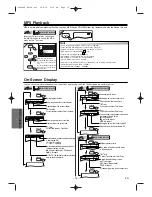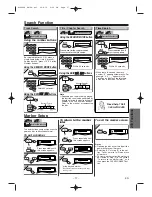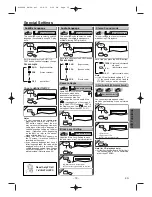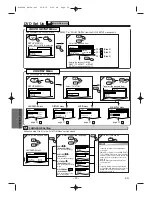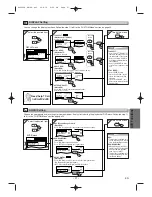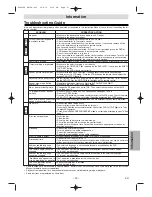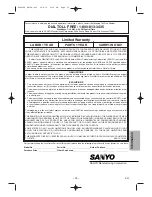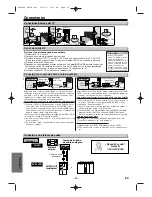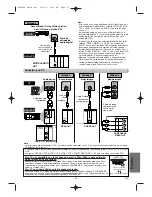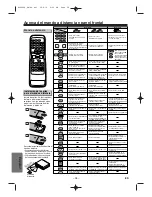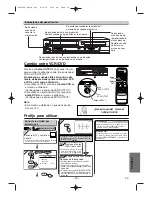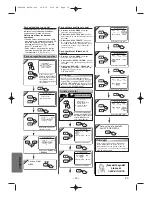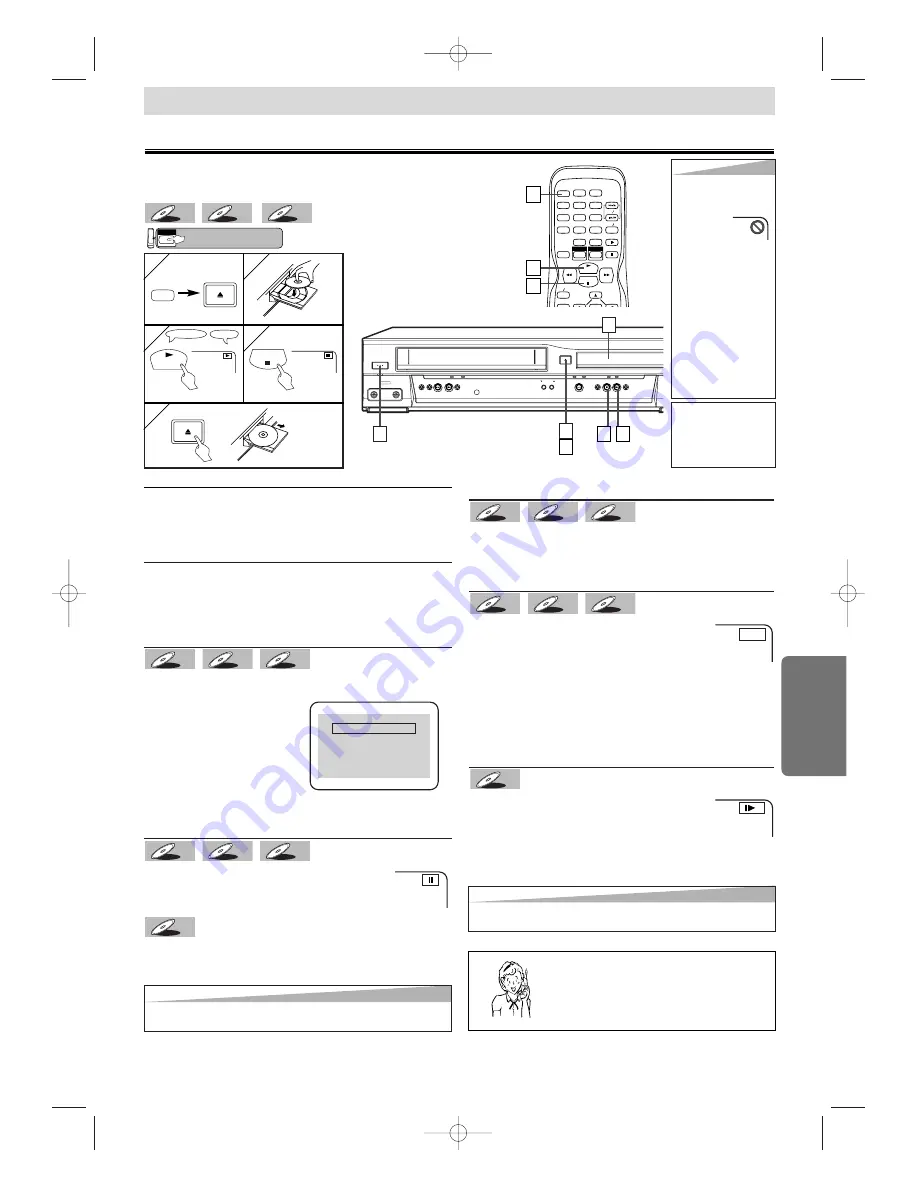
– 15 –
EN
D
VD Functions
Fast Forward/Reverse Search
Press
the
g
g
or
h
h
button repeatedly dur-
ing playback
to select the required forward or
reverse speed.
T
T
o contin
o contin
ue pla
ue pla
ybac
ybac
k,
k,
press the PLA
press the PLA
Y
Y
b
b
utton.
utton.
•
For DVDs, fast forward or reverse search speed is different
depending on the disc. Approximate speed is
1(x2),2(x8),3(x50),4(x100).
•
For Audio CDs, approximate speed is x16.
•
For MP3, approximate speed is x8.
Slow Forward/Slow Reverse
Press
the
g
g
or
h
h
button repeatedly dur-
ing the pause mode
to select the required for-
ward or reverse speed.
T
T
o contin
o contin
ue pla
ue pla
ybac
ybac
k,
k,
press the PLA
press the PLA
Y
Y
b
b
utton.
utton.
•
Slow forward or reverse speed is different depending on
the disc. Approximate speed is 1(1/16), 2(1/8), 3(1/2).
DVD-V
DVD-V
MP3
MP3
MP3
CD
CD
CD
DVD-V
DVD-V
Playback
POWER
POWER
VIDEO
VIDEO
AUDIO
AUDIO
AV INP
V INPUT
REW
REW F.FWD STOP
STOP/EJECT
JECT
PLAY
REC
REC
TIMER REC
TIMER REC
REC
REC/OTR
OTR
CHANNEL
CHANNEL
OPEN
OPEN/CLOSE
CLOSE
VCR
VCR
DVD
DVD
PROGRESSIVE
PROGRESSIVE
OUTPUT
OUTPUT
SKIP
SKIP/REV
REV STOP
STOP
PLA
PLAY FWD
WD/SKIP
SKIP
1
1
3
3
4
4
1
1
2
2
3
3
TV Screen
Remote Control
DVD Functions
4
4
5
5
OPEN
OPEN/CLOSE
CLOSE
OPEN
OPEN/CLOSE
CLOSE
DVD menu
DVDs may contain menus to access special features. Press
appropriate Number buttons or use the arrow (
K
/
L
/
s
/
B
)
buttons to highlight your selection on the DVD main menu
and press the ENTER button to confirm.
Calling up a Menu Screen during Playback
•
Press the MENU button to call up the DVD menu.
•
Press the TOP MENU button to call up the title menu.
Note
•
Menu operations may vary depending on the disc. Refer to
the manual accompanying the disc for details.
Resume
Press
the STOP button
. Resume message will appear on
the TV screen.
Press the PLAY button, play-
back will resume from the
point at which playback was
stopped.
•
To cancel resume, press the
STOP button one more time
during the Stop mode.
•
For MP3, playback will resume from the beginning of the
track at which playback was stopped.
Paused and Step-by-Step Playback
Press
the PAUSE button during playback
.
T
T
o contin
o contin
ue pla
ue pla
ybac
ybac
k,
k,
press the PLA
press the PLA
Y
Y
b
b
utton.
utton.
The disc goes forward by one frame
each time the PAUSE
button is pressed during the pause mode
.
T
T
o contin
o contin
ue pla
ue pla
ybac
ybac
k,
k,
press the PLA
press the PLA
Y b
Y b
utton.
utton.
DVD-V
DVD-V
MP3
MP3
MP3
CD
CD
CD
DVD-V
DVD-V
MP3
MP3
MP3
CD
CD
CD
DVD-V
DVD-V
Press 'PLAY' to play from here.
To play the beginning,
press 'STOP' first and then 'PLAY'.
Resume ON
E
1
1
(
⇒
p.16
)
DVD
Press the DVD button first.
MP3
MP3
MP3
CD
CD
CD
DVD-V
DVD-V
2
2
Hint
Hint
• When you play an MP3
file, details on page 16.
• A “prohibited icon” may
appear at the
top-right on
the TV
screen when the opera-
tion is prohibited by the
disc or this unit.
• Some DVDs may be
played from title 2 or 3
due to specific pro-
grams.
• During the playback of a
two-layered disc, pic-
tures may stop for a
moment. This happens
while the 1st layer is
being switched to the
2nd layer. This is not a
malfunction.
1
1
5
5
Hint
Hint
• Set “STILL MODE” to “FIELD” in the Display menu if pictures in the pause
mode are blurred. (Refer to pages 20-21.)
Hint
Hint
• Set “STILL MODE” to “FIELD” in the Display menu if pictures in the slow play-
back mode are blurred. (Refer to pages 20-21.)
Before: Turn on the TV, amplifier and any other components which
are connected to this unit. Make sure the TV and audio receiver
(commercially available) are set to the correct channel.
To use the SKIP/REV, FWD/SKIP buttons on the
Main Unit
Press once to skip chapters or tracks to a desired point.
Press and hold to change forward or reverse playback speed.
T
T
o contin
o contin
ue pla
ue pla
ybac
ybac
k,
k,
press the PLA
press the PLA
Y b
Y b
utton.
utton.
MP3
MP3
MP3
CD
CD
CD
DVD-V
DVD-V
Need help? Call
1-800-813-3435
STOP
PLAY
1
2
3
4
5
6
7
8
9
0
+10
POWER
SPEED
AUDIO
DISPLAY
SLOW
PAUSE
ENTER
MENU
DVD
REC OTR
VCR TV
SKIP CH.
VCR
4
4
3
3
1
1
POWER
PLAY
STOP
Label facing up
Refer to “DVD menu”.
Refer to “Resume”.
TIP:
You can change the on-
screen language for DVD
function in “PLAYER
MENU” setting. (Refer to
page 20.)
H9680UD_EN/SP.qx3 04.8.10 4:26 PM Page 15