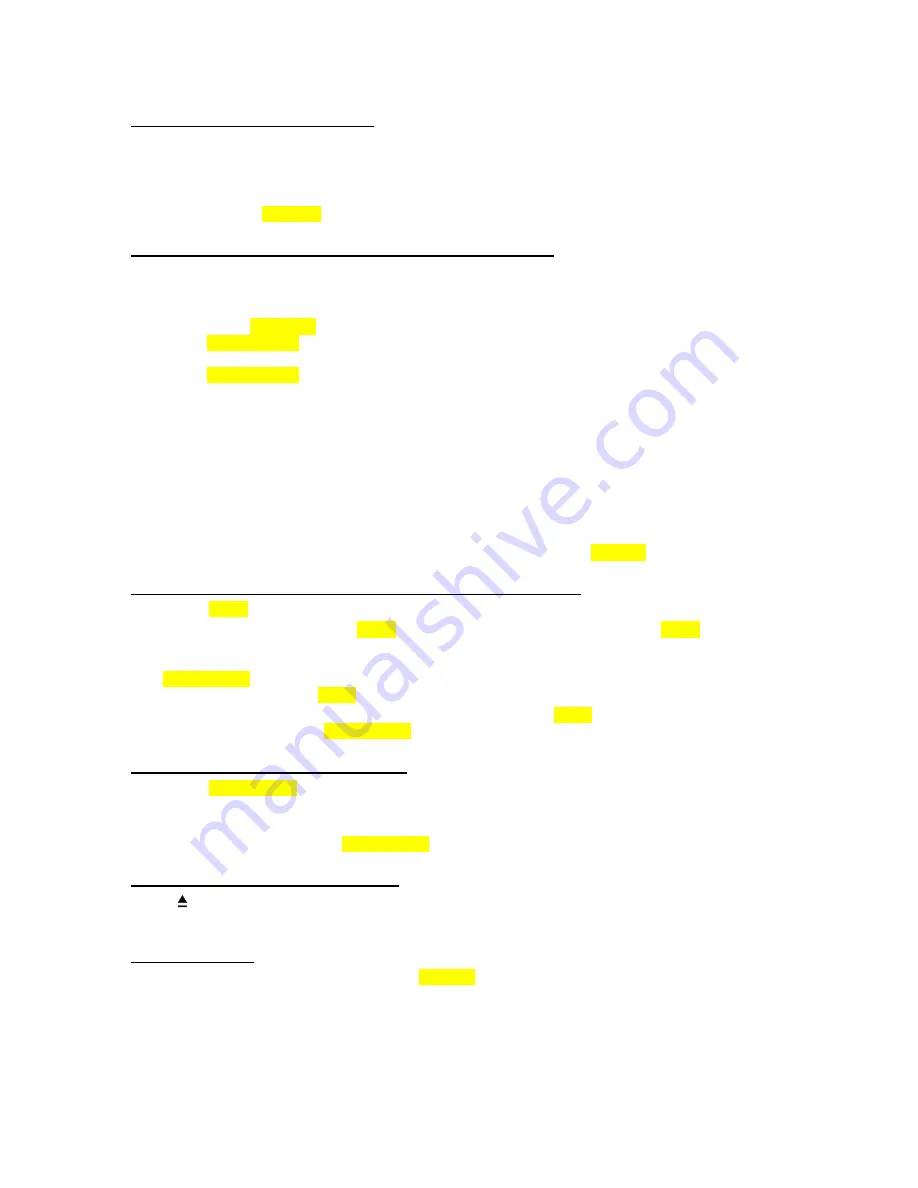
36
8.2 Inserting a Disc in the Tray
Insert a disc in the DVD Recorder tray with the shiny side down. Note that some discs shine more than
others. In the case of commercial CD’s, the disc identifying information is printed on the “top” side of a disc.
Do not insert more than one disc in the disc tray at a time.
NOTE:
If the disc is placed in upside down (and it is a single sided disc), the VFD display on the DVD
recorder will indicate NO DISC.
8.3 Basic Playback (DVD, CD-DA, MP3, JPEG, MPEG)
Some playback operations and interactivity features of DVD and may be intentionally fixed by the software
producer. Accordingly, some playback features may not be available. You should refer to the instructions
supplied with the DVD. The simplest way to playback a disc is to follow this procedure.
1
Press on the STANDBY key.
2
Press OPEN/CLOSE to open the disc tray.
3
Place a disc onto the tray.
4
Press OPEN/CLOSE.
The disc tray is automatically closed and play commences.
DVD:
A menu may appear on the TV screen after a moment or the film may start immediately after the
introduction of the movie company. You can select a specific scene to play if provided in this menu. This
behaviour depends on the disc content and may change.
This statement assumes that parental controls are off or set in such a way to allow the disc to play
unimpeded and also the region of DVD conforms to your region.
CD-DA:
CD menu appears, tracks are listed on the screen. It starts playback of the first track automatically.
MP3/ JPEG / MPEG:
CD menu is appeared. Max 2500 files or folders can be listed on the screen..
5
If a menu is active on screen, press arrow keys to navigate or press SELECT to select a menu item.
8.4 Stopping Playback (DVD, CD-DA, MP3, JPEG, MPEG)
DVD:
Press STOP
(
■
)
twice.
·
During normal playback press STOP
(
■
)
. The unit memorizes the point where STOP
(
■
)
was pressed
once (RESUME/Pre-Stop function) and a message “Press PLAY to continue” will appear on the screen.
The screen displays a stationary logo or the screensaver is displayed after a timeout interval. Press
PLAY/PAUSE
(
►
/
;
)
again while the screensaver is not active, and play will resume from this point. If
the tray is opened or the STOP
(
■
)
is pressed again, the RESUME (Pre-Stop) function will be cleared.
CD-DA / MP3/ JPEG / MPEG :
In PLAY or PAUSE state, when the STOP
(
■
)
key is pressed once, playback
is stopped permanently. Press PLAY/PAUSE
(
►
/
;
)
for starting from the beginning.
8.5 Pausing Playback (ALL DISCS)
1. Press the PLAY/PAUSE
(
►
/
;
)
key any time during playback of a disc.
A “freeze frame” is created that stays on the screen until you resume playing the disc. Sound is muted during
still playback.
2. To resume playback, press the PLAY/PAUSE
(
►
/
;
)
key.
8.6 Removing a Disc (ALL DISCS)
Press
on the remote control or eject key on the front panel. Remove the disc and press the same key to
close the tray.
8.7 Repeat Play
Repeat play modes are activated by pressing REPEAT during playback and vary with media. Each time this
key is pressed, a different repeat box is displayed on the screen.
In NORMAL mode the repeat mode is disabled.
DVD:
CHAPTER REPEAT, TITLE REPEAT, DISC REPEAT, NORMAL
CD-DA:
TRACK REPEAT, DISC REPEAT, NORMAL
MP3/ JPEG / MPEG :
TRACK REPEAT, FOLDER REPEAT, DISC REPEAT, NORMAL






























