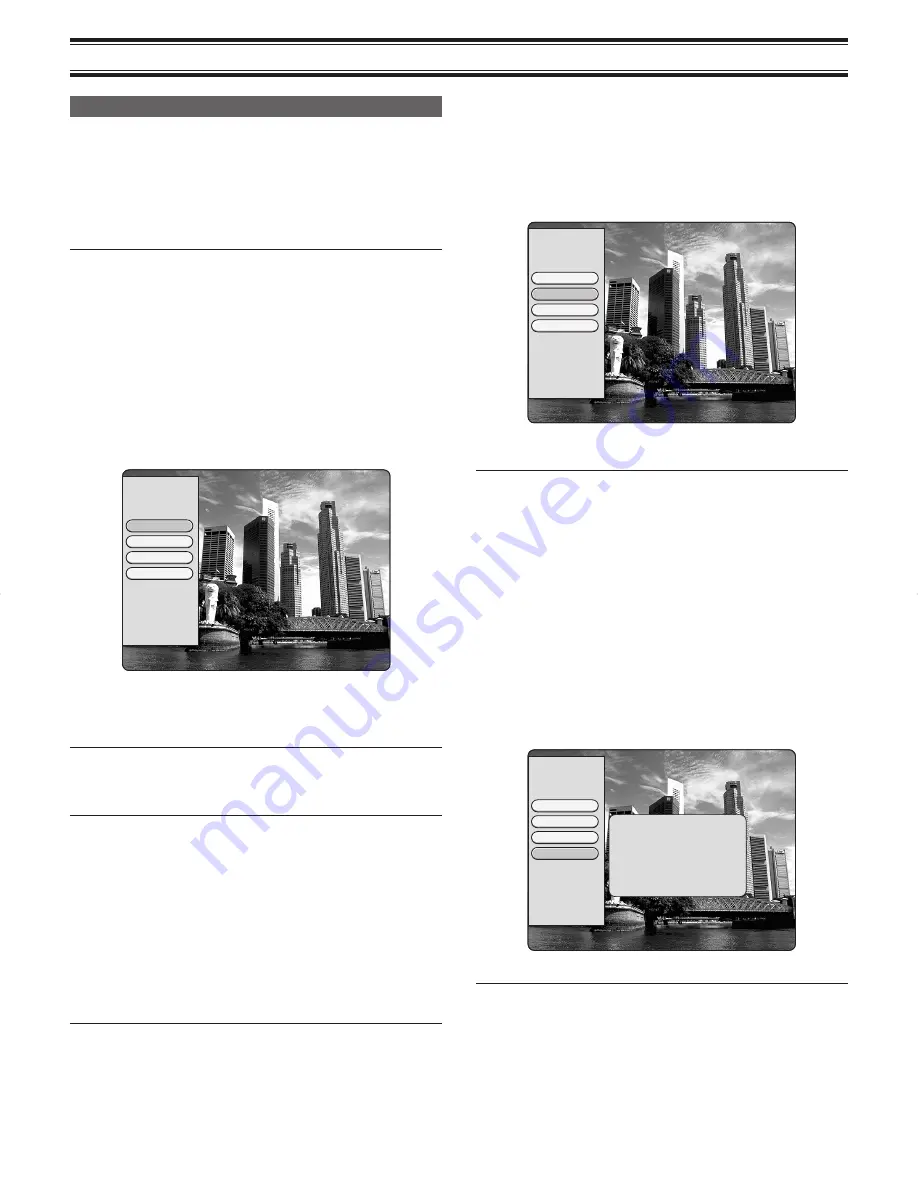
28
EDITING & DISC MANAGEMENT
Editing Chapters
A marker will be set every few minutes if the "Auto Chapter" function is
activated in the "Recording" menu. This marker is known as a "chapter".
These markers can be changed when the recording has
fi
nished.
It is also possible to add "chapters" later. This means that scenes you do
not want to see during playback, such as commercials, can be hidden or
skipped. During playback you can watch your recording as a continuous
sequence without the hidden chapters.
NOTE:
Markers can be set on DVD+R discs if they have not been
fi
nalised.
Insert Chapter
During playback, you can set and delete chapter markers within a title.
Each disc can have a maximum of 100 chapters, and 99 per title. When
one of these values is reached, “Max Chapter Limit Reached” appears
on the screen. Some markers will need to be deleted in order to create
new ones or to make recordings.
1. During playback, press
EDIT
at the appropriate point. The "Edit
Chapters" menu will appear on the screen.
2. When the image to use as the start position of a new chapter is
displayed, select “Insert Chapter” using
8
or
2
and press the
k
button.
Edit Chapters
Insert Chapter
Hide Chapter
Delete Chapter
Delete All
“Inserting Chapter Marker” appears on the TV screen. You can see that
the total number of chapters shown on the Status Display is incremented
by one.
NOTE:
-
This operation is possible even in a paused state.
3. To remove the menu, press
EDIT
.
NOTE:
-
If the disc is write-protected or the disc is a
fi
nalised DVD+R, subsequent
changes cannot be made.
Hide Chapter
By default, all the chapters are visible. You can hide chapters for playback
(e.g. commercial skipping).
1. Press
EDIT
during playback of the corresponding chapter. The "Edit
Chapters" menu will appear on the screen.
2. When the chapter to return to display is being played back, select
“Hide Chapter” using
8
or
2
and press the
k
button. The picture
is greyed out.
3. To end, press
EDIT
.
NOTE:
-
During playback this chapter will be skipped.
Unhide Chapter
During regular playback, hidden chapters cannot be viewed as they are
skipped. In the editing mode, hidden chapters are displayed in grey.
You can display hidden chapters by performing the following.
1. Press
EDIT
the during playback of the corresponding chapter, the
"Edit Chapters" menu will appear on the screen.
2. When the chapter to be displayed is being played back, select “Unhide
Chapter” using
8
or
2
and press the
k
button.
Edit Chapters
Hidden Chapter
Insert Chapter
Unhide Chapter
Delete Chapter
Delete All
The hidden chapter can be played back normally.
NOTE:
-
To view the entire titles includng the hidden chapters, see “Playback
Title” on page 29.
- You can move to chapters to return to display using
PREV
d
or
NEXT
f
.
3. To end, press
EDIT
.
Delete Chapters(Delete Chapter, Delete All)
Within a title, you can either delete individual chapter markers or all
markers.
1. Press
EDIT
during playback of the corresponding chapter. The "Edit
Chapters" menu will appear on the screen.
2. Select either "Delete Chapter " for current chapter or "Delete All " for
all chapters of the selected title using
8
or
2
and press the
k
button.
3. Con
fi
rm the deletion of all the chapters by pressing "Press OK to
Delete All Chapters". If you do not want to, press "Press STOP to
Cancel" button.
Edit Chapters
Insert Chapter
Hide Chapter
Delete Chapter
Delete All
Deleting All Chapter Markers
Press OK to Delete All Chapters
Press STOP to Cancel
NOTE:
-
When “Delete Chapter” is selected, “Deleting Chapter Marker” will be
displayed while deleting the chapter.
4. To remove the menu, press
EDIT
.
DVR_S120_INS_MANUAL.indd 28
DVR_S120_INS_MANUAL.indd 28
5/19/2005 11:54:26 AM
5/19/2005 11:54:26 AM


























