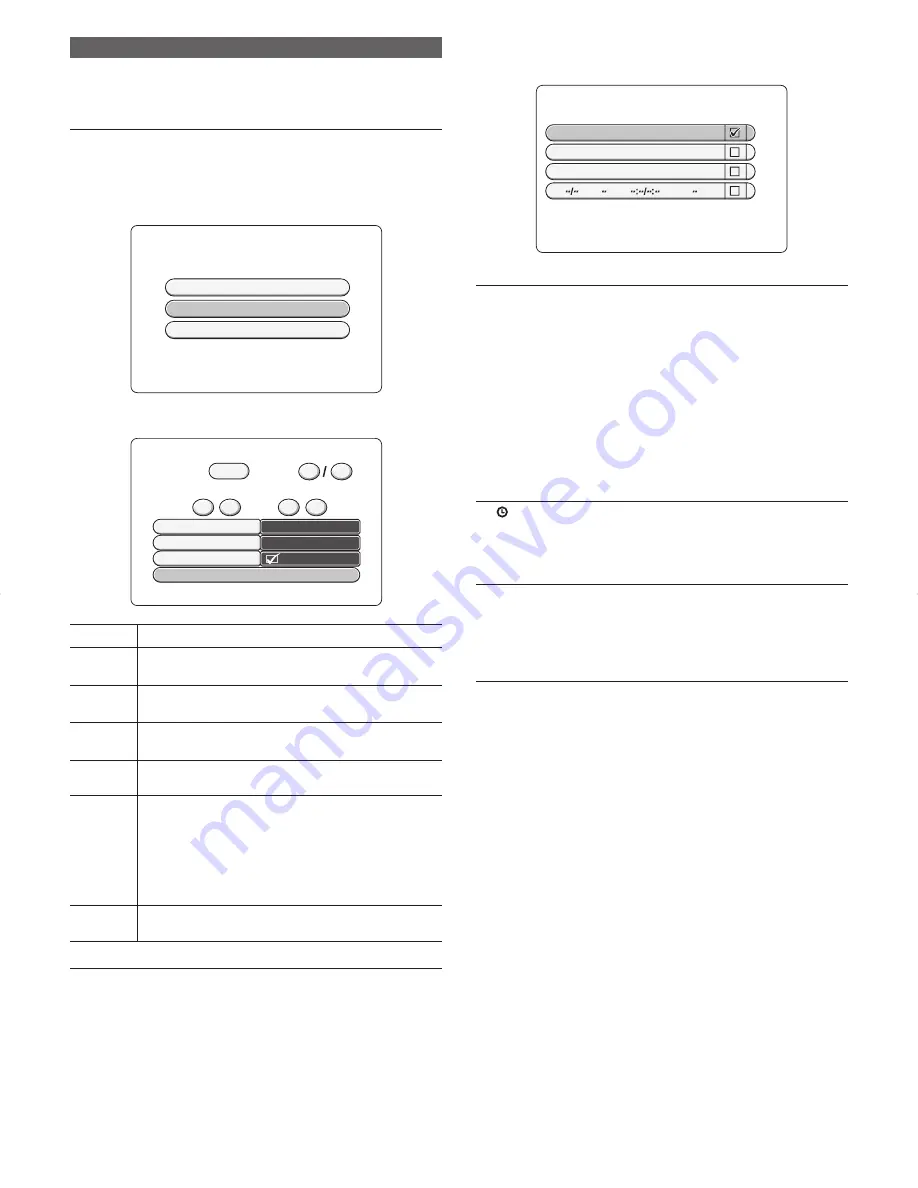
20
Timer recording without using “Video Plus+ code”
1. Turn the TV on and select input from the DVD recorder. (For details
on operation methods, refer to your TV’s manual.)
2. Press
TIMER
to display the TIMER screen.
NOTE:
-
When the clock has not been set, the "Set Date and Time" screen will
be displayed. Move the entry item using
8
or
2
, set the clock using
8
or
2
, or the 0 to 9 number buttons, and press
SYSTEM MENU.
(For details on operation methods, see page 15.)
3. Select “Timer Setup” using
8
or
2
, and press the
k
button.
Timer
To Exit Press TIMER
Video Plus+
Timer Setup
Timer List
4. Move to the item to enter using
4
or
6
, and enter the information
for recording.
SP
None
Record Mode
Repeat
VPS/PDC
Confirm Programming
Timer Setup
Program
Time
Start
End
To Exit Press TIMER
20
04
21
00
22
00
Date
BBC1
:
:
Program
Select the channel or input using
8
or
2
.
Date
Enter information with
8
or
2
or with the number buttons
0 to 9.
Start
Time
Enter information with
8
or
2
or with the number buttons
0 to 9.
End Time
Enter information with
8
or
2
or with the number buttons
0 to 9.
Record
Mode
Select the Record Mode. For details on the type of Record
Mode, see page 17.
Repeat
Select either of the following to repeatedly record the same
programme. When you press the
k
button, the menu is
displayed. Select the desired setting using
8
or
2
.
“
Mo-Fr
”:
Repeated daily recordings from Monday to
Friday.
“
Weekly
”: Repeated weekly recordings (every week on
the same day).
VPS/PDC
Select this setting when using VPS/PDC. Each press of
k
selects or deselects this setting.
NOTE:
- For details on the “VPS” (Video Programming System) and “PDC”
(Programme Delivery Control),” see page 19.
5. Move to the "Con
fi
rm Programming" item using
8
or
2
, and press
the
k
button.
The "Timer List" screen is displayed. Check the reserved details.
Timer List
To Exit Press TIMER
Press OK to Edit Entry,CLEAR to Delete
Total Recording Time: 04:15
Date
20/04 AV2
SP
21:00/23:00
Sat
02
LP
21:00/22:45
Mo-Fr AV-3-S
LP
06:00/06:30
Ch.
Mode VPS/PDC
Start / End
NOTE:
- To change the reserved details, select the line to change using
8
or
2
, and press the
k
button.(When making the 5th reservation
onwards, the second page of the reserved details list is displayed
by repeatedly pressing
2
.) The display returns to the "Timer setup"
screen. Here, set the reserved details again.
-
Select a line that has not been entered, and press the
k
button.
The display returns to the "Timer setup" screen. Here, you can reserve
a different programme.
-
Reservations can also be deleted. For details on operation methods,
see page 21.)
6. Press
TIMER
to return to the “Timer” screen, and press
TIMER
again
to end timer recording.
NOTE:
-
lights on the front panel to indicate that the DVD recorder is set
for timer recording.
7. Load a DVD+R/RW (unprotected) ready for recording.
NOTE:
-
Load a disc with enough free space for recording the programme.
8. Press
o
to turn the DVD recorder off.
Recording is automatically started when the timer reaches the recording
time.
NOTE:
- When there is not enough free space for recording the entire pro-
gramme on the disc, the programme will be recorded to free space,
and recording will end halfway through the programme.
DVR_S120_INS_MANUAL.indd 20
DVR_S120_INS_MANUAL.indd 20
5/19/2005 11:54:24 AM
5/19/2005 11:54:24 AM






























