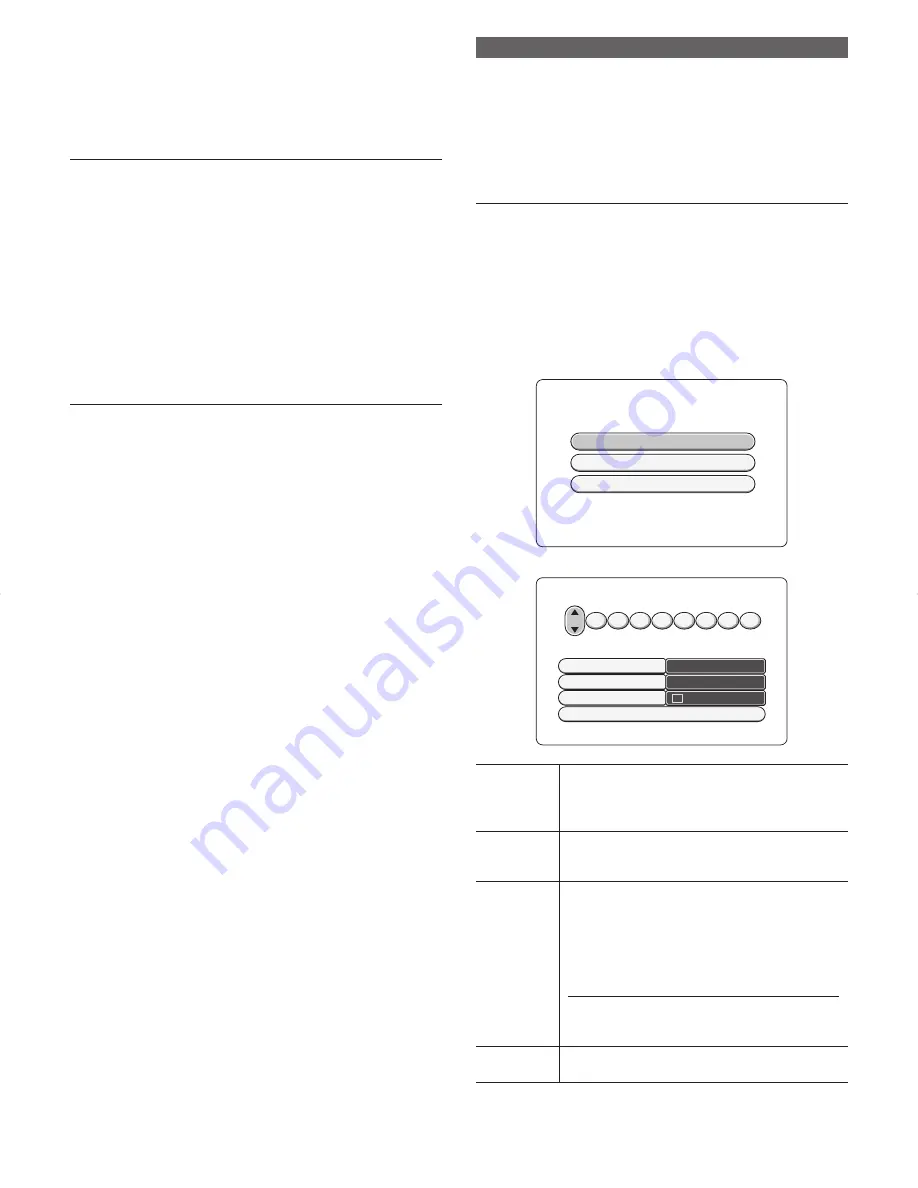
18
To One Touch Recording (OTR)
The power can be automatically turned off after recording for the speci
fi
ed
time without setting timer recording. DVD recorder will automatically switch
off after ending recording.
When you press
REC
q
during recording, you can increase the recording
time 30 minutes at a time. The DVD recorder will automatically switch
off after recording ends.
NOTE:
-
OTR does not work when there is not 30 minute’s worth of recordable
space.
- To cancel the recording time that you have set repeatedly press
REC
q
until the time at the bottommost line of the Status Display is
no longer displayed.
- When the disc runs out of free space during recording, the setting
for automatically turning the switch off after recording ends becomes
invalid, and the power cannot be turned off.
-
To cancel the recording time that you have set
Press
CLEAR
while the recording time is displayed.
To watch the TV during recording
To watch TV on the TV tuner while the programme is being recorded,
press the
TV/DVD
button to switch to the TV tuner so that you can watch
the TV programme.
NOTE:
- The TV switch can be turned off if you are not going to watch TV
during recording.
Timer Recording
This feature allows you to automatically record at a speci
fi
ed date and
time. Up to eight reservations can be made on the DVD recorder.
There are two timer recording modes, timer recording by “Video Plus+
code” and timer recording by entering a programme No. and recording
date and time.
VIDEO Plus+ and PlusCode are registered trademarks of Gemstar
Development Corporation. The VIDEO Plus+ system is manufactured
under license from Gemstar Development Corporation.
NOTE:
-
Set the DVD recorder's clock in advance.
Timer recording by “Video Plus+ code”
Most TV programmes can be recorded easily in the recording screen by
the nine-digit Video Plus code assigned to that program. As the information
to be set for timer recording is contained in the Video Plus+ code, there is
no need to enter a date, programme No., and start and end times.
1. Turn the TV on and select input from the DVD recorder. (For details
on operation methods, refer to your TV's manual.)
2. Press
TIMER
to display the TIMER screen.
3. Select “Video Plus+” using
8
or
2
, and press the
k
button.
Timer
To Exit Press TIMER
Video Plus+
Timer Setup
Timer List
4. Input the recording timer information.
SP
None
Record Mode
Repeat
VPS/PDC
Confirm Programming
Video Plus+
Enter Code
:
:
:
:
:
:
:
:
:
To Exit Press TIMER
Code
Enter the Plus Code with
8
or
2
or with the number
buttons 0 to 9. This number can be found next to the
start time of the TV programme in your TV listings
magazine. e.g.: 5-312-4 or 5 312 4.
Record mode
Select the recording mode (picture quality). When you
press the
k
button, the menu is displayed. Select
the desired recording mode using
8
or
2
.
Repeat
When you press the
k
button, the menu is displayed.
Choose “None” using
8
or
2
.
"
Mo-Fr
":
Repeated daily recordings from Monday
to Friday.
"
Weekly
": Repeated weekly recordings (every week
on the same day).
NOTE:
- When the timer preset with Video+ code, “Mo-
Fr” and “Weekly” timer programme can not be
selected.
VPS/PDC
Select this setting when using VPS/PDC. Each press
of the
k
button selects or deselects this setting.
DVR_S120_INS_MANUAL.indd 18
DVR_S120_INS_MANUAL.indd 18
5/19/2005 11:54:23 AM
5/19/2005 11:54:23 AM






























