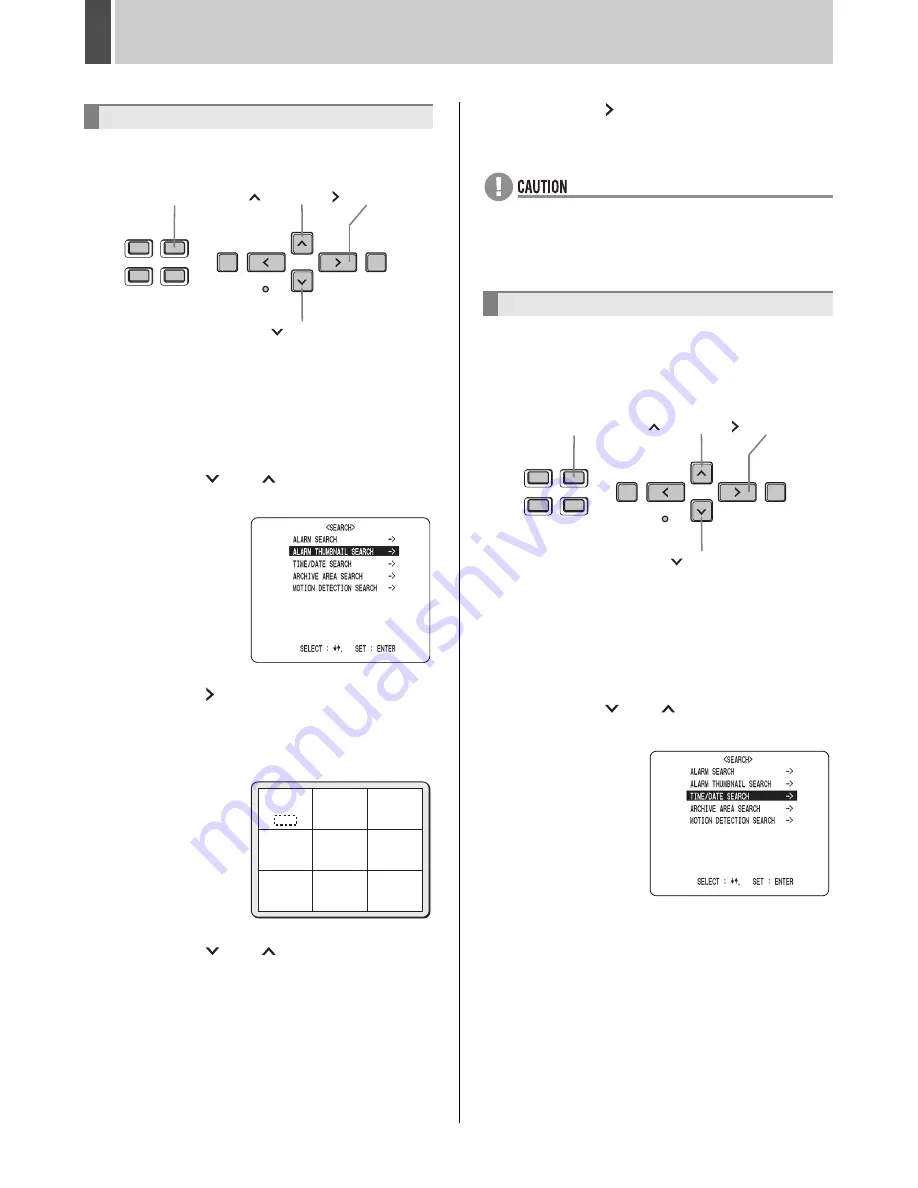
SEARCHING FOR RECORDED IMAGES
6
English
31
All alarm images stored in the alarm recording area can be
displayed as thumbnails.
1
Press the [SEARCH] button while the
digital video recorder is recording or
stopped.
The <SEARCH> screen is displayed.
2
Press the [
] or [
] button to select
“ALARM THUMBNAIL SEARCH”.
3
Press the [ ] button.
The 9 most-recent alarm images are displayed.
An alarm number is indicated in each alarm image, and the
number of the currently selected alarm will flash.
4
Press the [
] or [
] button to move
the cursor and select the image to play
back.
The alarm number for the selected image will start to flash.
z
To display the image on the next (previous) page
Press the [ALARM] button. The image of the next
(previous) page is displayed as a thumbnail.
z
To end search mode
Press the [SEARCH] button.
5
Press the [ ] button.
The selected image is played back on the entire screen.
z
In the same way as for alarm searching, playback is
only possible within each alarm recording. Play the
previous or subsequent alarm image using the
[ALARM] button.
Follow the procedures below to play back an image
recorded in the hard disk’s normal recording area (i.e.,
normal recording and timer recording images) or alarm
recording area by specifying its date and time.
1
Press the [SEARCH] button while the
digital video recorder is recording or
stopped.
The <SEARCH> screen is displayed.
2
Press the [
] or [
] button to select
“TIME/DATE SEARCH”.
ALARM THUMBNAIL SEARCH
[SEARCH] button
[
] button
[
] button
[
] button
0016
0015
0014
0013
0012
0010
0009
0008
0011
0011
0011
TIME/DATE SEARCH
[SEARCH] button
[
] button
[
] button
[
] button
e00_l8had_us_7.book Page 31 Wednesday, March 10, 2004 2:47 PM
Summary of Contents for DSR - 300
Page 1: ......
Page 90: ......
Page 91: ...Manual for Remote Operation by Network Connection ...
Page 134: ...SPECIFICATIONS English 133 Units mm Dimensions 210 380 96 Front Side ...
Page 136: ......
















































