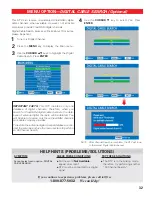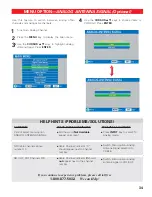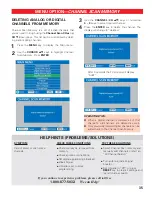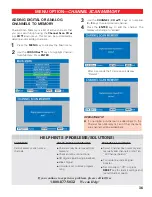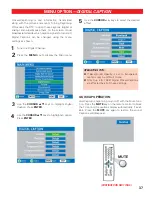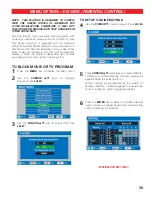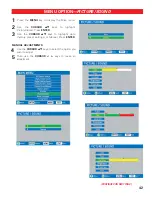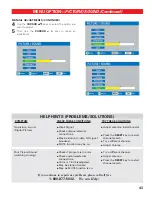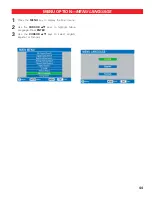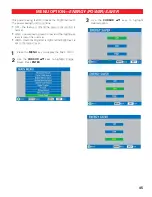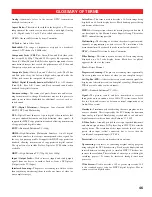46
GLOSSARY OF TERMS
Analog—
Commonly refers to the current NTSC transmission
standard for televisions.
Aspect Ratio—
The ratio of the width to the height of a TV screen
independent of the screen size (x units wide by x units high). Analog
is 4:3; Digital can be 4:3 or 16:9 (also called wide screen).
ATSC—
Advanced Television Systems Committee
AV Jacks—
Audio Video Jacks
Bandwidth—
The range of frequencies assigned to a broadcast
channel. A TV channel is 6 MHz wide.
Component Jacks (Y Pb Pr)—
Green, Blue, and Red video jacks
that accept 480i, 480p, 720p, and 1080i signals. By separating the
Green (Y), Blue (Pb), and Red (Pr) video signal components, clearer,
more-defined images that exceed the performance of S-Video and
Composite video jacks are achieved.
Composite Jacks—
White, Red, and Yellow AV jacks. The White
and Red jacks carry the Left and Right audio signals while the
Yellow jack carries the composite video signal.
Dolby® Digital (Formally known as Dolby AC-3)—
A 5.1 channel
(Front L/R, Rear L/R, Center, and Bass) surround sound audio
standard for digital television.
Downconverting—
The removal of pixels. Frame rate and/or scan-
ning format may also change. Broadcasters may use this process to
make room in their bandwidth for additional services, such as,
sub-channels.
DTV (Digital Television)—
Comprises four elements, HDTV,
EDTV, SDTV, and Multicasting.
DVI—
Digital Visual Interface. A pure digital video interface that
can pass standard-definition and high-definition video signals. It
supports the HDCP copy protection standard, allowing transmission
of copy-protected digital content.
EDTV—
Enhanced-Definition TV (480p)
HDMI—
High-Definition Multimedia Interface. An all digital
audio/video interface that accepts uncompressed video signals for
the very best picture possible. It supports the HDCP copy protection
standard, allowing transmission of copy-protected digital content.
The signal can also include Dolby
®
Digital or PCM audio, when
available.
HDTV—
High-Definition TV (720p, 1080i, & 1080p)
Input / Output Jacks—
Used to receive (input) and send (output)
signals from one device to another. Such as, from a DVD player
(Output) to the TV (Input).
Interlaced Scanning—
The process of scanning two fields of video
then combining (interlacing) them to make one frame of video (or
one complete image).
Letter Box—
This term is used to describe a 16:9 ratio image being
displayed on a 4:3 ratio display device. Black bands appear at the top
and bottom of the screen.
MPEG2—
A compression scheme for moving images and audio. It
was developed by the Motion Picture Experts Group. This makes
HDTV and multicasting possible.
Multicasting—
The dividing of a station’s broadcast signal into sub-
channels of programming or data services. The resolution of the
main channel must be reduced to make room for sub-channels.
NTSC—
National Television Systems Committee
Pillar Boxing—
This term is used to describe a 4:3 ratio image being
displayed on a 16:9 ratio display device. Black bars (or pillars)
appear at the sides of the screen.
Pixel—
Picture Element
Progressive Scanning—
The process of scanning lines sequentially.
One scan produces one frame of video (or one complete image).
Set-Top Box (STB)—
A device that receives and converts signals for
display on a television screen (can be digital or analog). Many digital
STBs have cable and over-the-air tuners.
SDTV—
Standard-Definition TV (480i)
Signal—
The picture, sound, and data transmitted or received
through the air to an antenna, over a Cable TV system, from a Satel-
lite to a dish and receiver, or between external components of an
Audio/Video system.
Simulcast—
Simultaneously broadcasting the same program on two
or more channels. This is required by the FCC during the transition
from analog to digital. Simulcasting is scheduled to end and only
digital broadcasts will continue after February 17, 2009.
S-Video Jack—
A round 4-pin jack that accepts separated luminance
and chroma signals from a DVD player, Super VHS VCR, or similar
analog device. The resolution of this input exceeds that of a com-
posite video input (yellow connector), but is lesser than the
resolution of component inputs (Y Pb Pr).
Terrestrial—
An over-the-air broadcast to an antenna.
Upconverting—
A process of converting original analog program-
ming to digital for DTV broadcasting. Pixels may be duplicated and
inserted between existing pixels to simulate HDTV. This does not
increase the resolution. The resolution of an image is set during the
recording process. It cannot be increased through conversion
processes.
Wide Screen—
Used to describe a 16:9 or greater aspect ratio. 16:9
is the standard aspect ratio for HDTV digital displays. Movies
screens are often slightly wider.